
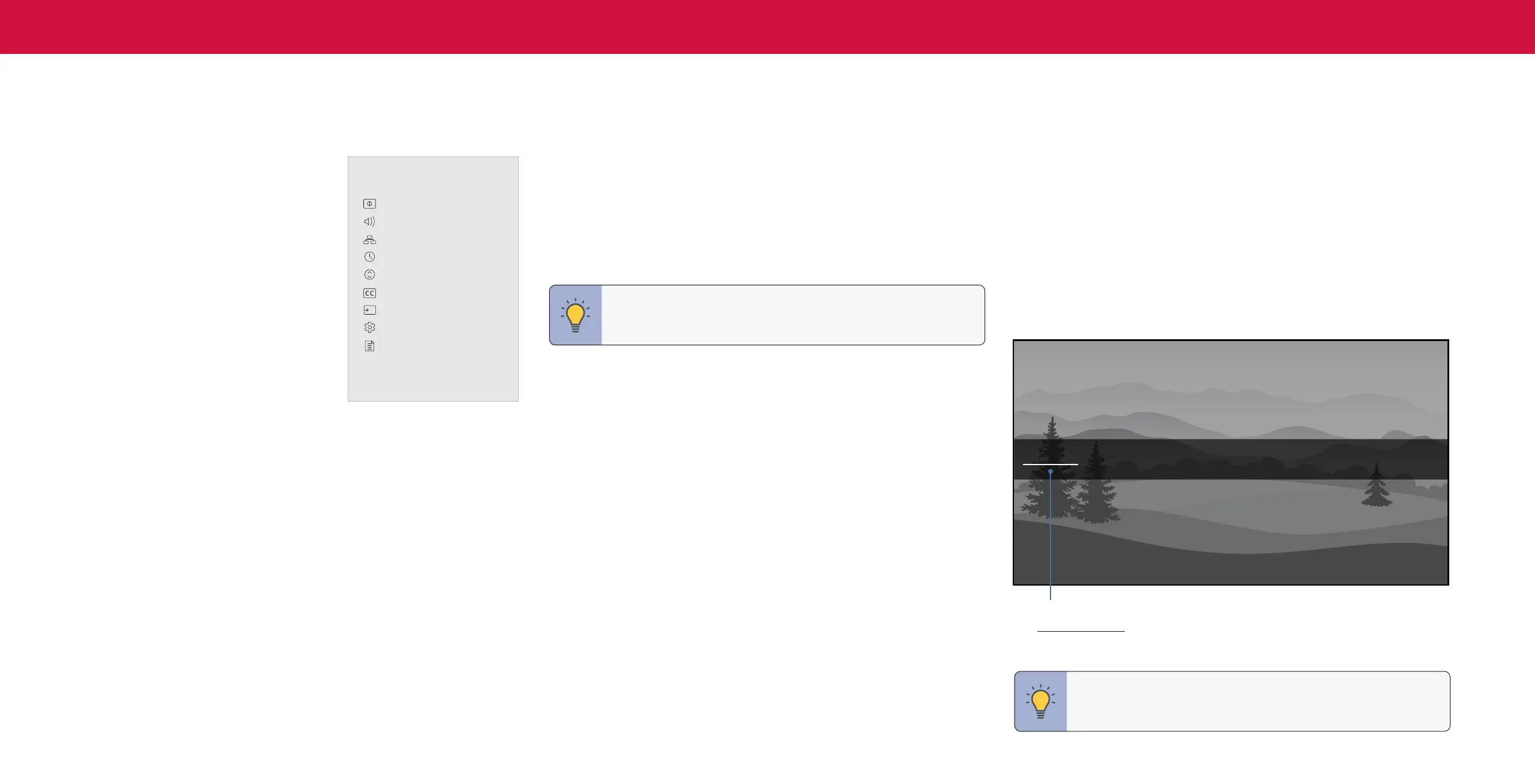 Loading...
Loading...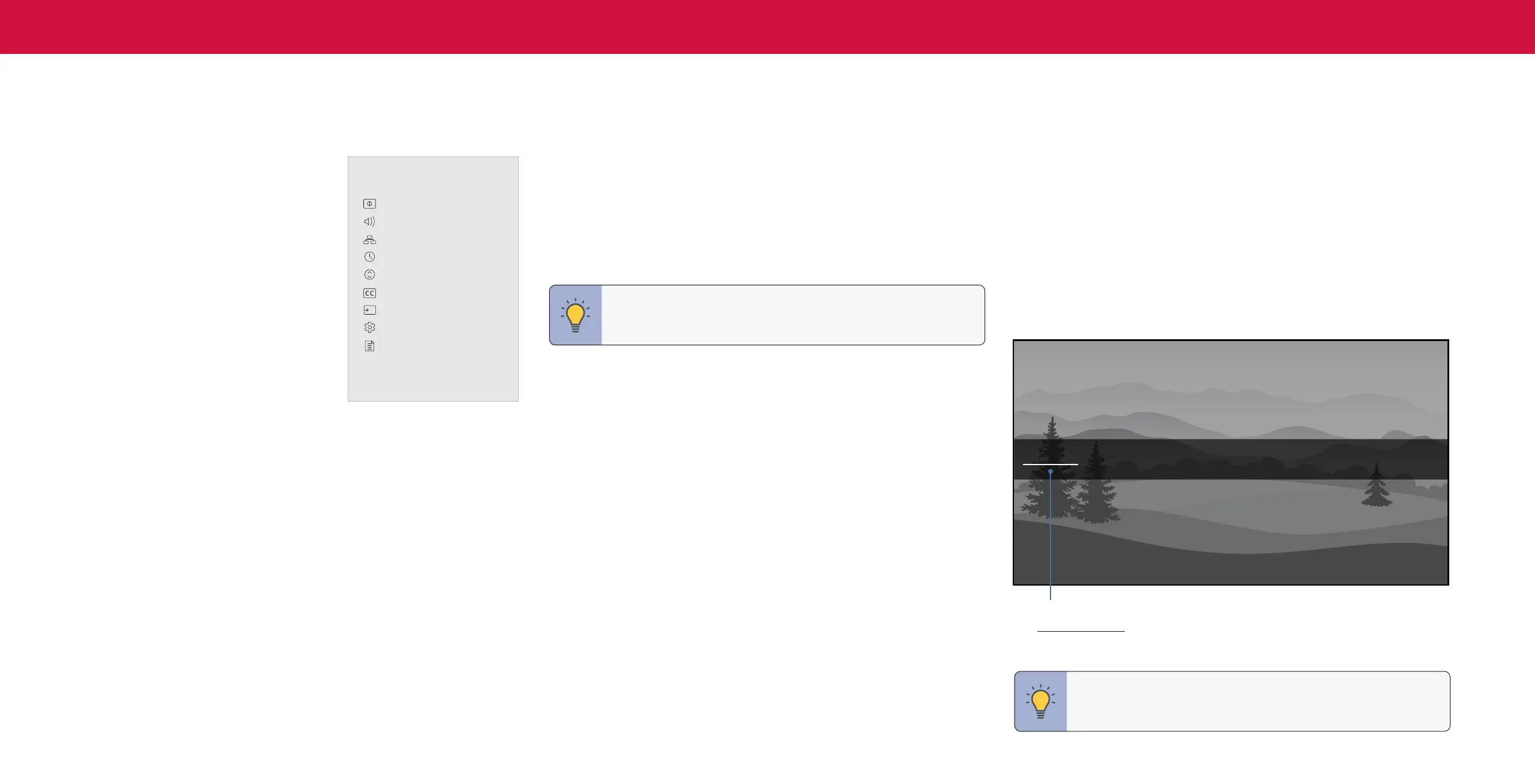
Do you have a question about the Vizio Quantum M558-G1 and is the answer not in the manual?
| Screen Type | led |
|---|---|
| Wall Mount | 300mm x 200mm |
| Features | quantum color, 90 local dimming zones, smartcast, apple airplay, chromecast built-in, works with siri, google assistant, alexa |
| Tuner | digital |
| Screen Size | 54.5 inches, 55 inches |
| Screen Technology | quantum led |
| Resolution | 4k (2160p) |
| Refresh Rate | 60hz |
| Closed Captioning | yes |
| Motion Enhancement | clear action 360 |
| HDR | yes |
| HDR Format | dolby vision, hdr 10, hybrid log-gamma (hlg) |
| Built-In Speakers | yes |
| Surround Sound | dolby digital plus |
| Speakers Output | 20 watts |
| HDMI ARC Ports | yes |
| USB Ports | 1 |
| Ethernet | yes |
| RF Antenna | yes |
| Network | built-in wi-fi, ethernet |
| Digital Optical Audio Outputs | 1 |
| Analog Audio Outputs | 1 |
| Component Video Inputs | 0 |
| Composite Video Inputs | 1 |
| DVI | 0 |
| SmartTV | smartcast |
| Smart Applications | amazon alexa, google assistant, siri |
| Voice Assistant | no |
| Remote Control | standard |
| 3D | no |
| Power Consumption | 297 kilowatt hours |
| Depth with Stand | 10 inches |
| Height with Stand | 30.6 inches |
| Width with Stand | 48.6 inches |
| Net Weight with Stand | 36.4 pounds |
| Depth without Stand | 2.9 inches |
| Height without Stand | 28.3 inches |
| Net Weight without Stand | 35.9 pounds |