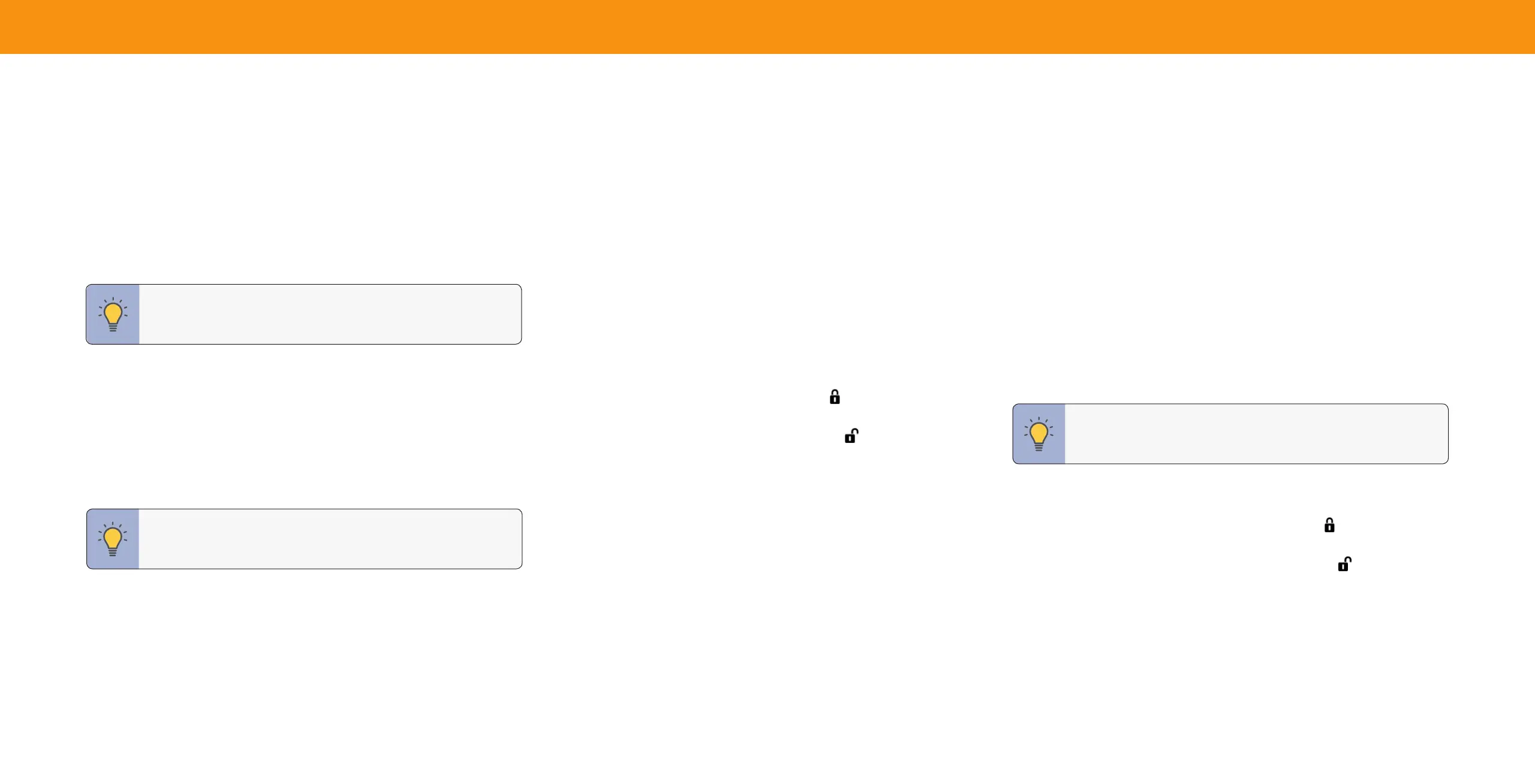25
3
USING PARENTAL CONTROLS
The TV’s parental controls allow you to prevent the TV from displaying certain
channels or programs unless a PIN is used.
Accessing the Parental Controls Menu
To access the PARENTAL CONTROLS menu you must rst set up a system PIN:
Menu > Channels > Parental Controls > Enter in PIN
The Parental Controls menu only appears when:
• You are using the tuner to receive your TV signals, such as when you are using
an antenna for Over-the-Air signals or when connected to cable TV directly from
the wall (no cable box).
• You have a device connected using a composite video cable or a coaxial cable,
such as a VCR, satellite or cable box, or DVR.
Enabling or Disabling Program Ratings
To manage program content according to its rating, you must rst enable the
Program Rating feature.
To enable or disable the Program Rating feature:
Menu > Channels > Parental Controls > Locks > ON/OFF
Locking and Unlocking Channels
When a channel is locked, it cannot be accessed. Locking a channel is a good way to
prevent children from viewing inappropriate material.
To lock or unlock a channel:
Menu > Channels > Parental Controls > Channel Locks
Highlight the channel you want to lock or unlock and press OK.
• When a channel is locked, the Lock icon appears locked. The channel is not
accessible unless the system PIN is entered.
• When a channel is unlocked, the Lock icon appears unlocked.
Blocking and Unblocking Content by Rating
A channel may sometimes broadcast programs that are meant for a variety of
audiences (some for children and some for adults). You might not want to block the
channel completely using a channel lock, but you can block certain programs from
being viewed.
You can use the TV’s Rating Block feature to block content based on its rating.
To block or unblock content by its rating:
1. From the Parental Controls menu, highlight the content type you want to adjust
and press OK:
• USA TV — USA television program broadcasts.
• USA Movie — USA movie broadcasts.
• Canadian English — Canadian English television program broadcasts.
• Canadian French — Canadian French television program broadcasts.
2. For each rating type you want to block or unblock, use the Arrow buttons to
highlight the rating type and press OK.
• When the rating type is blocked, the Lock icon appears locked. Content with
this rating and all higher ratings cannot be viewed.
• When the rating type is unblocked, the Lock icon appears unlocked. Content
with this rating and all lower ratings can be viewed.
• If you want to block all unrated content, highlight Block Unrated Shows and
use the Arrow buttons on the remote to select On.
TIP: Other devices have their own parental control settings.
TIP: For a list of content ratings and their definitions, please visit:
www.tvguidelines.org.
TIP: To set a custom PIN passcode, see
Setting a System PIN on
page 33.
