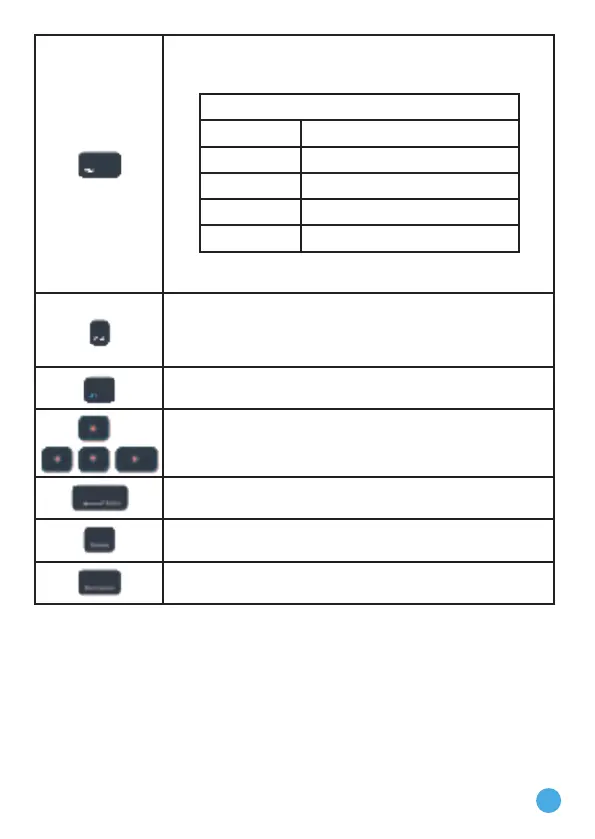5
Ctrl: Press this key together with other keys to perform
shortcut functions in the Word Processor. Please refer to
table below for more details.
Operations
Input Action
Ctrl + C Copy
Ctrl + V Paste
Ctrl + X Cut
Ctrl + Z Undo
For more keyboard shortcuts, please visit
www.vtech.co.uk/tutorials/genio
End: When typing, move the cursor to the end of the
Current line. When reviewing a document with a scroll
bar, press this key to advance the scroll bar to the foot
of the page.
Alt: Use this key to access the alternate letters or
symbols coloured blue.
Arrow Keys: When typing, use these keys to move the
cursor up, down, left or right, respectively.
Enter: When typing, press this to add a new line. You
can also press this key to confirm a selection.
Delete: Delete the current character or space to the
right of the cursor.
Backspace: Erase the character or space to the left of
the cursor.