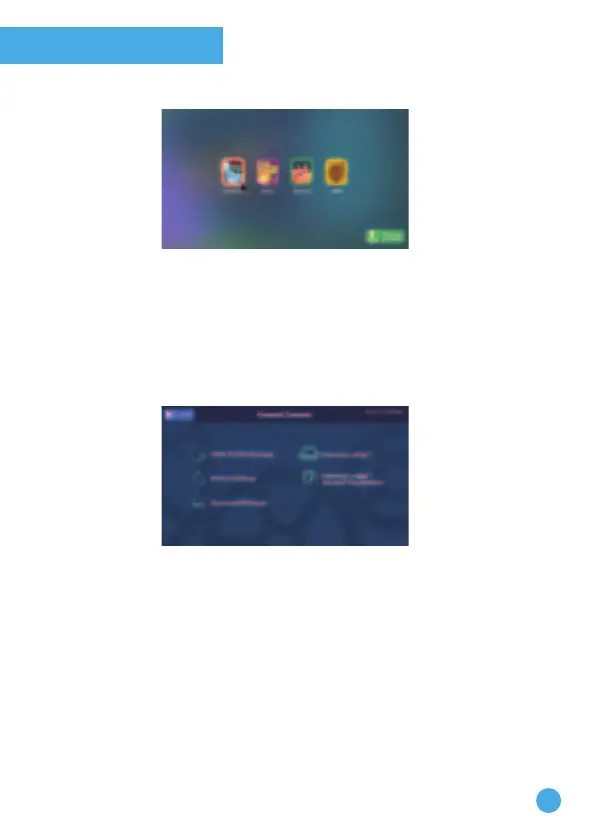6
Parental Controls
To enter Parental Controls, click the Parental Controls icon at the
bottom right corner of the profile selection screen.
Using Parental Controls, you can control the way your children play by
adding or removing apps, setting time limits, managing access to the Web,
and adjusting device settings. If your child has forgotten the passcode
they have set, you can also help them to reset the passcode here.
Adding or Removing Apps
Browse Learning Lodge™ for a selection of age-appropriate, educational
apps that have been approved by VTech
®
learning experts. Manage any
content purchased from Learning Lodge™ in Download Manager.
Setting Time Limits
Select Time Limits under Child Profile Manager to limit the amount of
time your children can play each day, or to mark certain hours of the
day as off limits.
Note: We recommend the use of these screen Time Limits. For more
information and some easy to follow tips on screen time for both
parents & children please refer to www.vtech.co.uk/screentime.
Managing Web Access
By default, the Web Browser is OFF until enabled through the
passcode-protected App Permissions under Child Profile Manager.
Although VTech
®
makes every effort to ensure a child-friendly
browsing environment, the content of individual websites may change
without VTech's knowledge. Please be sure to monitor your child's
online experience.
