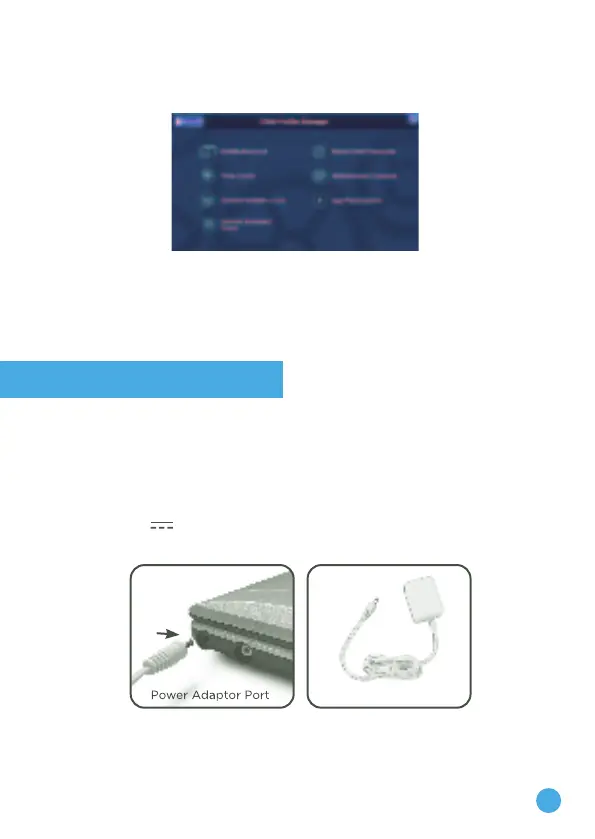7
Resetting Child Passcode
If your child has forgotten the passcode they have set, please enter
Reset Child Passcode under Child Profile Manager and click the Reset
icon to remove the existing passcode.
If You Forget Your Parental Controls Passcode
If you forget your passcode for Parental Controls, go to the passcode
screen, press the Down Arrow key, Spacebar, Delete key and Help
button at the same time. Then, your passcode will be removed and
you can set a new Parent passcode.
Charging your Genio, My First Laptop
To charge Genio, connect the supplied power adaptor to the Power
Adaptor Port on the device. Then, plug the adaptor into a power
socket.
Power Adaptor Specifications
Output: 5V DC
Additional Information
Power Adaptor
