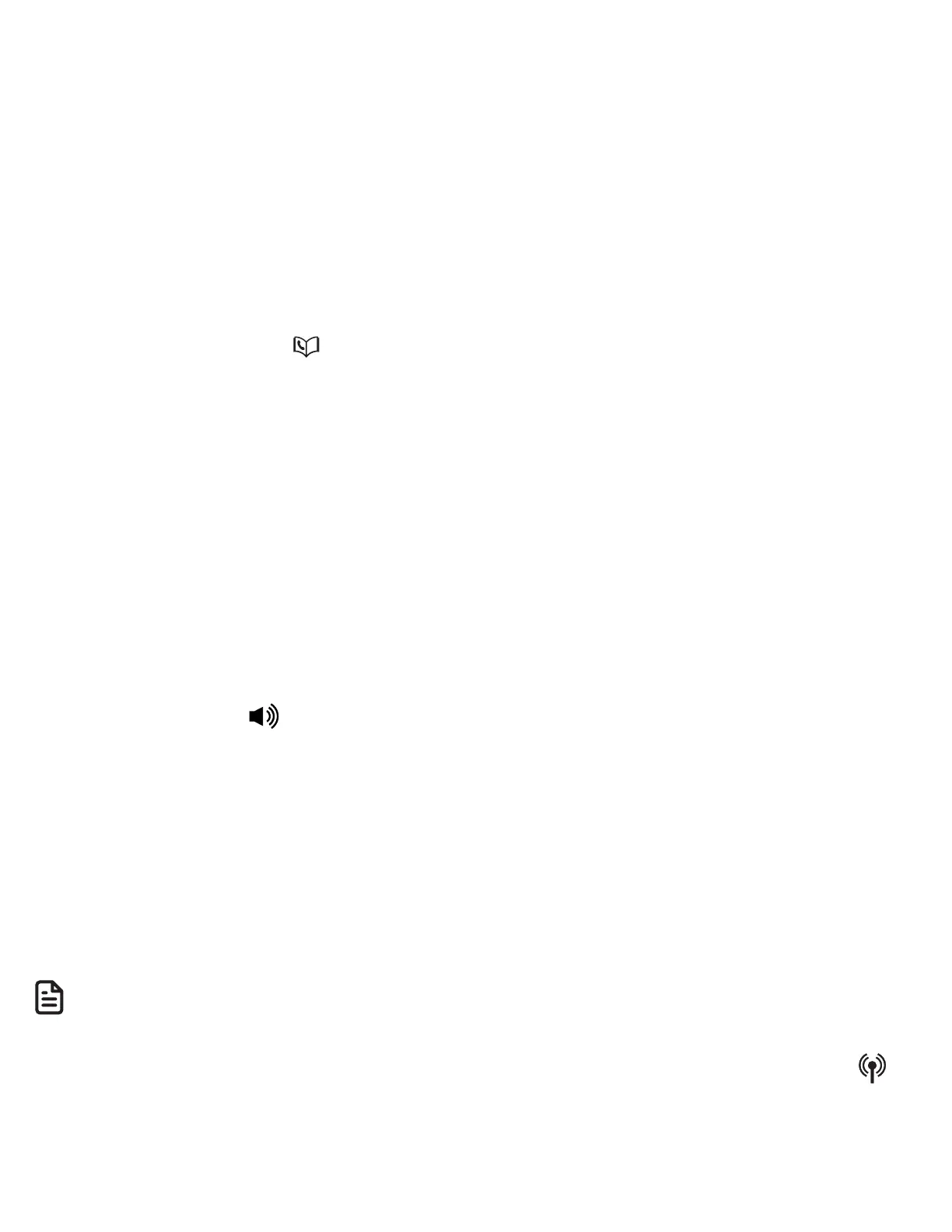65
• Try to activate the voice app on your
cell phone to ensure it is in place.
Activate remote voice control
1. Press MUTE /DELETE/VOICE on the
handset or VOICE on the telephone
base.
• If you have connected two cell
phones to the telephone, the
telephone shows Select a device:.
Press q CID or p to highlight
the desired device, then press
MENU/SELECT.
• If the activation fails, the telephone
displays Not available.
2. When the telephone base or
handset plays the confirmation tone
as forwarded by the cell phone’s
voice app, start speaking toward the
telephone base or handset, and then
wait for feedback. Make reply to the
voice app’s feedback, if necessary.
• You can press on the handset
to turn off the speakerphone and
listen to the feedback through the
handset earpiece.
3. To end the current remote voice
control session, press CANCEL on
the telephone base or handset. You
can restart by following Steps 1-2
mentioned above.
NOTES
• Once you have activated the remote
voice control feature, you are using
your cell phone’s voice app to
operate your cell phone.
• Please check the cell phone user’s
manual and the voice app’s help
topics to find out what commands
you can use and any limitations of
the voice app.
• Some cell phone manufacturers
or network carriers may customize
the phone’s operating system and
implement their own voice app. If
you want to use Google Now, you
need to manually set it as your default
voice app. For detailed instructions,
refer to your cell phone user’s
manual, or contact your cell phone’s
manufacturer or network carrier. You
may also go to “Google Product
Forums” on the Internet and check
the corresponding help topics.
• Due to the settings of certain cell
phones and voice apps, your cell
phone may not support the remote
voice control feature. Contact
your cell phone’s manufacturer or
network carrier, or check the voice
app’s help topics if you encounter
any problems.
• During the remote voice control
activation, if your Android cell phone
comes with both a dedicated voice
app and Google Now, it may prompt
you to select which voice app to use,
and whether use it for just once or
always. Select the desired options.
If you do not respond to your cell
phone’s prompt in time, the handset
screen will return to idle, and the
icon will disappear. You can restart
by following Steps 1-3 mentioned
above.