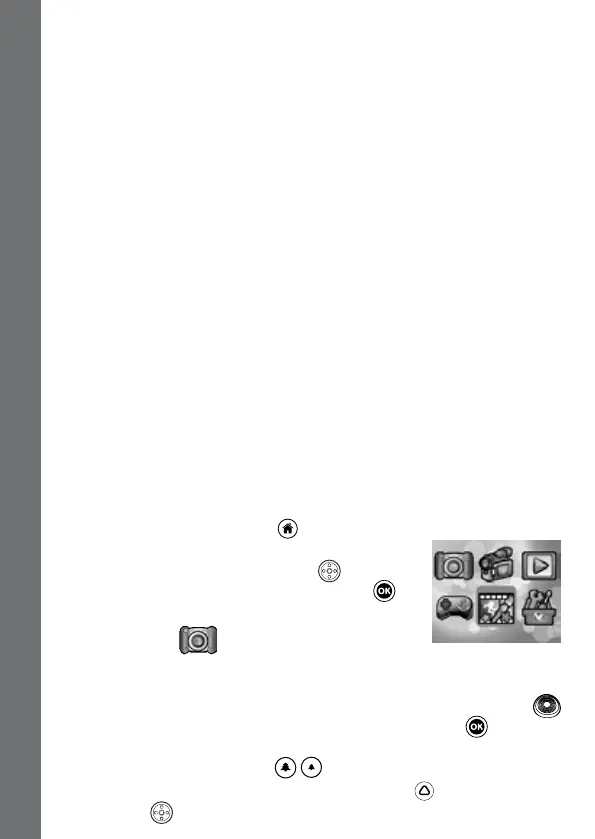10
• Your photos or video les will be placed in the subfolders, such as
“100VTECH”. Drag and drop the les to a location in your computer for
backup.
To back up voice les recorded by the camera:
• Locate and open the “VOICE” folder in the removable drive “VTech
1936”.
• Drag and drop the recorded voice les to a location in your computer
for backup.
To transfer photo or video les to the camera:
• Select the photo or video les you would like to upload from your
computer rst.
• Locate and open the “DOWNLOAD” folder in the removable drive
“VTech 1936”, drag and drop the photo les into the “PHOTO”
subfolder, or “VIDEO” subfolder for video les.
Note: Do not transfer photo or video les created by other cameras to
Kidizoom
®
Camera Pix™, as these le formats may not be compatible.
SYSTEM REQUIREMENTS FOR COMPUTER CONNECTION:
Microsoft
®
Windows Vista
®
, Windows
®
7, Windows
®
8 or Windows
®
10.
Operating System or Macintosh Computer with Mac OS X version 10.6,
10.7, 10.8, 10.9, 10.10, or 10.11.
ACTIVITIES
HOME MENU
• Press the HOME BUTTON to go to the Main Menu to select
different activities.
• Press the CURSOR BUTTONS
to select
different modes and press OK BUTTON
to
enter the selected mode.
1. CAMERA
In Camera Mode, you can take normal photos,
seles or pictures with funny effects.
• While holding the camera steadily, press the SHUTTER BUTTON
in the front of the camera or press the OK BUTTON to take a
picture.
• Press the ZOOM BUTTONS
to use the digital zoom feature.
• To view the photos you’ve taken, press the Up
on the CURSOR
BUTTONS once to enter the Playback Mode.
CONNECTING TO A COMPUTER
