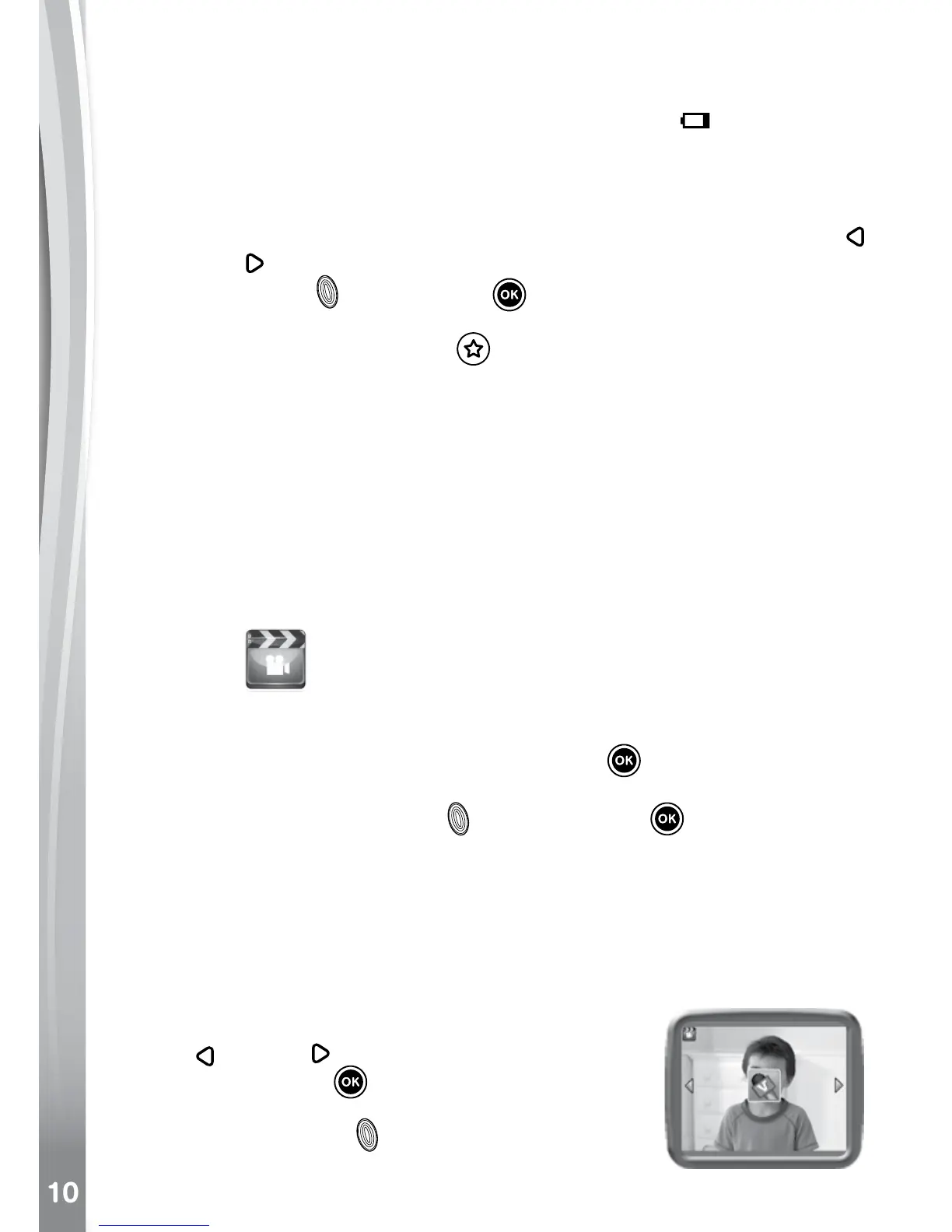Warning: Turn off the auto-ash when taking a close-up photo of a
person’s or animal’s face to avoid eye damage.
If the batteries are too weak and this icon is displayed
, the auto-ash
and ash feature may not be available.
• Rotate the twisting lens of Kidizoom
®
Twist to face inwards to take
seles.
• To take photos with different photo effects, you can press the Left
or Right Cursor Buttons to select an effect rst, then press the
Shutter Button or OK Button to take a photo with the selected
effect.
• Or press the Magic Button
to go to the photo effect menu to
select the photo effects by types.
• To add or change the color lter effect, turn the Rotary Ring when in
camera mode. The lter will also affect any other photo effects selected.
NOTE: Turn the self-timer on in the settings menu to allow a countdown
period before taking a photo. In the preview screen, you can also press
the down cursor button to turn the self-timer on or off.
Photos taken by Kidizoom
®
Twist will be saved in the DCIM folder. To
download photos to be viewed in Kidizoom
®
Twist, save them to the
folder DOWNLOAD\PHOTO when connecting to the computer.
2. Video
In Video Mode, you can take normal movies or take movies adding funny
cartoon animations and color lter effects. Select the Video Mode icon
in the main menu and press the OK Button to enter.
Taking Normal Movies
• Press the Shutter Button
or OK Button to start or stop
recording a movie.
• Operate the Zoom Wheel any time to use the digital zoom function.
• To add or change the color lter effect, turn the Rotary Ring when
in Movie Mode and not lming. The lter will also affect any selected
video themes.
Selecting a Cartoon Video Theme
• You can select a cartoon theme by pressing the
Left
or Right Cursor Buttons and pressing
the OK Button to conrm the selection
before you begin recording your movie. Press
the Shutter Button to start recording with the
selected theme.