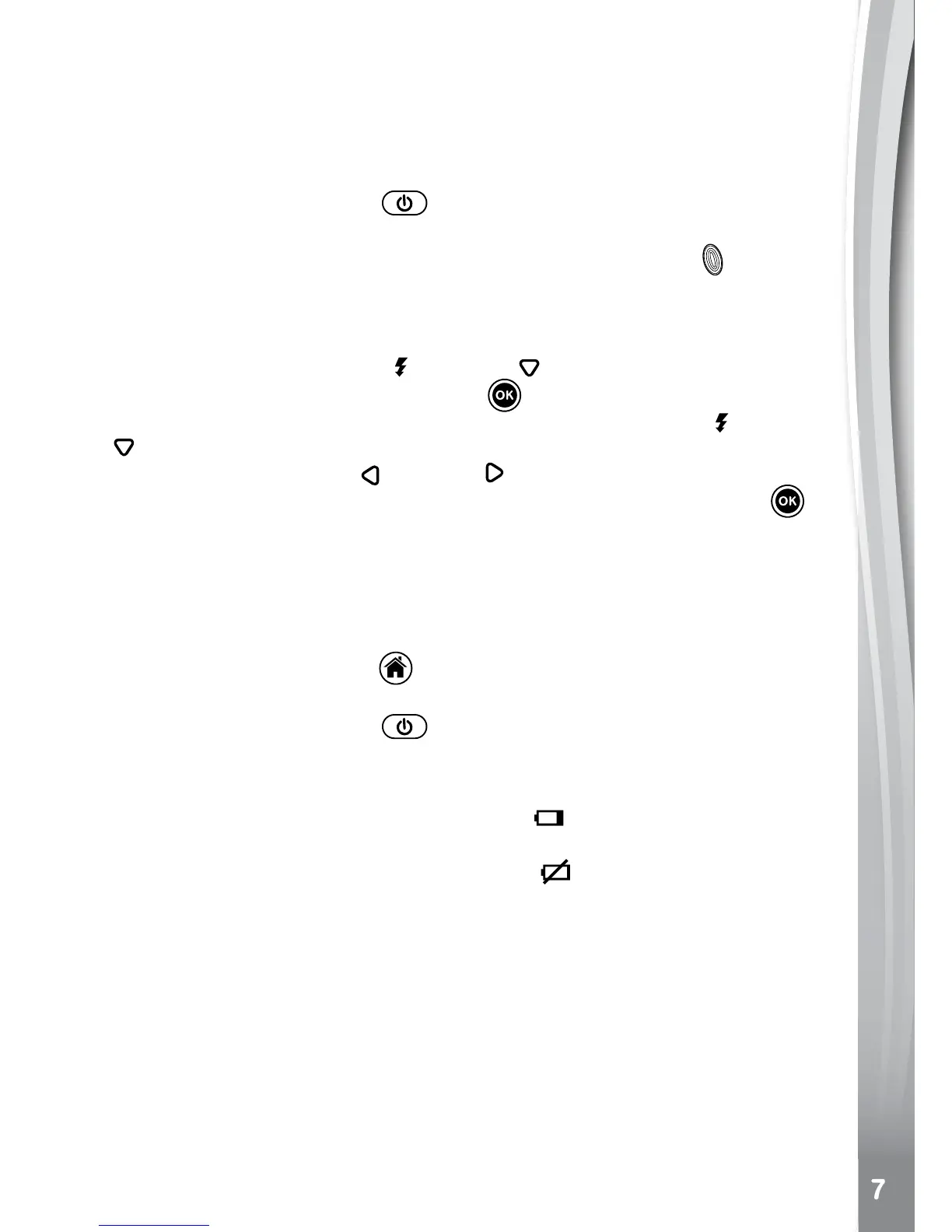• Werecommendformattingyourmemorycardbeforeusingit.The
option to format the memory card is available in the Kidizoom
®
Twist menu.
to BegIn usIng kIdIzooM
®
twIst
• Press the On/Off Button to turn on the camera.
• If it is the rst time that you are turning on the camera, the Try-me
demo movie will start playing. Press the Shutter Button
to exit the
Try-me demo mode. The Try-me demo will be disabled and will not
play again on start-up.
• After the camera exits demo mode, a language selection screen
will appear. Press the Up
or Down Cursor Button to select a
language and press the OK Button to conrm. After selecting the
language, you can set the time and date. Press the Up or Down
Cursor Button to select the correct day, month, year, hour and
minute. Press the Left or Right Cursor Button to jump to the
previous or the next settings item. Finally press the OK Button to
conrm that setting. If you wish to change the language or date & time
later, please go to Settings.
• After the Try-me demo mode has been disabled, when turning the
camera on, it will go directly into the preview screen of the camera
mode and you can start taking photos.
• Press the Home Button
to go to the main menu where you can
enter other activities.
• Press the On/Off Button
again to turn the camera off.
Battery status
When the screen shows a Low Battery icon , we recommend installing
a fresh set of batteries as soon as possible.The unit will not work properly
when it shows the Batteries Exhausted icon . New batteries should be
inserted before further use.
autoMatIc shut-oFF
To preserve battery life, Kidizoom
®
Twist will automatically turn off after
3 minutes without operation in the Camera or Movies modes. In other
modes, the auto-off time is 2 minutes. While using Wacky Slide Show,
the auto-off time is 15 minutes.
connectIng to a coMPuter
You can connect Kidizoom
®
Twist to a PC or Mac computer using the
included USB cable. Once connected, you can transfer les between