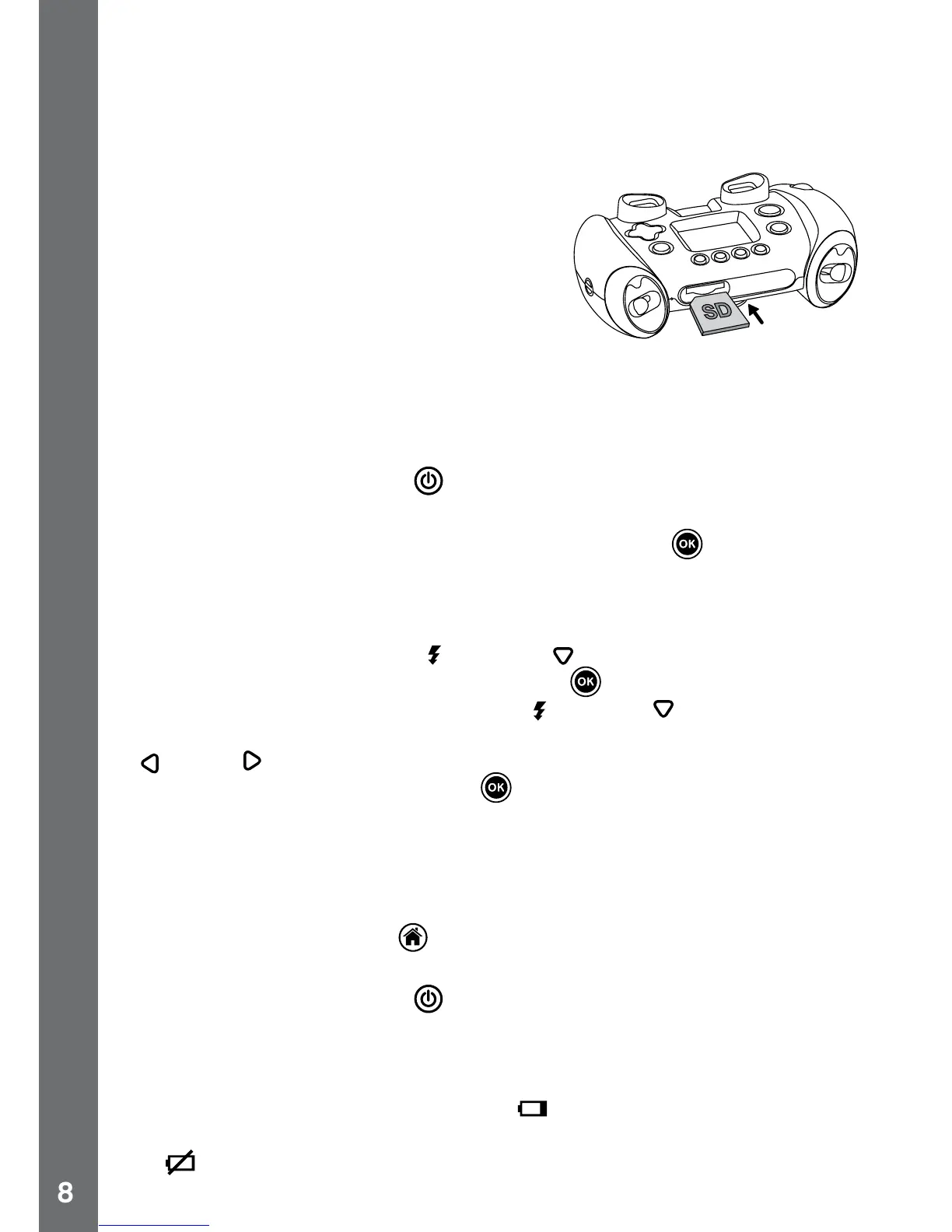SD CARD INSERTION
• Make sure the camera is turned OFF.
• Locate the SD/SDHC card slot at the bottom of the camera
• Pull up the rubber cover.
• Insert the SD/SDHC card (not included)
as illustrated. Once the SD/SDHC card
is detected and can be used, the default
memory will set as SD card memory
automatically.
• To remove the SD/SDHC card from the
slot, push the card once and it will eject.
TO BEGIN USING KIDIZOOM
®
TWIST
• Press the ON/OFF button to turn on the camera.
• If it is the rst time that you are turning on the camera, the Try-me
demo movie will start playing. Press the OK Button
to exit the Try-
me demo mode. The Try-me demo will be disabled and will not play
again on start-up.
• After the camera exits demo mode, the language selection screen
will appear. Press the Up
or Down Cursor Button to select a
language, and then press the OK Button to conrm.You can then
set the time and date. Press the Up or Down Cursor Button to
select the correct day, month, year, hour and minutes. Press the Left
or right Cursor Button to jump to the previous or the next settings
item. Finally press the OK button to conrm that setting. If you wish
to change the language or date & time later, please go to Settings.
• After the Try-me demo mode has been disabled, when turning the
camera on, it will go directly into the preview screen of the camera
mode and you can start taking photos.
• Press the Home button
to go to the main menu where you can
enter other activities.
• Press the ON/OFF button
again to turn the camera off.
BATTERY STATUS
The screen shows a Low Battery icon when the battery level is low.
The unit will not work properly when it shows the Batteries Exhausted
icon . New batteries should be inserted before further use.
To Begin Using Kidizoom
®
Twist