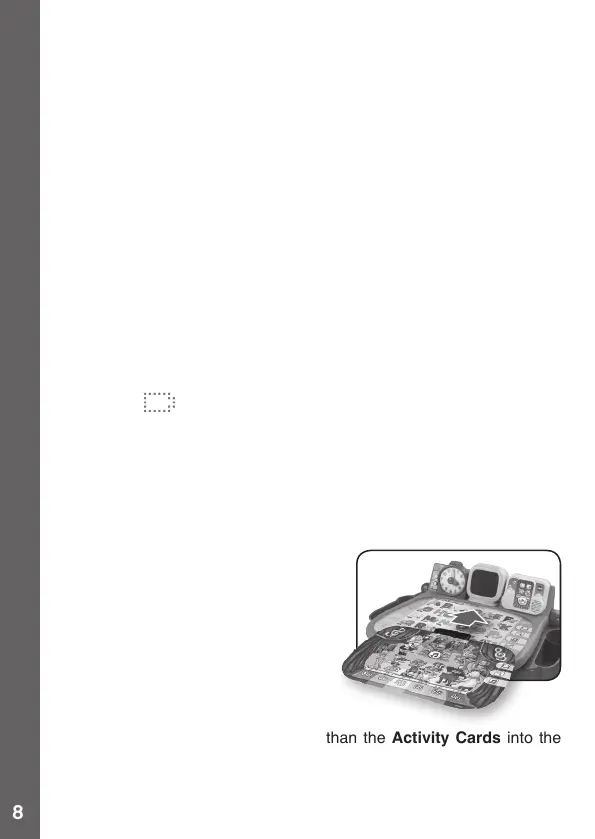Music Mode
There are 10 popular music and 10 classical music melodies in the
Music Player.
Inthismode,theMusic Player will play the popular music by default.
The Music Player will stop when the popular music melodies have
played through twice. You can change the music by using the Music
Controls. Once the Music Player is in classical music mode, it also will
play through twice and then stop.
The Activity Page features will be deactivated in Music Mode so that
youcanputabookonthedesktopforreading.SwitchtoActivity Mode
when you want to play with an activity page again.
Pretend Clock
The Pretend Clock works in both Activity Mode and Music Mode.
Turn the clock hand or press the Clock Button anytime to hear the
voice response from the clock.
Battery Status
When the batteries are almost exhausted, the unit will show an empty
battery icon on the LED Display for a few seconds and then power
offautomatically.Newbatteriesshouldbeinsertedbeforefurtheruse.
Automatic Shut-Off
To preserve battery life, the main unit will automatically turn off after
about 2 minutes without operation.
ACTIVITY CARDS
InsertanyoneoftheincludedActivity
Cards into the Activity Card Insert
Slot to change the activity.
WARNING:
• Please insert only one Activity
Card atatime.Insertingmorethan
one Activity Card may damage the
cardortheslot.Itmayalsoresultin
incorrect card detection.
• DonottrytoinsertanythingotherthantheActivity Cards into the
Activity Card Insert Slot. To avoid any function interference, please
keep the slot area clean and free from debris.
TO BEGIN PLAY
