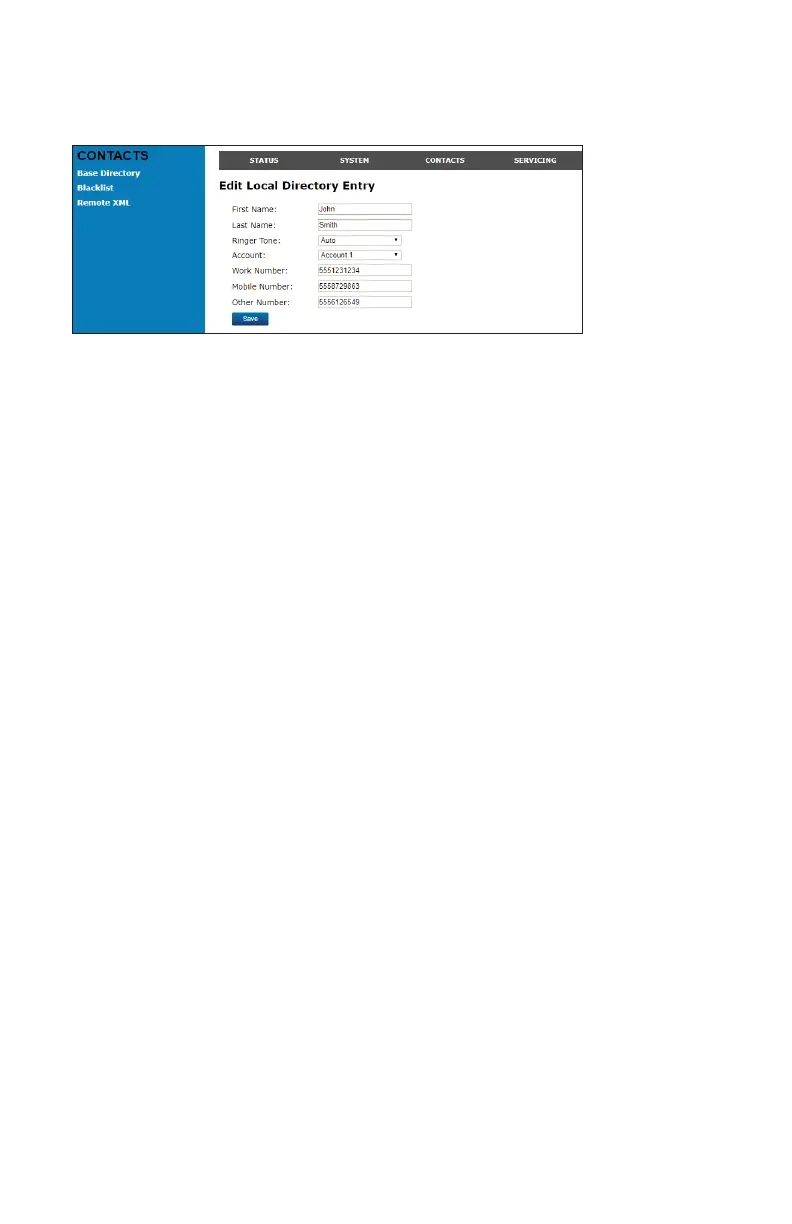66
To edit a directory entry:
1. Click Edit for the entry you want to edit.
The Edit Local Directory Entry page appears.
2. Edit or add the desired information.
3. Click Save.
Import Base directory
You can import an existing base directory le. Importing a directory le replaces
all your previous base directory entries. After importing a directory le, you can
add, edit, or delete entries as desired.
Note: Directory les are .xml or .csv les containing contacts and contact
information. For more information about creating or editing a directory le, consult
your system administrator.
To import a base directory le:
1. Click Choose File.
2. In the Choose File to Upload window, navigate to the directory le.
3. Click the le, and then click Open.
4. If you are importing an XML le, click Import XML.
5. If you are importing a comma-separated value (CSV) le:
a. If the rst line of the CSV le is a header line, click the First line is
header, skip checkbox.
b. Click Import CSV.
Export Base directory
You can export the directory and save it as an .xml le on your computer.
To export the base directory:
1. Click Export XML or Export CSV.
2. If prompted by your browser, save the le to the desired location on your
computer.
