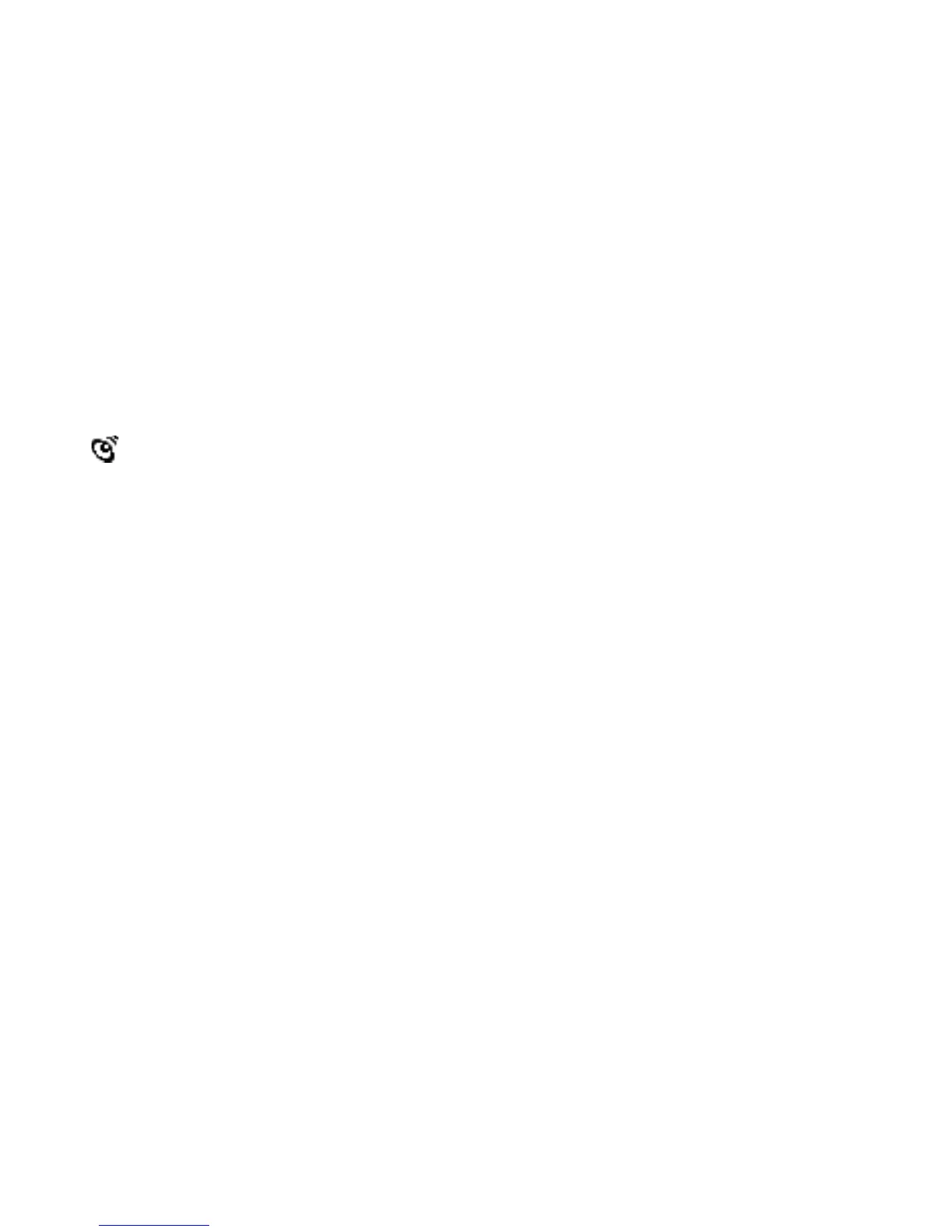36
folder, select Options in the menu bar and click Set Personal Folder. When uploading files,
if a file with the same name already exists in your Personal Folder, a new “ index number”
will be automatically added after your filename to avoid overwriting. You can check the
sync log for the filename used.
To open the uploaded file, open the application that can read RTF format or BMP format
(for e.g. Microsoft Word for RTF format). Then pick the file open function and select the file
from your Personal Folder.
IR
ClassMaster™ Notebook has an Infrared (IR) Lens that enables wireless communication
between XL-Series learning unit. Through the IR Lens, an XL-Series learning unit can
play IR games with another XL-Series learning unit. Moreover, they can exchange
information, such as Address Book records, Class Schedule, Word Processor files, etc. In
ClassMaster™ Notebook, all games that support IR function will be shown with this icon
in main menu.
To play a game with another XL-Series learning unit, select a game that supports IR
playing. Then select the “2 PLAYERS” IR playing mode on-screen or you can press the IR
button.
Another IR function is to exchange a file to another XL-Series.
To send a record or file:
Open the application you want to use. Select the record or file you want to send. Point the
IR Lens of the one device directly at the IR Lens of the other. Press the IR hotkey, then
select the IrSend command from the Action menu.
To receive a record or file:
Open the application you want to use. Point the IR Lens of the one device directly at the IR
Lens of the other. Press the IR hotkey, select the IrReceive function and wait for the other
device to send the data.
When doing IR communication between two learning units, make sure the IR Lens of the
units are facing correctly to each other and within the working distance.