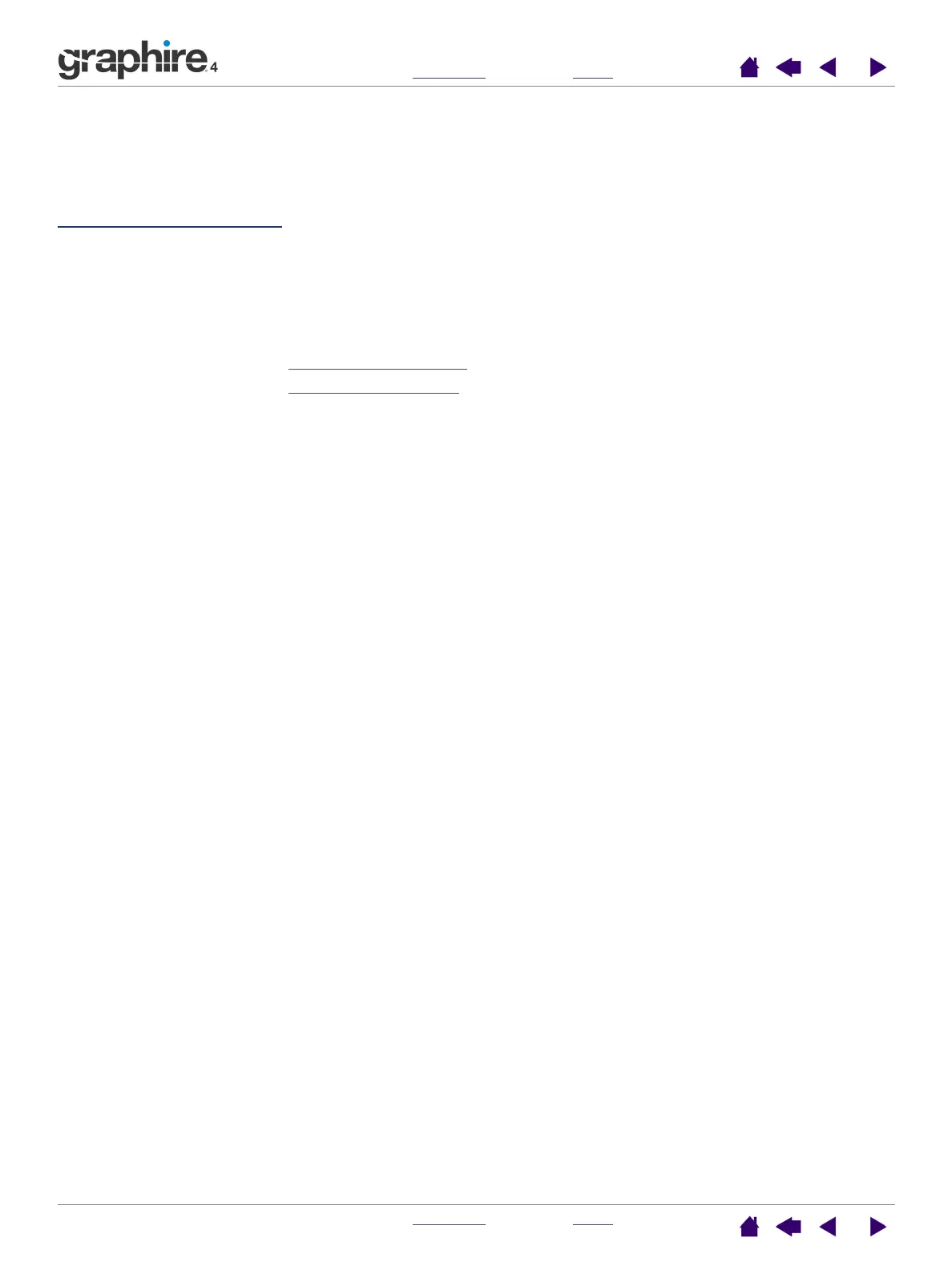INDEX
CONTENTS
INDEX
CONTENTS
18
18
CUSTOMIZING
After you master the basics of using your Graphire4 pen tablet, you may want to customize the way the pen
or cordless mouse works. This chapter describes how to use the Pen Tablet control panel to adjust your
Graphire4 tablet and tool settings.
Opening the control panel
Control panel o
verview
Control panel settings
Opening the control panel
To open the control panel, use the Graphire4 tool you wish to customize on the tablet:
• Windows. Click on the Windows START button and choose ALL PROGRAMS. (For versions other than
Windows XP, choose the P
ROGRAMS group.) Then select TABLET and choose the PEN TABLET
P
ROPERTIES option.
• Macintosh. Open SYSTEM PREFERENCES from either the Dock, the Apple menu, or from the
A
PPLICATIONS folder. Then click on the PEN TABLET icon.
After you have opened the Pen Tablet control panel, you can begin customizing Graphire4.
Note: When more than one Wacom tablet is installed on a single computer, any changes made in the Pen
Tablet control panel will be applied only to the tablet that was last used before opening the control panel.