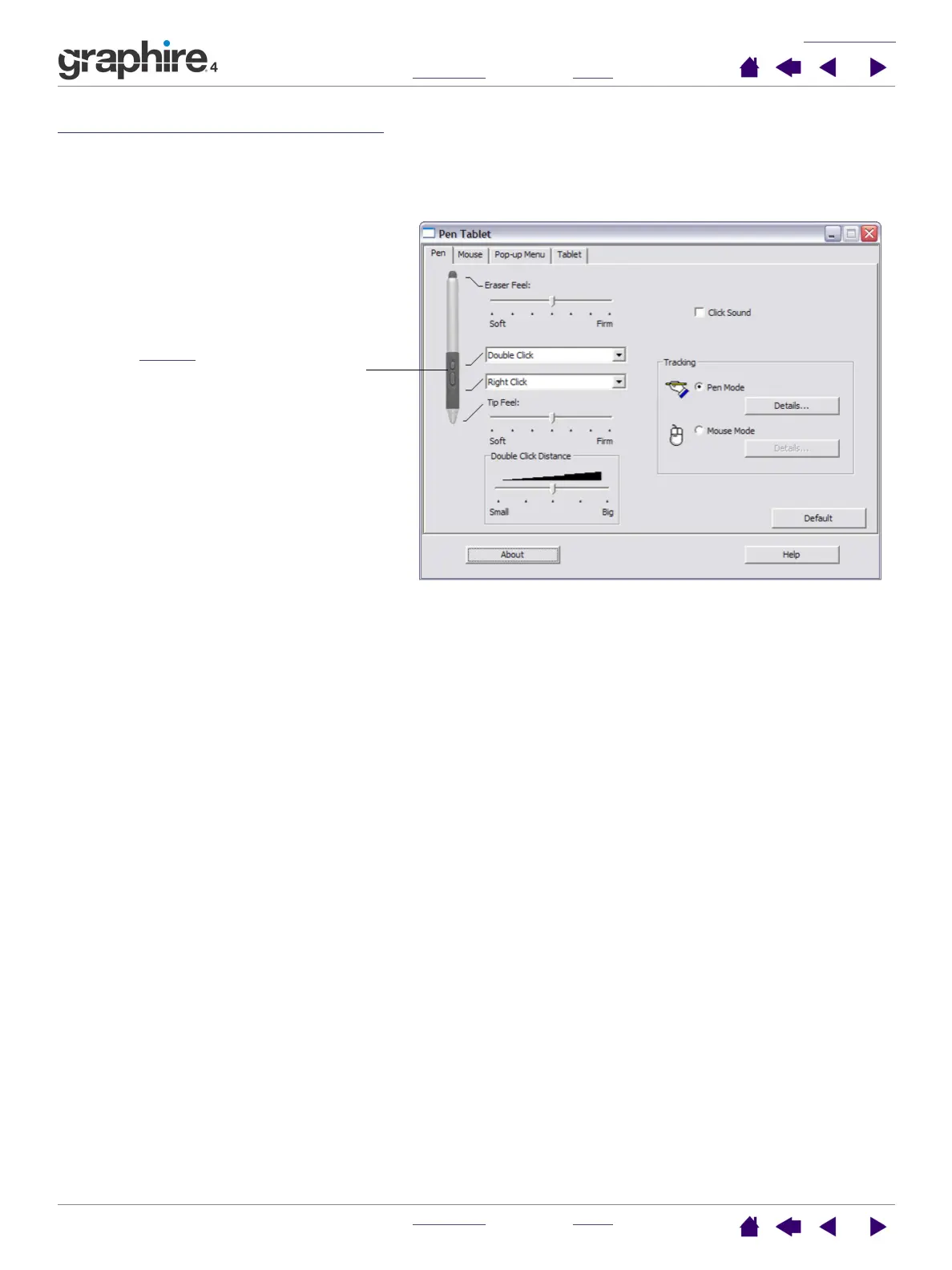CUSTOMIZING
INDEX
CONTENTS
INDEX
CONTENTS
22
22
Customizing the side switches
Select the PEN tab to change the functions assigned to the side switches on your Graphire4 pen. Each side
switch can be set to simulate a variety of mouse functions; the pull-down menus enable you to choose the
function that will be performed.
Select the function to perform when
pressing the upper or lower side switch.
When you bring the pen tip within 5 mm
(0.20 inch) of the tablet surface without
touching the tablet and press the upper or
lower side switch, the selected function
occurs.
Hint: To make double-clicking easier, set a
side switch to double-click automatically by
selecting DOUBLE CLICK.