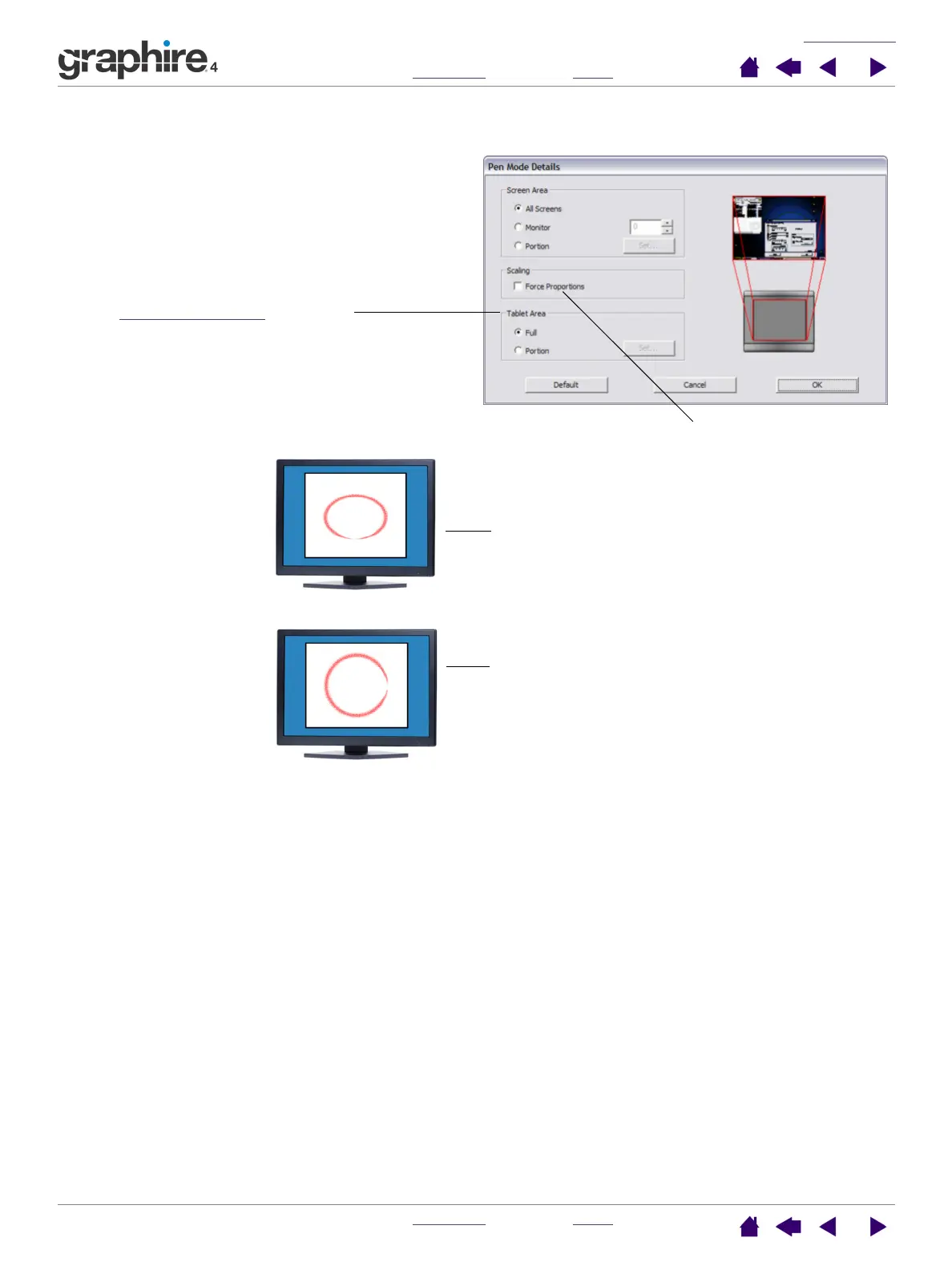CUSTOMIZING
INDEX
CONTENTS
INDEX
CONTENTS
29
29
Use the TABLET AREA options to select a tablet area for
tablet to screen mapping.
•FULL. The entire active area of the tablet is mapped.
This is the default setting.
•PORTION. A portion of the tablet area is mapped.
Click SET... to open a dialog box where you can set
the portion of tablet area.
FORCE PROPORTIONS. Check or uncheck the box to
determine the tablet to screen mapping relationship.
• When unchecked, the correct scale or proportions
are not maintained. The selected tablet area is
mapped to the selected display area. Drawing a
circle on the tablet may create an ellipse on the
display screen. This is the default setting.
• When checked, the correct vertical and horizontal
proportions are maintained between the tablet and
display. Drawing a circle on the tablet results in a
circle on the display screen. Depending on your
settings, some portions of the tablet active area
may no longer be usable when this option is
selected.