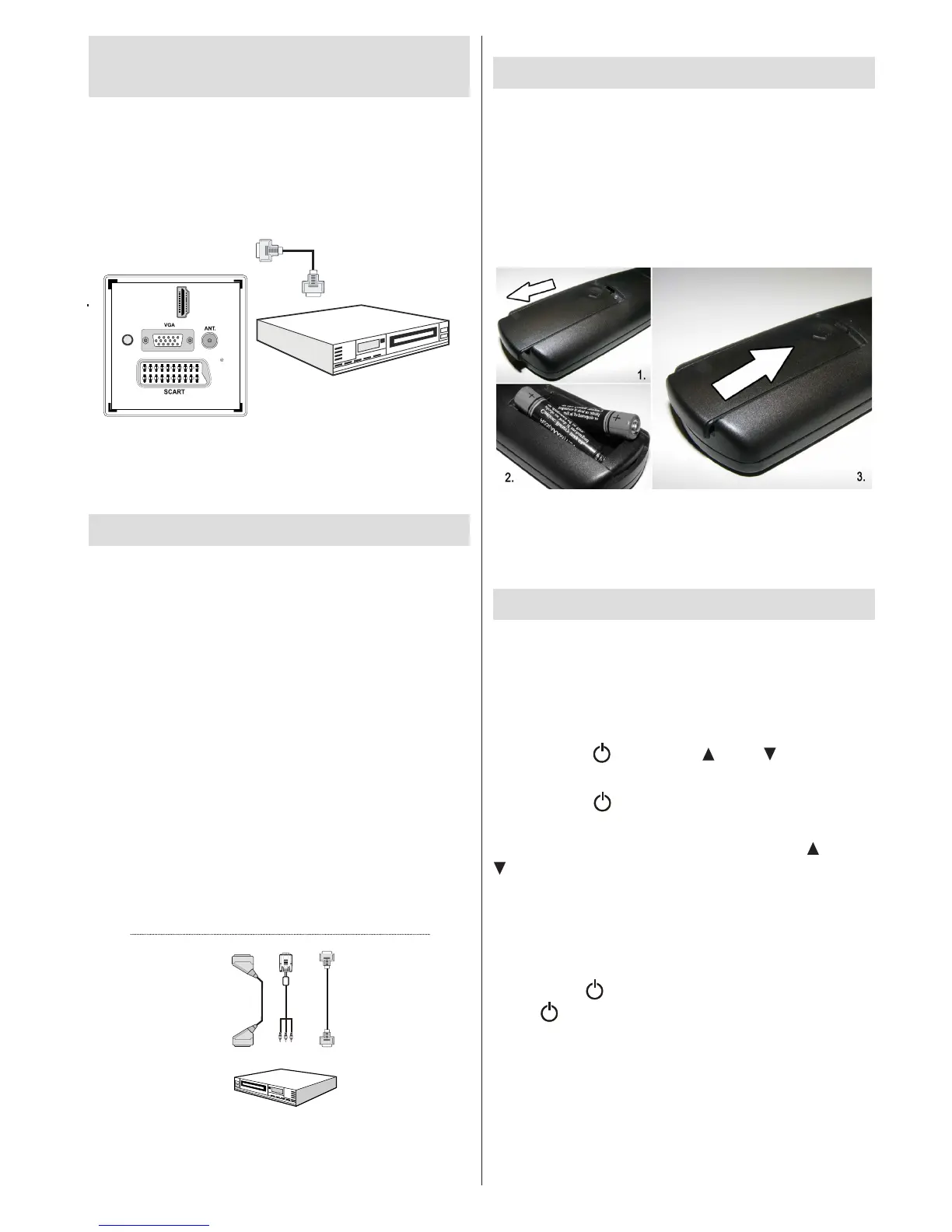(not supplied)
HDMI Cable
• When you connect to DVD player as illustrated above,
switch to the connected HDMI source. See, Input
Selection section for more information on changing
sources.
Connecting to a DVD Player
If you want to connect a DVD player to your TV, you can
use the connectors of the TV set. DVD players may have
different connectors. Please refer to your DVD player’s
instruction book for additional information. Power off both
the TV and the device before making any connections.
Note: Cables shown in the illustration are not supplied.
• If your DVD player has an HDMI socket, you can
connect via HDMI. When you connect to a DVD player
as illustrated below, switch to the HDMI source. See
“Input Selection” section.
• Some DVD players are connected through
COMPONENT SOCKETS (YPbPr). YPbPr can be
used only when you connect a device that has a
YPbPr output through the PC input with YPbPr to
PC cable (YPbPr cable is not supplied).
• You may also connect through the SCART sockets.
Use a SCART cable as shown below.
Video Connection
HDMI
inputs
Scart socket
DVD player
YPbPr to PC
cable (optional)
Note: These three methods of connection perform the
same function but in different levels of quality. It is not
necessary to connect by all three methods.
Remote Control Handset
Inserting Batteries
• Remove the battery cover located on the back of
the handset by gently pulling backwards from the
indicated part.
• Insert two AAA/R3 or equivalent type batteries
inside. Observe the correct polarity (+/-) when
inserting batteries and replace the battery cover.
Note: Remove the battery from remote control
handset when it is not to be used for a long period.
Otherwise it can be damaged due to any leakage of
batteries. Remote range is approximately 7m/23ft.
Switching On/Off
To Switch the TV On
• Connect the power cord to the 220-240V AC 50 Hz.
Then the standby LED lights up (The led will blink
during the standby On/Off).
• To switch on the TV from standby mode either:
• Press the “ ” button, CH or CH or a numeric
button on the remote control.
• Press the “ ” button, P/CH- or P/CH+ button on
the TV. The TV will then switch on.
Note: If you switch on your TV via CH or CH
buttons on the remote control or on the TV set,
the programme that you were watching last will be
reselected.
By either method the TV will switch on.
To Switch the TV Off
• Press the “ ” button on the remote control or hold
the “ ” button on the TV until shut down , so the
TV will switch to standby mode.
• To power down the TV completely, unplug the
power cord from the mains socket.
Note: When the TV is switched to standby mode,
standby LED can blink to indicate that features such
as Standby Search, Over Air Download or Timer is
active.
