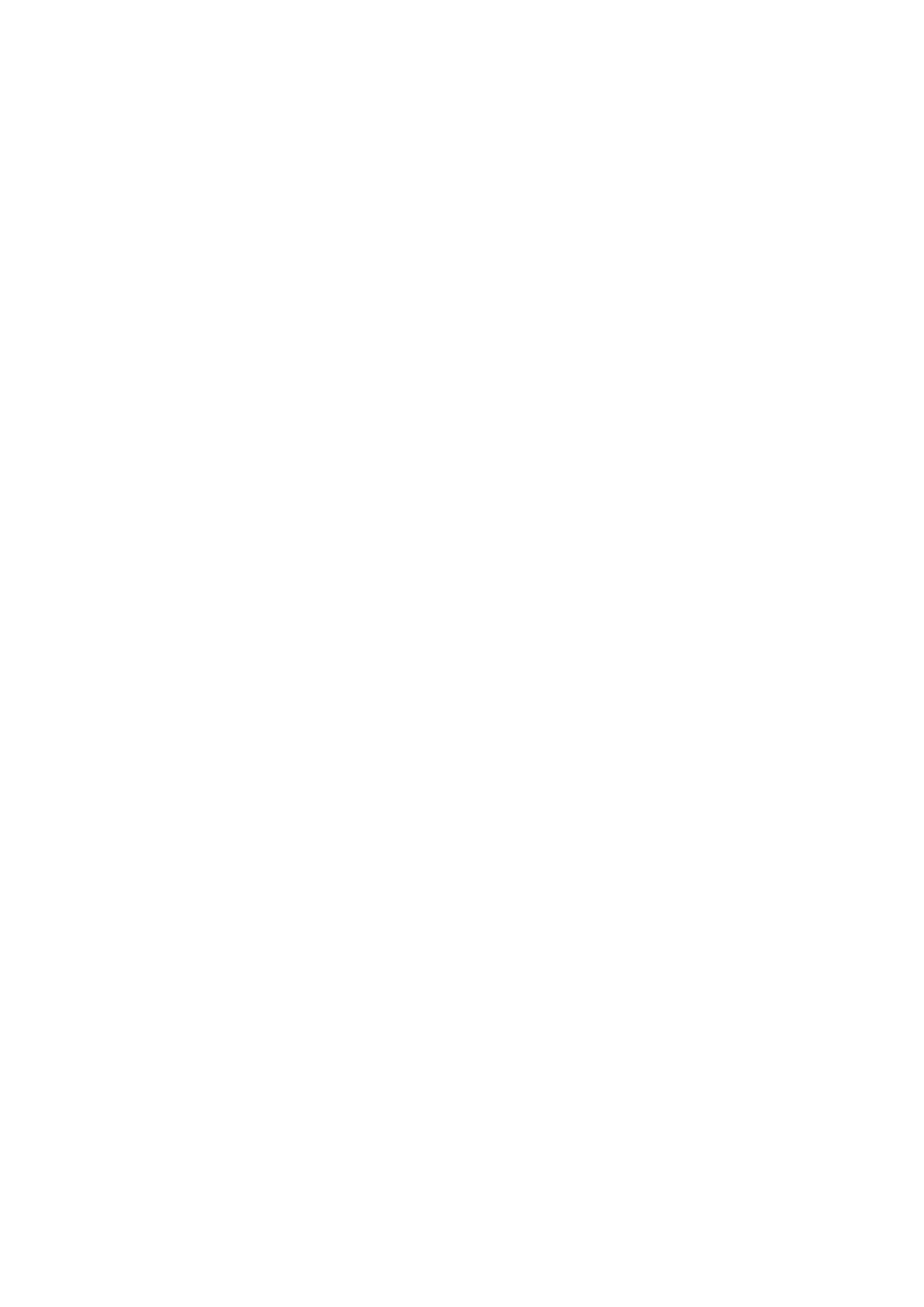a code on the screen. Enter this code into WinPATS and tap OK. You will be asked to confirm the
connection - tap Confirm after checking the details are correct. If you have any issues with the PIN
code entry, consult the manual.
Go to the WinPATS App
To connect your TnP Prime, go to the Test menu in the WinPATS App (at the top of the screen). You
should be prompted to connect a Wavecom Appliance Tester as soon as you open the Test Menu for
the first time. Tap ‘BLUETOOTH’ to begin the Bluetooth setup process.
WinPATS will scan for any available TnT or TnP testers and display them in a list - select your tester
from the list by tapping it. If you see multiple TnT or TnP products in the list, use the serial number of
your TnP to identify your tester.
You will now be asked to register your TnP Prime - this allows you to receive product support, service
and calibration reminders from Wavecom. Once complete, tap Register. You’re now ready to start
testing with WinPATS!
For more information and step by step guides for using WinPATS, consult your manual, or visit our
website: www.wavecom.com.au/winpats.php
Using your TnP Prime without the WinPATS App
Your TnP Prime can be used without connecting it to the WinPATS App, though this will limit the
features available to you.
In Tester Mode, you will be able to use your TnP Prime as a simple appliance tester. In this mode,
results will not be recorded.
Once your tester is on, you will see Main Menu A on your screen. You can navigate between Main Menu
A and B using the Enter Button, and select a test to run using the F1, F2 or F3 buttons.
To run a test, you should first set up the item to be tested. When ready, select a test from Main Menu
A or B using the corresponding button (F1, F2 or F3). If you are conducting a Leakage or RCD, you will be
taken to a sub-menu where you can select which Leakage or RCD test to run.
Follow the on screen prompts to begin the test. Your test will be conducted automatically in stages. If
the test requires your item to be powered, a warning will display on screen so you can ensure the item
can be powered on safely before proceeding. During the test, the indicator LEDs will flash to indicate a
test is underway.
Once your test is complete, the indicator LEDs will flash green (for Pass) or red (for Fail), and your
results will be displayed on screen. You will then be returned to the Main Menu.
TnP Prime Quick Start Guide Wavecom