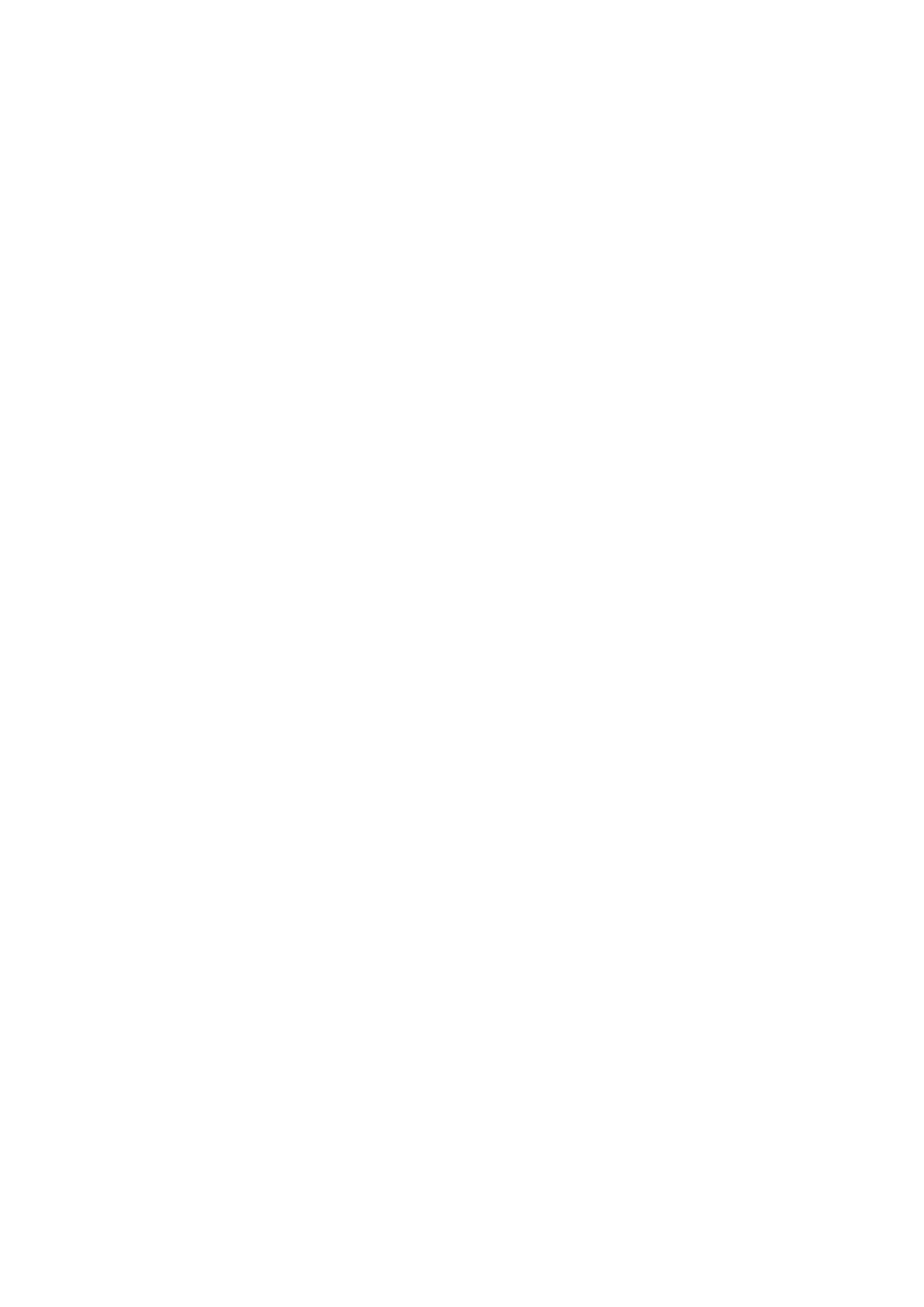You will be sent a One Time Password (OTP) to the email you entered in the previous step. This is used
to verify your email address - enter the OTP to continue. This OTP is only valid for 10 minutes - if your
OTP expires, simply go back and then tap ‘Register’ again. If you don’t see your OTP email, check your
spam folder.
Now you can pay for your WinPATS License - you should have a coupon code on the rear of your
TnP Prime manual which provides you with one free license for the WinPATS App. Your coupon
code is linked to your tester, and you will need to connect your Android tablet to your TnP Prime to
authenticate your code. Using the USB-OTG cable supplied with your tester, connect your tablet to
your tester in the following chain: Tablet > USB-OTG > USB-A to USB B Cable > USB B port of your TnP
Prime (located inside the storage compartment). Then, enter your coupon code and tap APPLY. You
should see the Total Amount number drop to zero. Tap PAY to proceed.
Once you have entered your code or paid, you can now Log In and set up your password. Enter the
Company ID and temporary Password which was emailed to you, which will enable you to log in for the
first time. You will now be prompted to set up a new password.
You can now set up your User Account - this is your individual profile. If you are the first or the only
Test and Tag technician at your organisation, you should set yourself as an ‘ADMIN’ user, which will
allow you to use the full features of WinPATS. Technician users have reduced access to features - this is
designed for organisations with multiple technicians and/or multiple sites.
Once your details are complete, tap ADD to create your account. Confirm your details are correct, then
tap CONFIRM to finish registering your user account.
When you start WinPATS for the first time you’ll be required to perform a data sync. This creates a new
cloud database for you, or connects your WinPATS App to your company’s existing database. If your
database has many items, this may take up to 5 minutes, but usually only takes a few seconds.
Connecting via Bluetooth
To control your TnP Prime via Bluetooth, you will need to perform a short setup procedure. Ensure you
have both your tablet with WinPATS installed, and your TnP Prime in front of you.
Go to the Bluetooth settings in your Tablet’s settings menu
Ensure that Bluetooth is enabled, then select your TnP Prime from the list of available devices (ensure
you select the correct tester by referring to the serial number. Your TnP Prime’s serial number is
located on the side of your tester, and on the rear cover of the TnP Prime manual).
You may now be prompted to pair your two devices using a PIN code. If so, your TnP Prime will display
TnP Prime Quick Start Guide Wavecom