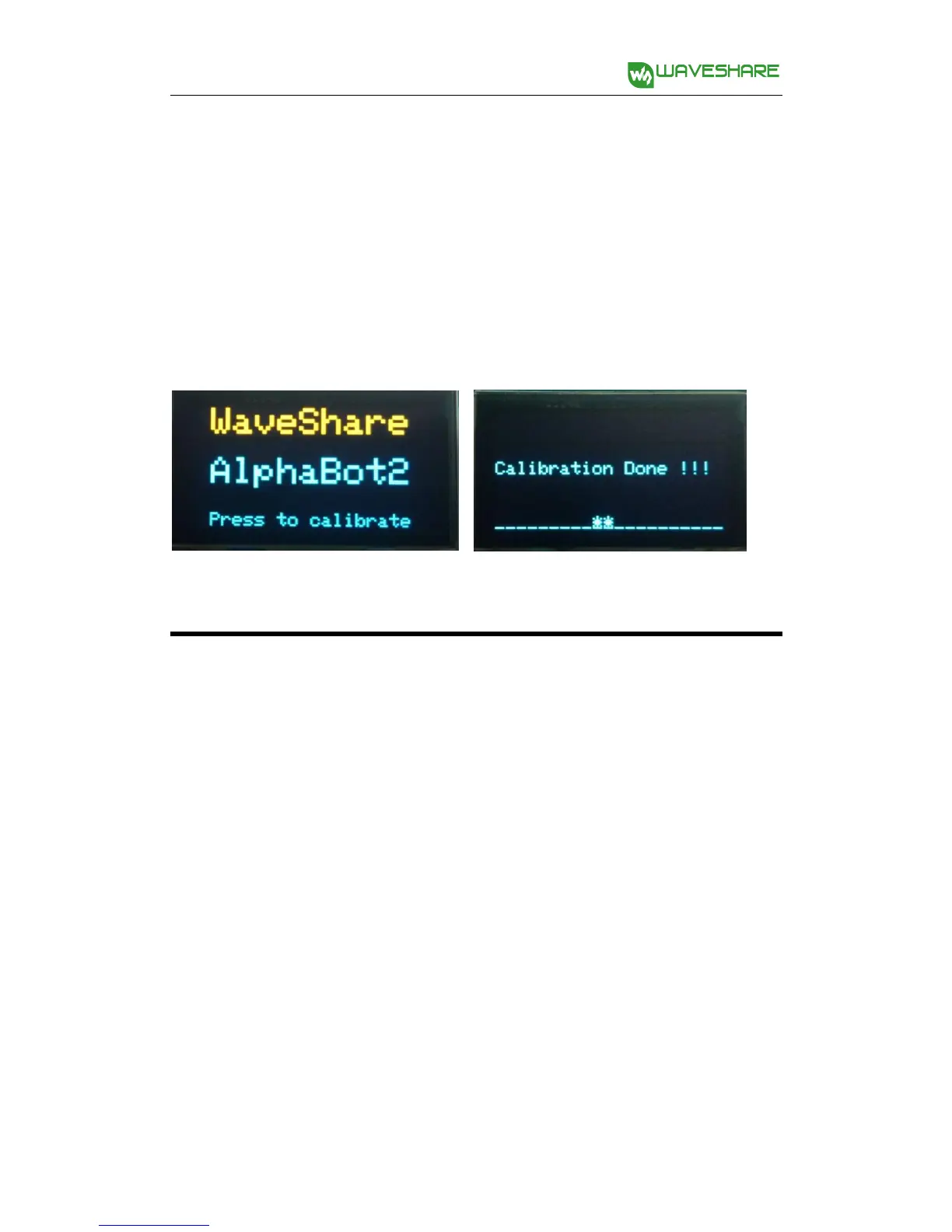Pressing down the key again, the smart robot runs along with the black line, and
the RGB LED shows different colors. When there is an obstacle detected, the smart
robot stops and the buzzer sounds. When the obstacle disappears, the smart robot
continue to run. If you take up the robot, it will stop as well. Then, place it on the
black line, it will run again.
Smart robot running mazes
Compile and download the program MazeSolver. Turned on the power adapter, you
can see the OLED display the characters “AlphaBot2”. Then, place the robot on
the black line and press down the key. Now, the smart robot goes into the
calibration mode, moving to left and then right. And the RGB LED is in green. When
the calibration finished, the RGB LED is in blue. OLED shows the information as the
figure below on the right, in which “**”indicates the current position of the black
line. When the smart robot moves to left or right, this symbol will be moved along.
If the smart robot comes across the right angle, it will take a turn and look for the
end automatically. The smart robot stops when it arrives the end. Now, put the
smart robot to the start again, and press down the key, you will find that the smart
