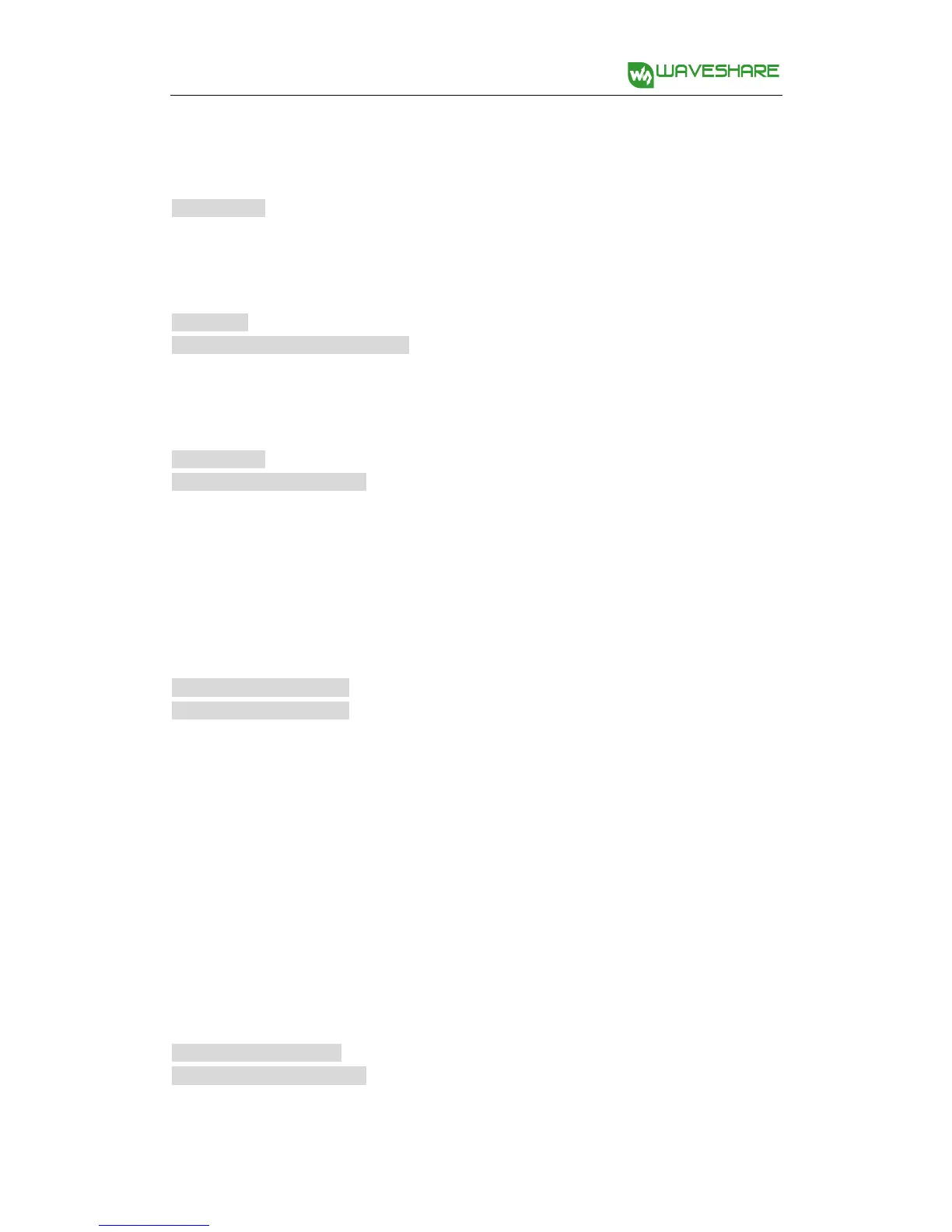Run the following command to perform the testing, you can see the RGB LED
flickering.
sudo ./test
Enter the commands below to install the library python.
cd python
sudo python setup.py install
Run the library python for testing, you can see the RGB LED flickering.
cd examples
sudo python lowlevel.py
Now, the library has been installed.
Enter the following commands under the terminal:
cd ~/AlphaBot2/python
sudo python ws2812.py
Expectation result: The four RGB LEDs on the bottom of the smart robot will be in
red, green, blue and yellow, respectively.
If they display the wrong color, you can find out the file /boot/config.txt and add
the lines below into it. Restart the module to make the lines take effect. The RGB
LED use DMA control, which can occupy the audio output DMA channels on the
Raspberry Pi. So, adding these lines may cause the earphone interface to be
unavailable.
hdmi_force_hotplug=1
hdmi_force_edid_audio=1
