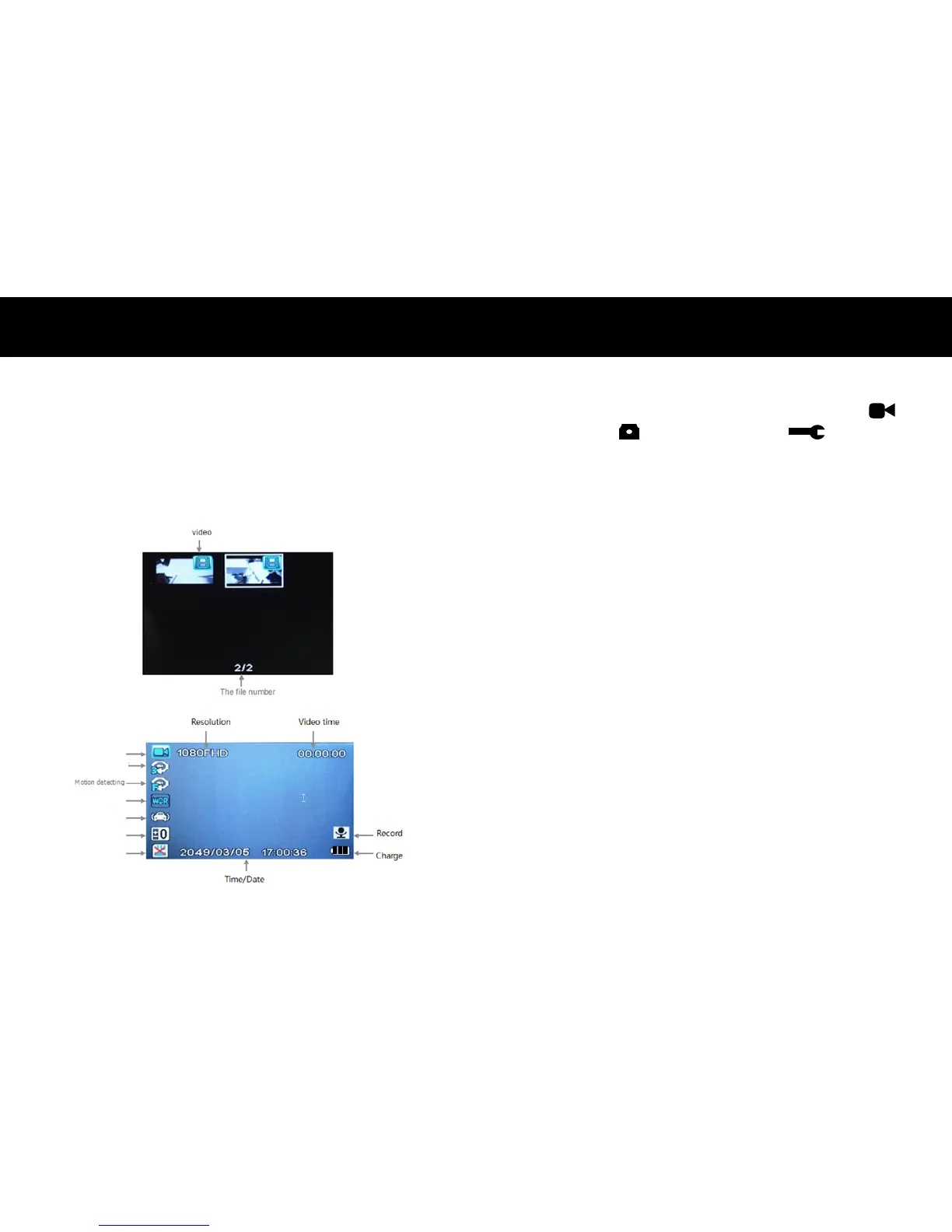OPERATIONS
10
Review
1. Press MODE twice to enter review screen.
2. Use
|
or
|
to highlight a le. Press
OK
to select it.
3. Press
OK
again to play a video. Use
OK
to pause the
video.
4. Press
|
or
|
to select another le.
5. Press MODE to exit review mode.
SD
EV
G-Sensor
WDR
Loop Time
Video
OPERATIONS
11
MENU Settings
There are 3 available menu options: Video settings ,
Camera settings and Global settings .
Note: Video or Camera settings are selected when DVR is
in one of these modes and MENU is pressed.
1. Press the MENU button to see available settings.
2. Press the
|
or
|
to scroll through the settings.
3. Press
OK
to make a selection.
USB Settings
Connect the D17VR to a computer using the USB cable
included. Three options are available. Use
|
or
|
and
OK
buttons to select an option.
Mass Storage - In this mode the recorded les can be
accessed directly from the microSD card installed into the
DVR. They can be viewed directly from the card or
transferred to the computer for storage.
PC Camera - In this mode the DVR can be selected from a
computer as an attached USB device and used as a webcam
(additional drivers may be required and are not included).
Video – Returns unit to Preview mode and charges the unit.
