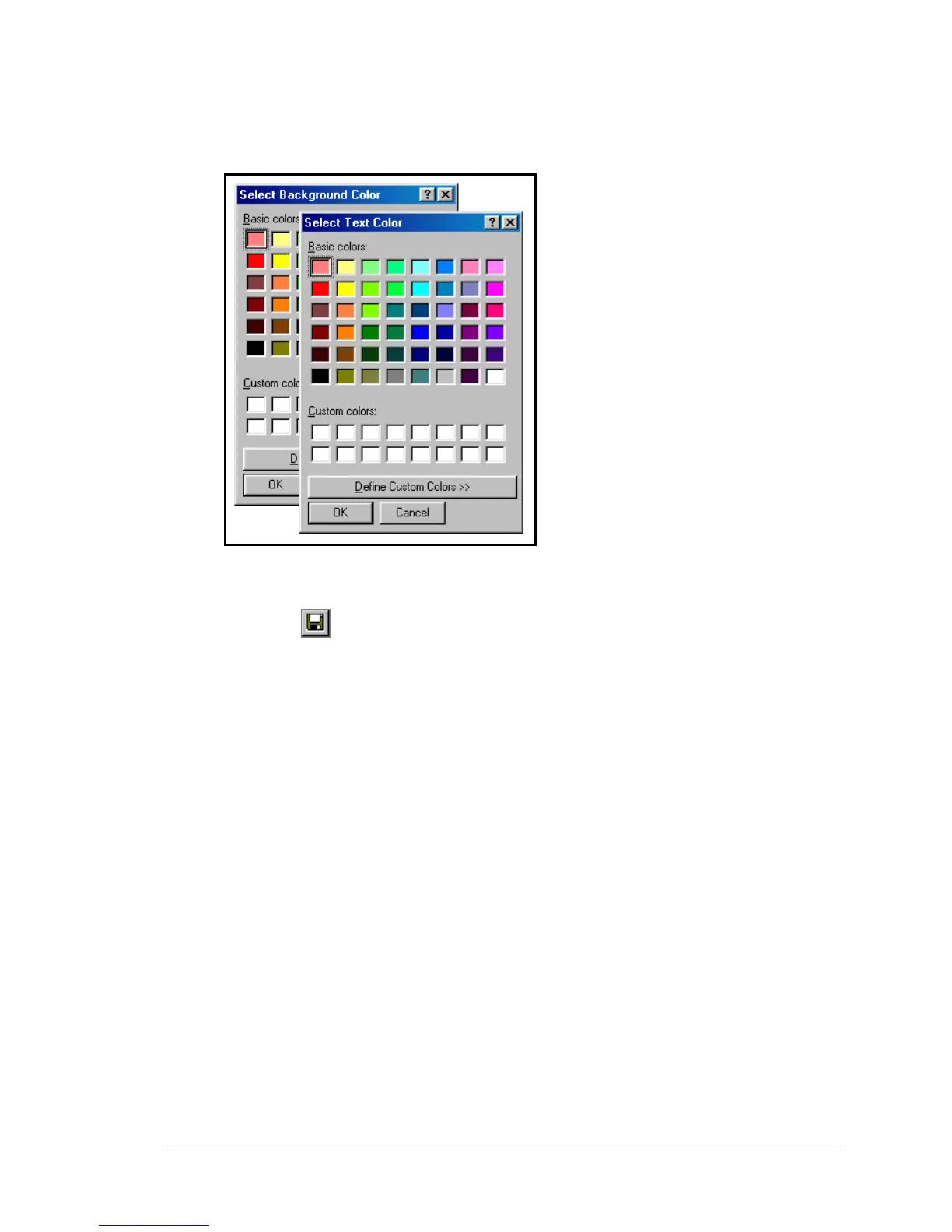SpyLite User’s Guide
Figure 9: Tools menu > Format... > Trace background and text color pickers.
3.3.2 File Logging Options...
This icon –
— will also access the File Logging Options… (Figure 10).
Trace window output may be saved as log files in a user-specified directory and file
names.
The “Append to File” option adds log information to the end of existing log file,
specified in the “Log File Name.” This option must be selected to create a single ongoing
log; if it is not checked, the existing log file will be overwritten each time a trace is
started by clicking the Start Logging button. If a trace is in process and “Append to file”
is then checked, the log file will only contain trace information from that point forward.
The “Prepend trace window contents” option adds the entire contents of the Trace
window to the existing log file. This specifically includes trace information that was
generated before the point when the “Start Logging” button was clicked. If the trace
information can be seen using the scrollbars in the Trace window, then that information
will be added to the log file.
Regardless of the state of the “Prepend trace window contents” check box, whether the
trace information is appended to, or overwrites the existing log file is still determined by
the state of the “Append to file” check box
See Figure 11 for the effects of the Append and Prepend options.
Click Start Logging to begin writing data to the log file.
Click Stop Logging to terminate the logging process. No further data will be written to
the log file.
Click OK close the File Logging Options window.
Click Cancel to nullify any changes that have been made and to close the window.
April 18, 2003 WIDCOMMinc
8