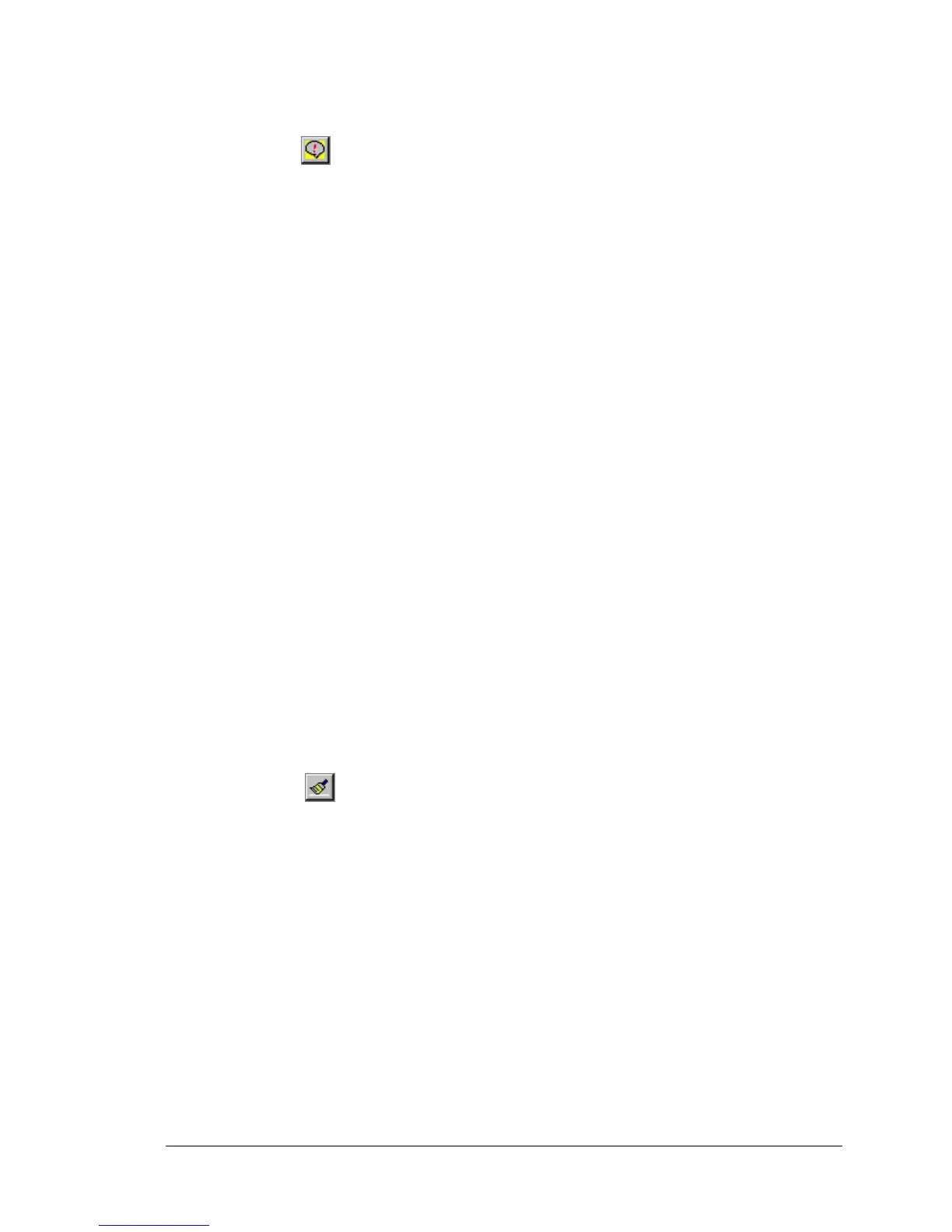SpyLite User’s Guide
3.3.3 Set Protocol Trace
This icon –
— will also access the Set Protocol Trace dialog box (Figure 12).
The “Trace Setting” section of the dialog box (labeled “Set Verbose Level”) controls the
display of messages created by the protocol analyzer feature of the SpyLite. The decoded
air-interface messages show up as colored text in the Trace window.
When the check box associated with a protocol layer is checked, messages for that
protocol layer are displayed.
The “Trace Level Setting” section of the dialog box controls the display of trace
messages that exist throughout the software. In the Trace window, the default settings
are: nine point black Courier New text on a white background.
The trace messages are assigned a level corresponding to the amount of information to
display. Select a level of information for each of the available items.
The Trace Level Setting options, from least to most verbose, are:
• Error—displays only error messages.
• Warning—displays warnings and error messages.
• API—displays API-related information, warnings, and error messages.
• Event—displays Event and API-related information, warnings, and error
messages.
• Debug—displays all messages (this is the default option).
If a check box associated with an item is un-checked, no information for that item is
displayed in the Trace window.
The protocol and level settings can be set individually for maximum control.
Click Select All to check all boxes in the Set Protocol Trace Flag and Trace Level Setting
sections and set the Trace Level Settings to the Debug option. (This is the default
condition.
Click ClearAll to uncheck all selection boxes in the Set Protocol Trace Flag and Trace
Level Setting sections.
3.3.4 Clear Trace
This icon –
— will also clear the trace window.
April 18, 2003 WIDCOMMinc
11