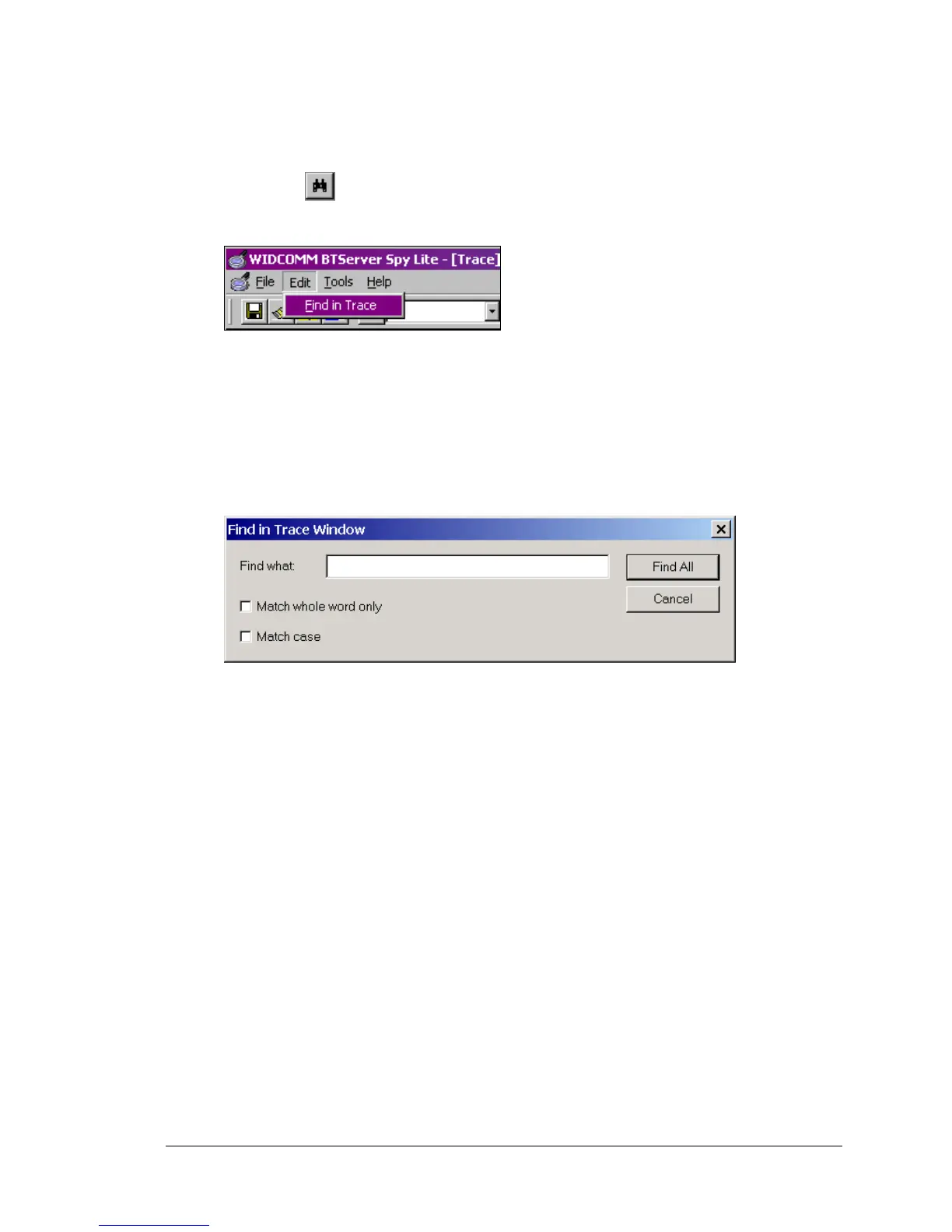SpyLite User’s Guide
3.2 EDIT MENU
The Edit menu (Figure 4) has one option: Find in Trace.
This icon –
— will also access Find in Trace dialog box (Figure 5).
Figure 4: Find in Trace option
Find in Trace allows the user to locate a word or group of words in the trace window.
• Type the text string to be found in the Find what: field.
• Check the “Match whole word only” and/or “Match case” options, as
appropriate, and click Find All to execute the search.
The Trace window must be the active window, i.e., it must have the “focus.”
Each instance of the search string will be highlighted in the trace window.
Figure 5: The Find in Trace dialog box
April 18, 2003 WIDCOMMinc
5