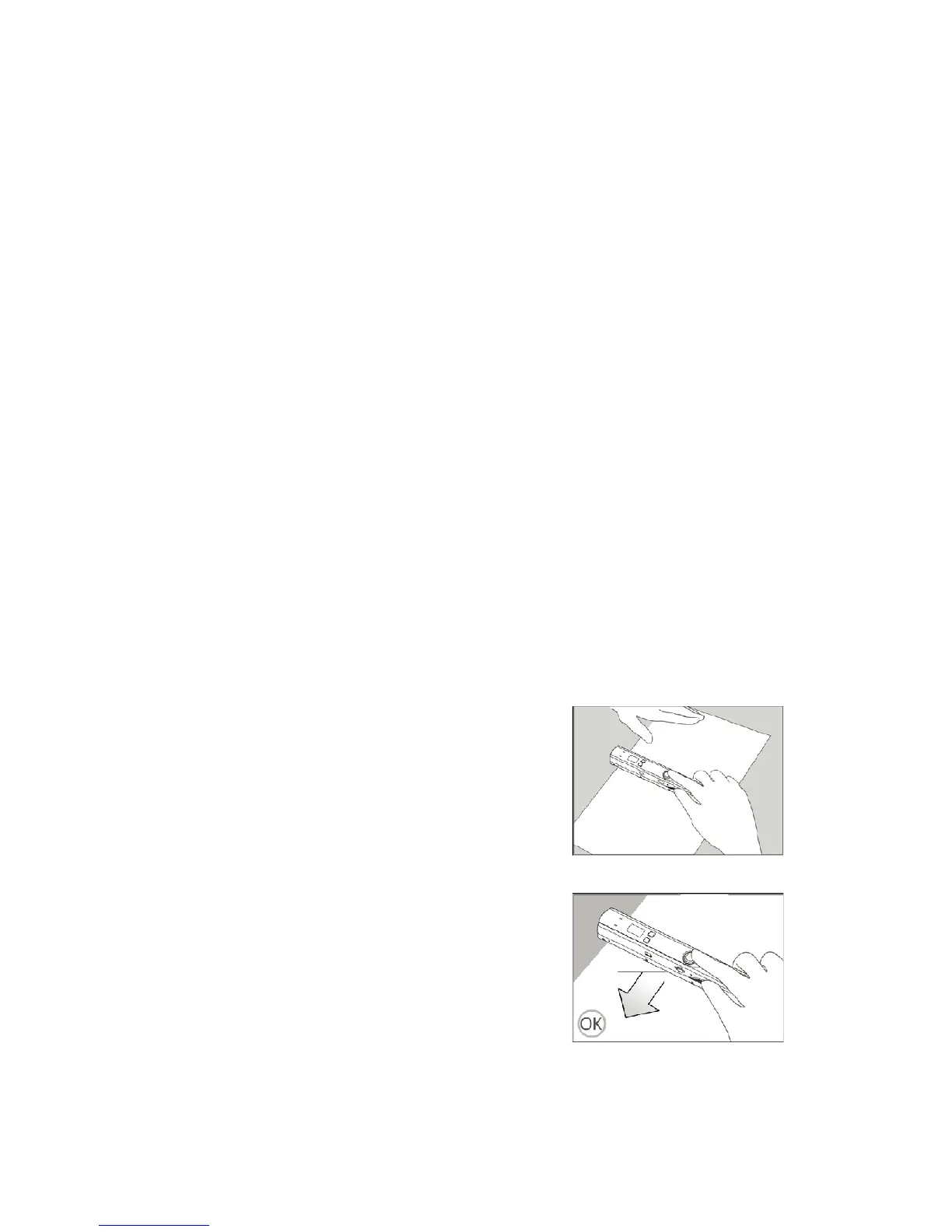5) Don’t move the scanner and wait for the
red
LED to go off,
and then slide the scanner across on the white area back and
forth slowly and smoothly until the
green
LED goes off.
6) The white color balance calibration is completed.
7) Repeat the calibration process as needed.
6.6 Set color mode and resolution
The default settings are in
COLOR
mode and
LOW
resolution.
Press
DPI
button to select resolution in
HIGH
or
LOW
. And press
C/BW
button to select color in
COLOR
or
MONO
mode.
6.7 How to scan
1) Use dry cleaning cloth (included) to clean scanner glass each
time before use.
2) Place document on a flat surface, or have a cardboard
support the back of page for magazines or books. Press and
hold document firmly with one hand.
3) Place scanner on the start
position (i.e. at the top of the
page.)
4) Hold scanner firmly and press
the
SCAN
button once to start
scanning.
5) Slide scanner downward slowly
and steadily to get the best
quality picture.
6) Press
SCAN
button to stop scanning.
