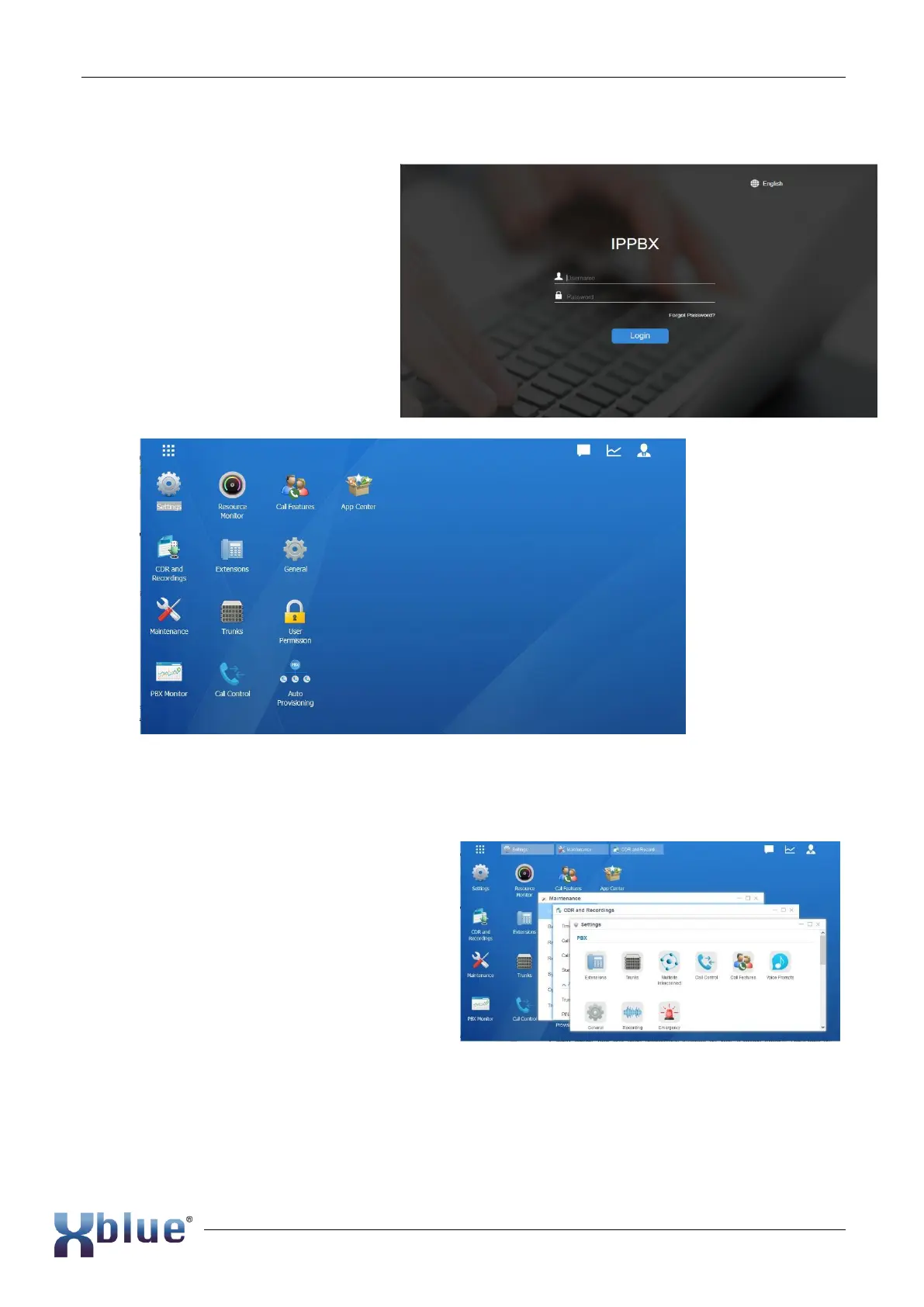XBLUE QB Setup Guide
11/17
Access the QB server programming interface
Once the IP Address of the QB server
is known, input into your browser and
Exception added, you will be able to
access the administration of the QB
server and begin setting up your
XBLUE IP Telephone System.
1. QB administration is password
protected.
2. At the login screen input the
preloaded username and
password:
a. Username: admin
b. Password: XBLUEqb2
3. The Desktop of the QB server is shown.
4. All of the configuration settings of your QB server can be accessed using the Settings icon.
Additional applications are also available by clicking on the Main Menu (dot-cube) in the
upper left of the Desktop. One such application is the Auto Provisioning icon. Any of these
applications can be placed on the Desktop for quick access. Just Ring-Click on an
application and select “Add to Desktop”.
5. The figure at the right shows the
desktop with the open Apps:
a. Maintenance
b. CDR and Recordings
c. Settings app open.
6. The figure below shows these Apps
open in the task bar at the top. Short
definitions are given.
