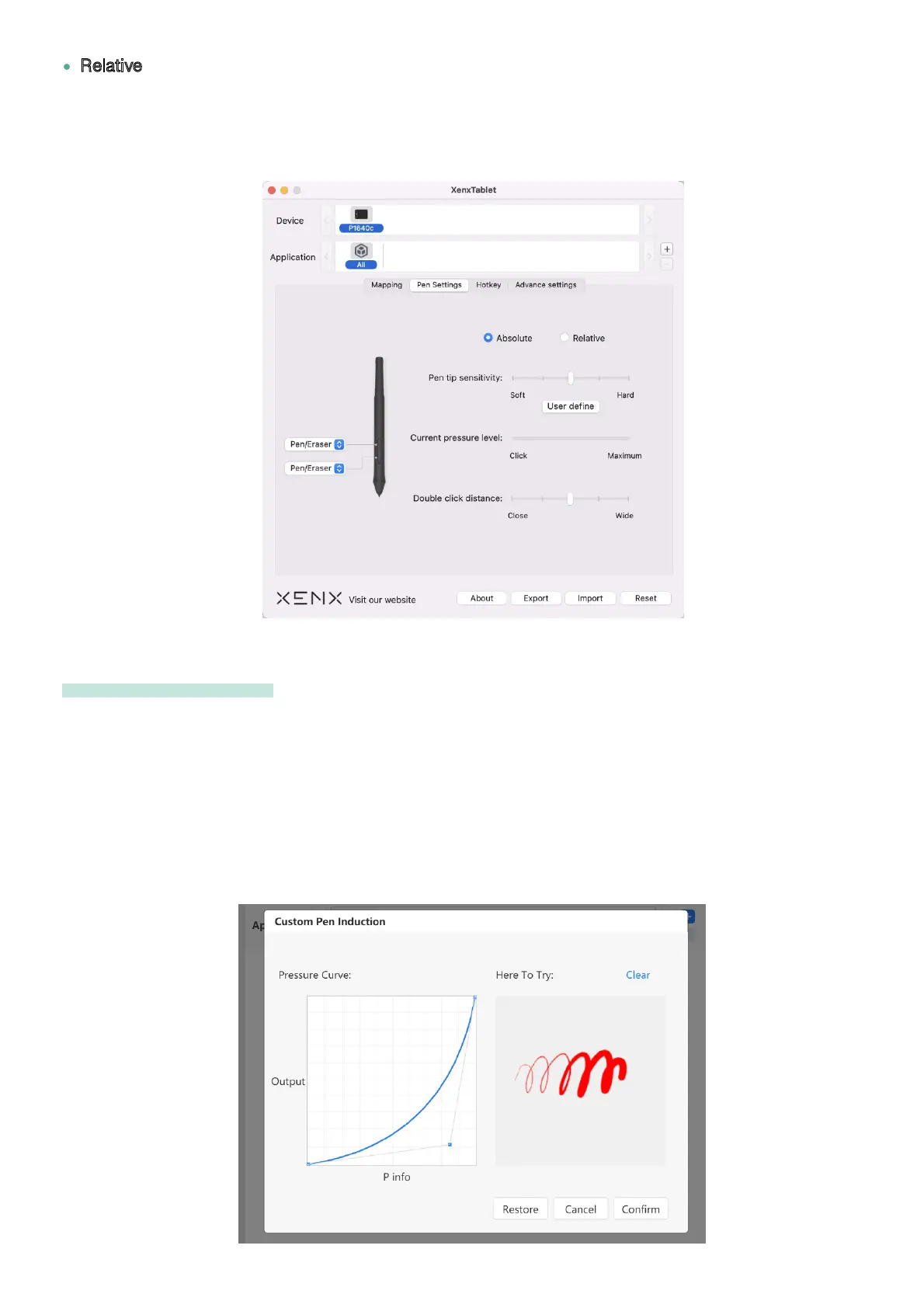You can setup the feeling of pen tip with this slider. You can check the pressure sensitivity with the
“Current pressure” indicator by pressing the pen tip at any empty space inside the driver window.
The harder pen tip means you need to press the pen harder to achieve maximum pen pressure.
You can also customize the pen pressure sensitivity by clicking the ÒUser deÞneÓ button. It will then
open the force vs pressure output graph and you can drag the coordinate point to adjust the behavior.
Pen tip sensitivity
This is also known as mouse mode where the behavior of the pen will work like a traditional mouse device.
The cursor will stay at the point you lift the pen and it will continue at that point when you put the pen back
on the tablet. This mode is useful when you want to replace your mouse with pen device for daily operation
Relative