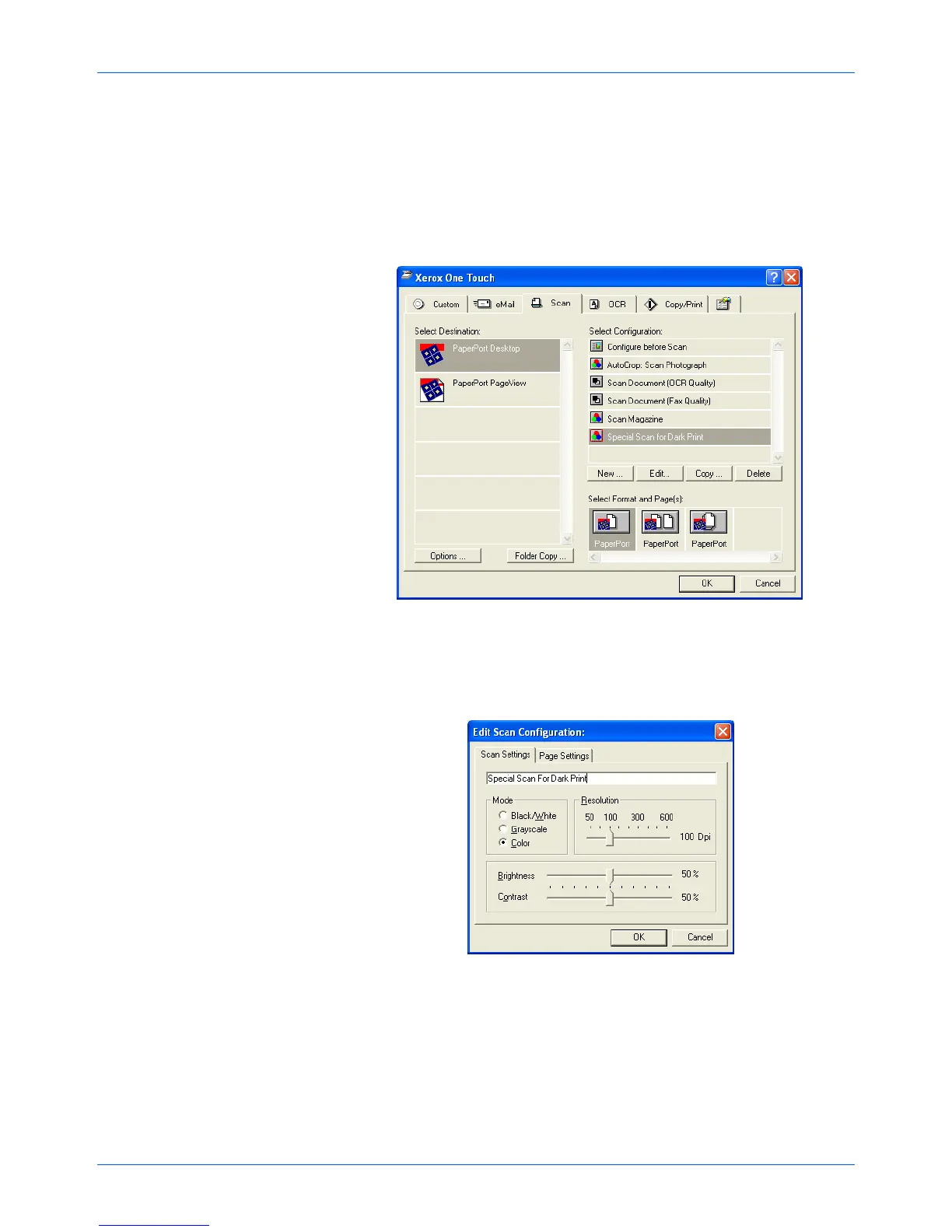Three ways to scan
2-8 4800/2400 Series Installation and User Guide
2. Click the tab of the button whose options you want to change.
3. In the Select Configuration list, click the configuration that you
want to adjust.
For example, the following figure shows a configuration named
Special Scan for Dark Print (which you would have created
earlier).
Figure 2-12 Edit a configuration
4. Click the [Edit] button.
The dialog box appears for adjusting the scanning settings of
the selected configuration.
Figure 2-13 Edit scan settings
5. Adjust the scan settings that you want.
Mode – Select Black/White to scan in black and white. For
example, letters and memos are usually scanned in black and
white. Select Grayscale to scan items such as documents
containing drawings or black and white photographs. The