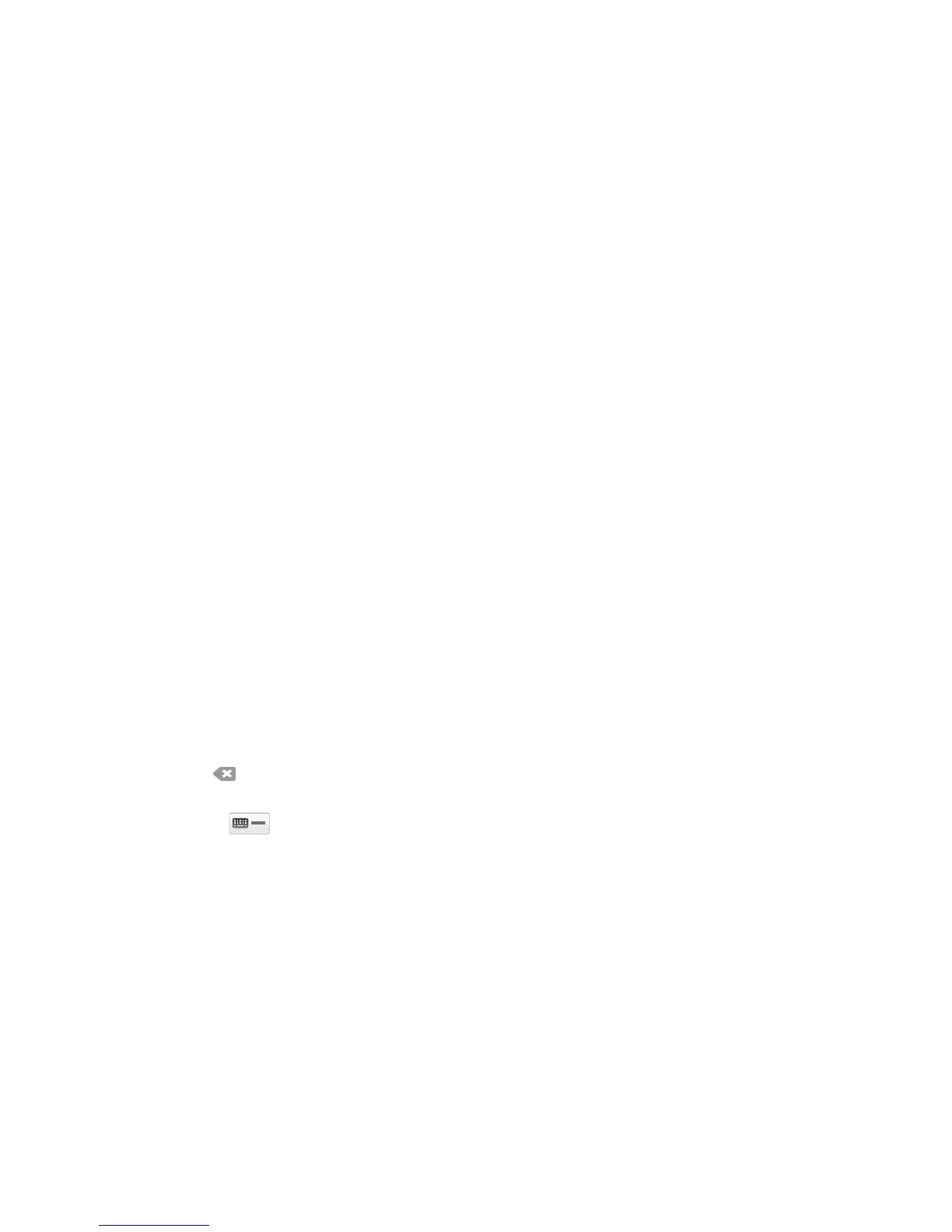Workflow Scanning Options
ColorQube 9301/9302/9303 Multifunction Printer
User Guide
103
Original Type
Use this option to define the type of original being used for scanning. Making the correct selection
enhances the quality of the output image. The options are:
• Pho
to and Text is recommended for originals containing high-quality photographs and halftones.
Using this setting, the scanned image will contain medium quality pictures though the sharpness
of text and line art is slightly reduced.
• T
ext produces sharper edges and is recommended for text and line art.
• Photo is used
specifically for originals containing photos, magazine pictures, or continuous tones,
without any text or line art. Produces the best quality for photos but reduced quality text and line
art.
• Map is used
if the original is a map or contains intricate line art and text.
• Newspaper / Mag
azine is used if the original is from a magazine or newspaper that contains
photographs or text.
How the Original was Produced
• Printed is for originals that have come from a magazine, book, or newspaper, or that have been
printed on a large printing device.
• Phot
ocopied is for originals that are photocopies.
• Photogr
aph is for high quality photographic originals.
• Ink
jet is for originals that have been produced using an inkjet printer.
• Solid Ink
is for originals produced by a solid ink printing process, such as output from this printer.
File Name
This feature enables you to name the file that is stored.
• Using the touch screen keyboard, ent
er the name of the file.
• Up to 40 alphanumeric characters can be entered.
•Use
or backspace in the keyboard to delete an incorrect entry, or to delete the entire
entry.
•Touch
to access additional language keyboards.
Tou ch OK to sa
ve the selections and exit.