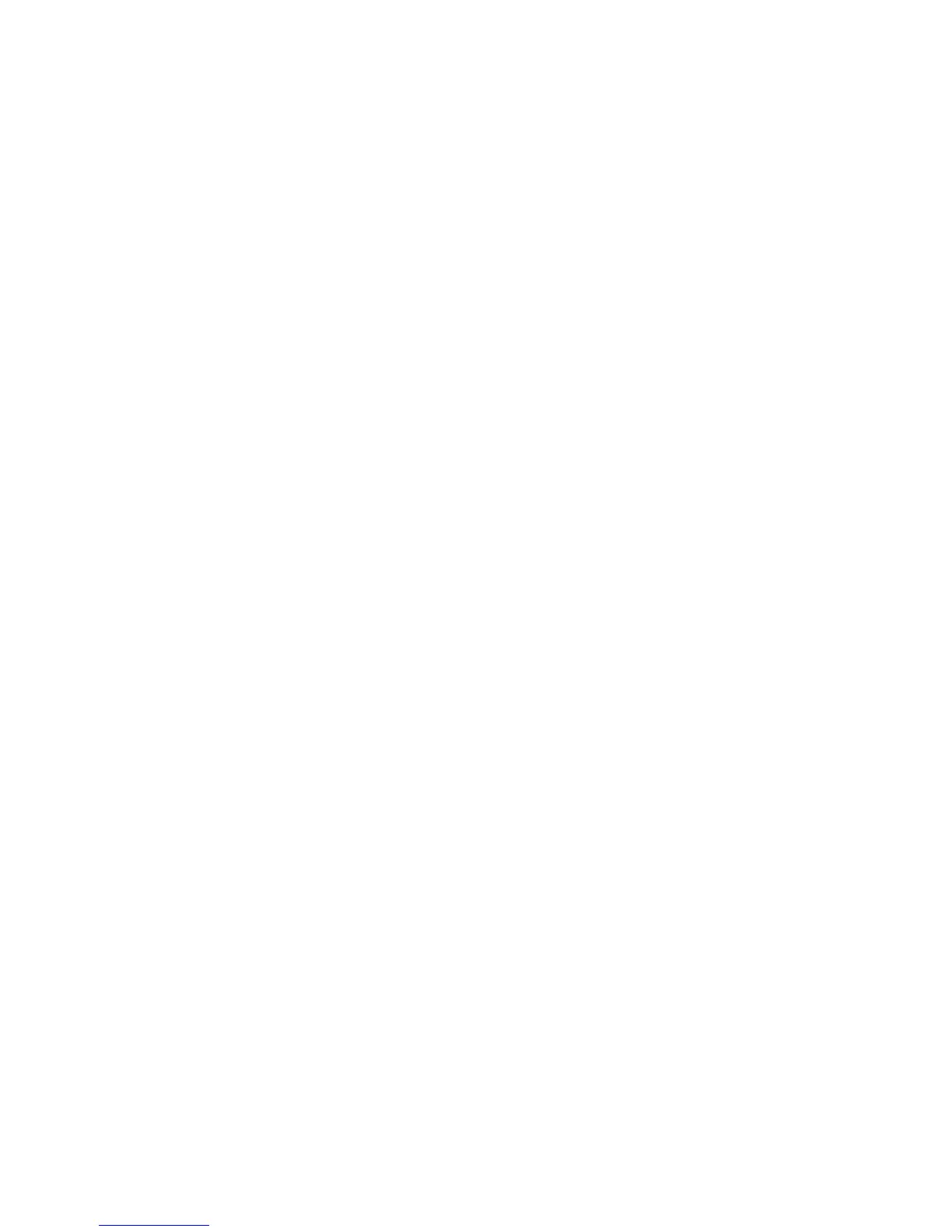Document Options
ColorQube 9301/9302/9303 Multifunction Printer
User Guide
150
Add Covers
Use this option to add blank or printed covers to your printed document.
1. To add a cover, select the Add Covers button above the table.
2. Select the required Cover Options:
• Front Only provides a front cover.
• Back Only provides a back cover.
• Front and Back: Same provides the front and back covers with the same settings, on the
same media.
• Front and Back: Different provides the front and back covers with individual programing
requirements and on different media, if required.
3. Select Paper Settings for the selected cover options.
4. Select the printing options:
• Blank or Preprinted inserts a blank or pre-printed sheet and does not print an image.
• Print on Side 1 prints on side 1 of the cover.
• Print on Side 2 prints on side 2 of the cover only.
• Print on Both Sides prints on both sides of the cover.
5. Select OK to save your selections and exit.
The cover details appear in the table.
Add Inserts
Use this option to add blank or pre-printed inserts to your printed document. To program the inserts,
type the page number of the page before the insert. If an insert is required as your first page, Before
Page 1 can be specified. It is recommended that you work through your document and identify the
page numbers where inserts are required before programing.
This option is also used if tabs are required in the job. Refer to Paper and Media on page 169 for further
information about tabs.
1. To add an insert, click the Add Inserts button above the table.
2. Using the Inserts Options drop-down menu, select if the insert is to be placed Before Page 1 or
select After Page(s) to place inserts after the specified page numbers.
Note: To add an insert to the front of your document, use the Before Page 1 option.
3. Select the number of insert sheets required.
4. Specify the page number before each insert. If multiple inserts are required, you should type all
the page numbers separated by a comma or type a page range separated by a dash.
5. Select the Paper requirements for the inserts and select OK. If Pre-Cut Tab is selected as the paper
type, type the number of tabs in the sequence in the displayed Pre-Cut Tab window.
Note: If you are using the Tab Stock for your blank or pre-printed inserts, refer to Paper and Media
on page 169 for information about loading tabs.
All the programed inserts appear in the table.
6. If any inserts have different programing, such as a different paper color or a different number of
inserts, select the required entry and use the Edit button to change the programing.