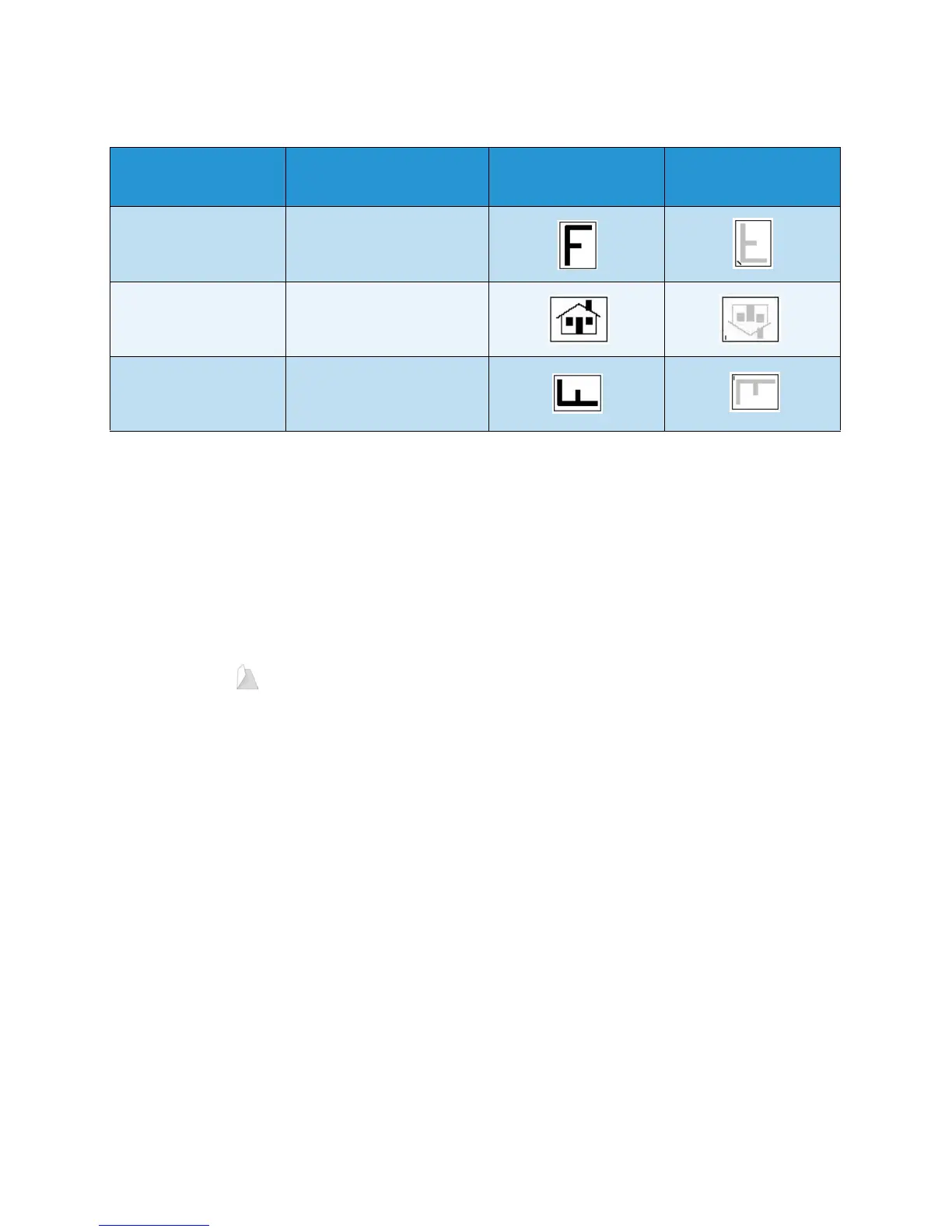Copy Options
ColorQube 9301/9302/9303 Multifunction Printer
User Guide
12
To achieve some of the staple options, load the copy paper as shown:
Paper Size and
Orientation
Output Required Original Orientation
Output Tray
Orientation
A4, 8.5 x 11 in. LEF LEF A4, 8.5 x 11 in.
Single Staple
Top L eft
A4, 8.5 x 11 in. SEF SEF A4, 8.5 x 11 in.
Single Staple
Top L eft
A4, 8.5 x 11 in. SEF SEF A4, 8.5 x 11 in.
Single Staple
Bottom Left
Note: For some selections, the printer rotates the image. If you are unable to staple, ensure that
Image Rotation is On in Tools. Refer to Administration and Accounting on page 195 for more
information.
Folding
If the optional Tri-fold Module is installed on the printer, A4 or 8.5 x 11 in. media in a weight range of
60 to 105 g/m² (16 lb to 28 lb) can be folded in a Single Fold, C-Fold, or Z-fold. Load originals SEF, and
select the
orientation of the originals.
• Off: Use this option when no f
olding is required.
• Singl
e Fold folds the page in half. Select an option:
• Individually
is used to fold each page individually.
• T
ogether as a Set is used to fold all the pages together to create a single booklet.
• B
ooklet Staple is selected to fold and staple the output. This option is only available with the
Together as a Set option.
• Ad
vanced Settings are used to select additional layout options:
• Originals op
tions allow you to select if the originals are standard or already formatted
as a booklet.
• Side 1
Image options are used to select if the image on the first side is printed inside or
outside the fold.
• C
ollation is used to select collated or uncollated output.
• Use the Original Orientation option to select the orient
ation of the originals being scanned. Select
Upright Images or Sideways Images. The images are rotated, as required.