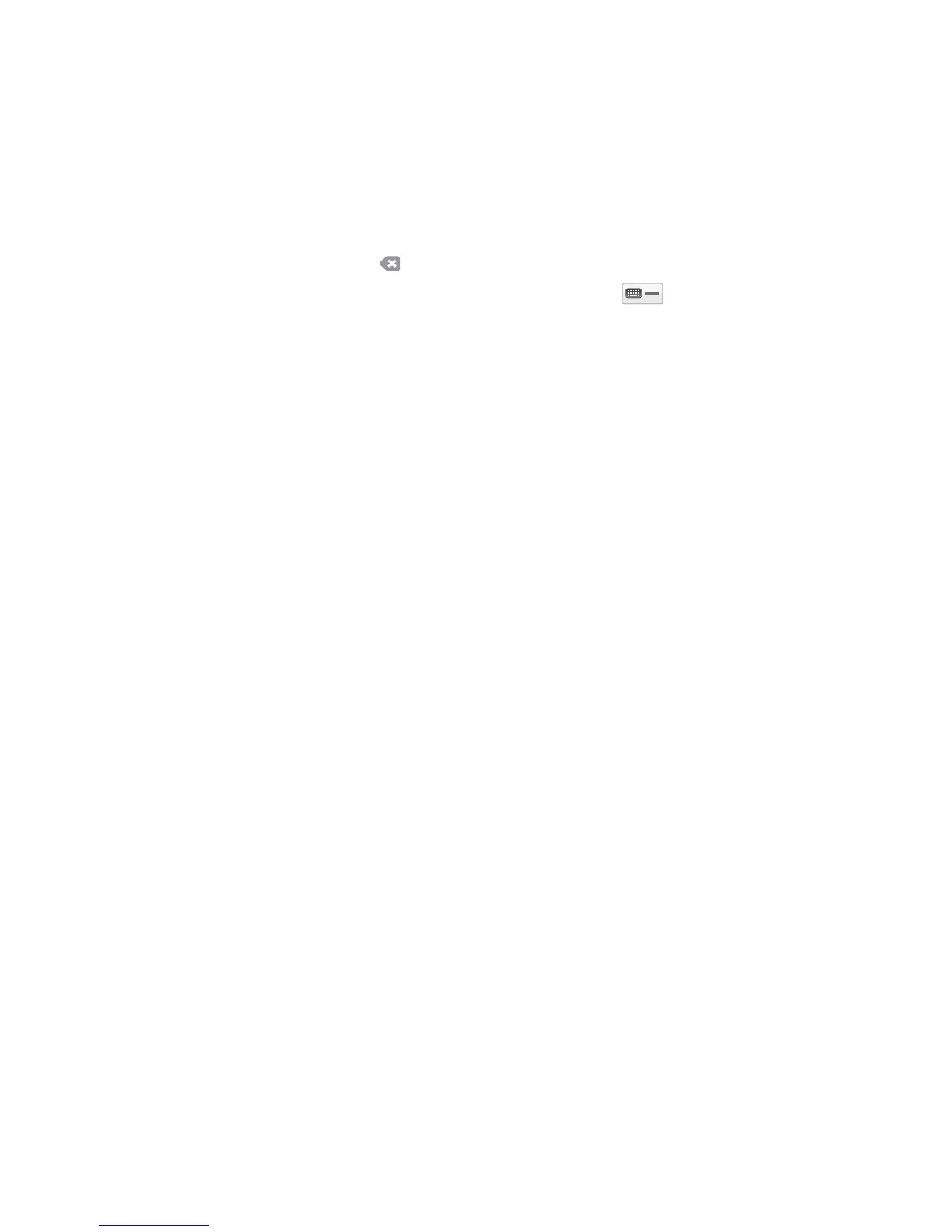Internet Fax
ColorQube 9301/9302/9303 Multifunction Printer
User Guide
130
Subject
To enter a subject for the Internet fax:
1. Touch Sub
ject.
2. Using the touch screen keyboard, enter the subject of Internet Fax.
• Up to 40 alphanumeric characters can be entered.
• To delete a character, touch
or use the back arrow key.
• To change the current touch scree
n language keyboard, touch to access additional
language keyboards, select the language, and touch OK
to save and return to the previous
screen.
3. Touch OK
to save and return to the previous screen, or touch Cancel to exit.
The subject entered is displayed in the Su
bject field.
Address Book
If the printer has been set up to access Network and Public Address Books, you can use them to select
recipients. For information about setting up address books, refer to the System Administrator Guide.
1. Touch Addr
ess Book.
A list of email addresses is displayed.
2. Touch the email address required and touch To or Cc
from the drop-down menu.
The email address is added
to the recipient list.
3. Continue adding email addresses as required.
4. Use the Sear
ch option to search for a specific entry. Touch Search and type the required name by
using the touch screen keyboard and touch Search.
The matching entries are displayed. Touch the required
name from the drop-down list and add the
recipient to the recipient list.
5. To find out more information about an address in Address Book, touch De
tails. Full details of the
email address owner are displayed. Touch Close to exit the Details window.
Output Color
Output Color options include selections to automatically detect and match the color of the original or
to produce monotone, full color or grayscale output from the original. The options are:
• Au
to Detect to the select output that matches the original.
• Bl
ack & White to the select monotone output regardless of the color of the original.
• Gr
ayscale to use gray scales instead of color.
• Co
lor to select the color output from the original.
2-Sided Scanning
The 2-Sided Scanning option allows you to set if one or two sides of the original documents are
scanned. The options are:
