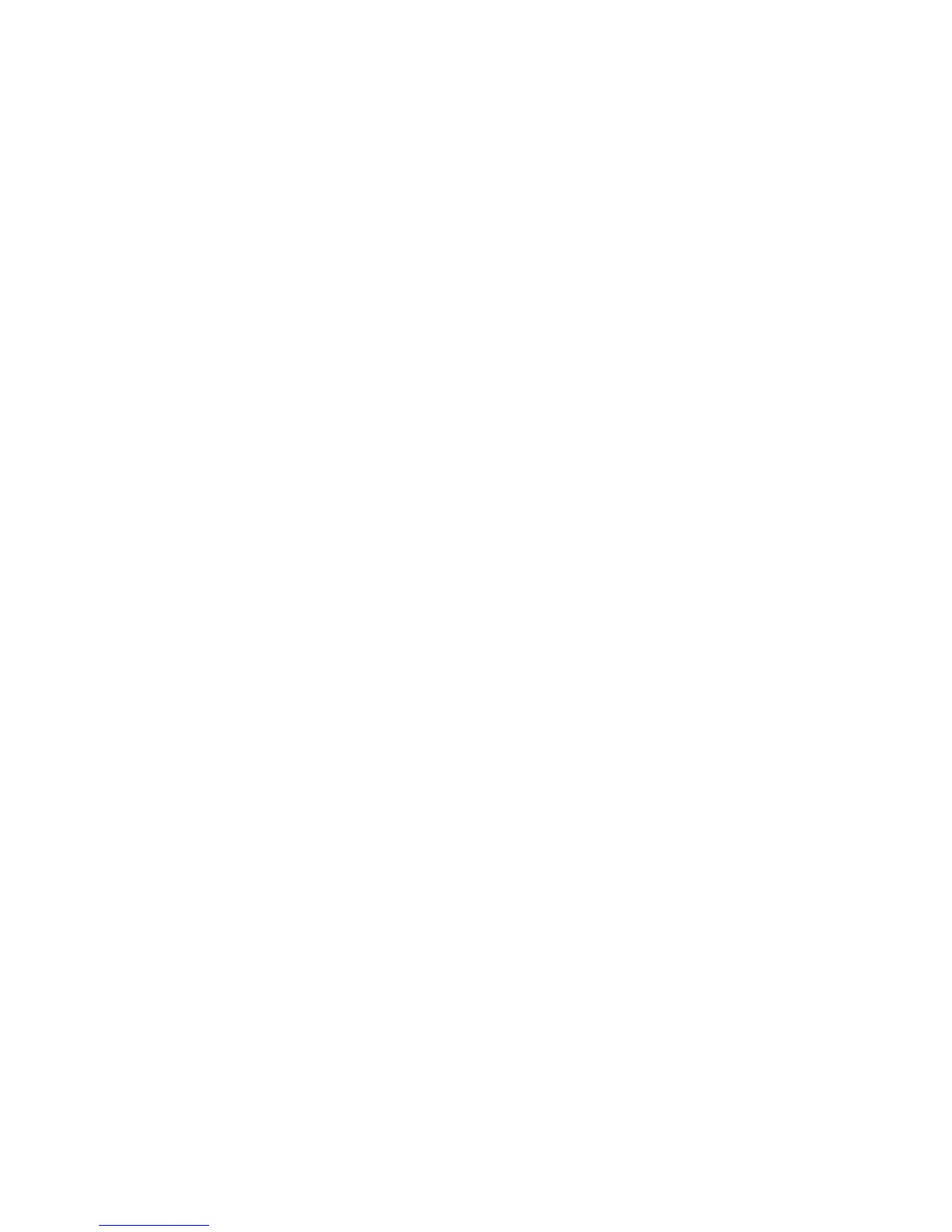Advanced Settings
ColorQube 9301/9302/9303 Multifunction Printer
User Guide
133
• 150 dpi is recommended for average quality text documents and line art. Does not produce the
best image quality for photos and graphics.
• 200x100 dpi is recommended for good quality text documents and line art.
• 200 dpi is recommended for good quality text documents and line art. Suitable for office
documents and photographs.
• 300 dpi is recommended for high-quality text documents that are to pass through OCR
applications. Also recommended for high-quality line art or medium quality photos and graphics.
This is the default resolution and the best choice in most cases.
• 400 dpi is recommended for photos and graphics. It produces average image quality for photos
and graphics.
• 600 dpi is recommended for high-quality photos and graphics. It produces the largest image file
size, but delivers the best image quality.
Tou ch OK to save the selections and exit.
Quality/File Size
Quality/File Size settings allow you to choose between scan image quality and file size. These settings
allow you to deliver the highest quality or create small files. A small file size delivers slightly reduced
image quality but is better when sharing the file over a network. A larger file size delivers improved
image quality but requires more time when transmitting over the network. The options are:
• Normal Quality produces small files by using advanced compression techniques. Image quality is
acceptable but some quality degradation and character substitution errors may occur with some
originals.
• Higher Quality produces larger files with better image quality.
• Highest Quality produces the largest files with the maximum image quality. Large files are not
ideal for sharing and transmitting over the network.
Tou ch OK to save the selections and exit.