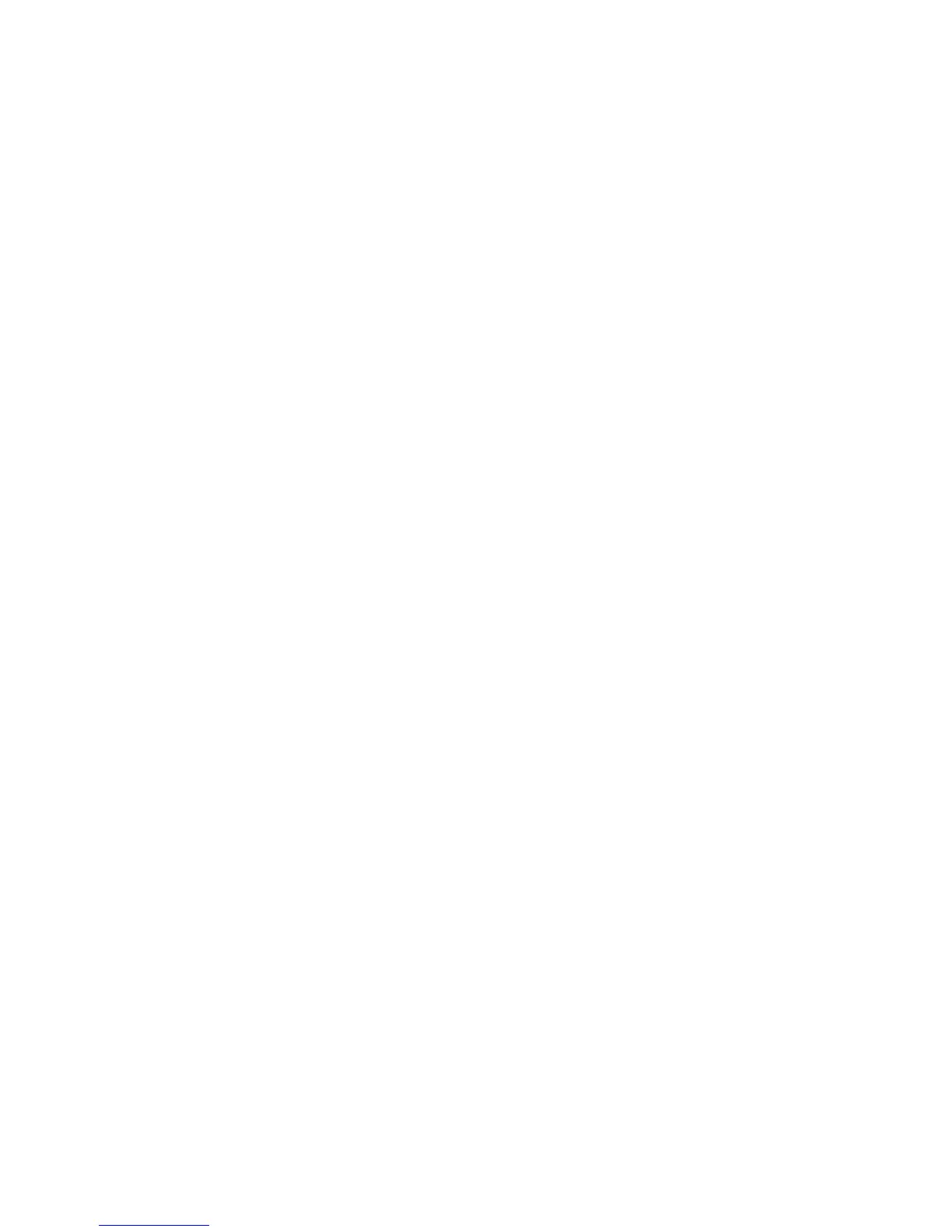Printing Options
ColorQube 9301/9302/9303 Multifunction Printer
User Guide
145
Other Type
Use this option to select a type of paper or media to be used for the print job. The default selection is
Printer Default Type. You can select Automatically Select to enable the printer to select the paper
type.
Select by Tray
Use this option to select a specific tray for printing the job. The printer uses only the paper in the
selected tray, even when more than one tray contains the same paper size and type. You can select
Automatically Select to enable the printer to select a tray loaded with the required size and type of
paper.
Transparency Separators
Select this option to display the Transparency Separators screen. If the Blank Separators or Printed
Separators option is selected, a blank or printed sheet is respectively placed after each transparency.
From the Separator Color drop-down list, you can select the separator color.
2-Sided Printing
You can have your job automatically printed on both sides of a sheet of paper.
• 1-Sided Print prints on one side of paper or transparency. Use this option when printing on
transparencies, envelopes, or labels.
• 2-Sided Print prints on both sides of a sheet of paper. The images are printed so that the job can
be bound on the long edge of the sheet.
• 2-Sided Print, Flip on Short Edge prints on both sides of a sheet of paper. The images are printed
so that the job can be bound on the short edge of the sheet.
Note: Some media types, sizes, and weights cannot be automatically printed on both sides. Refer
to
www.xerox.com/paper for specifications information.
Finishing
Use this drop-down list to select the finishing options for the print job, such as stapling or hole
punching. To change the finishing options, select the button to the right of the summary to display the
finishing selection drop-down menu.
Staple
• Select 1 Staple, 2 Staples, or Multiple Staples, per your requirement.
• Select No Stapling to switch off stapling.
Note: The stapling options vary depending on the type of the finisher.