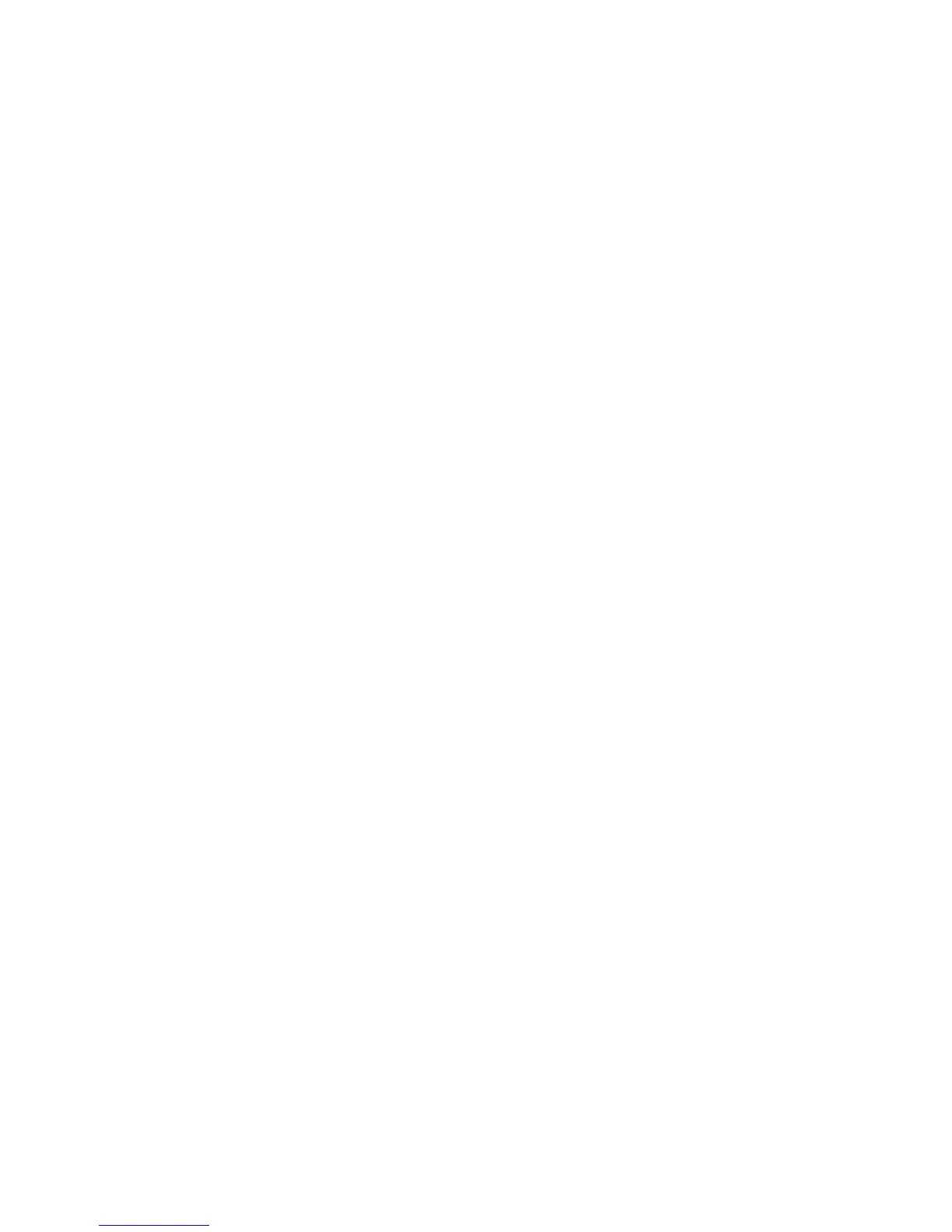Troubleshooting
ColorQube 9301/9302/9303 Multifunction Printer
User Guide
253
For information on alerts and faults, select the Active Messages tab and select Faults or Alerts from the
Faults & Alerts drop-down list on the left side. Each fault can be selected for further information and
instructions.
For fault history, select the Fault History option on the right side.
Fault History
The Fault History is a log of the last 20 faults occurring on the printer. The fault code associated with
each fault and the date and time that the fault occurred are displayed. The Fault History also displays
the printer image count at the time each fault occurred and any relevant paper or document size
information.
Paper Problems
The printer has designated misfeed clearance areas. If a misfeed occurs, a message and clearance
instructions are displayed on the touch screen. There are also labels showing how to clear each area.
When clearing the paper path, ensure all the areas stated are checked and cleared. Before closing the
front door, ensure that all handles and levers are returned to their correct position.
If misfeeds persist, or occur intermittently, check the following points:
Handling of Media
For optimum printing results, observe the following when loading paper into the trays:
• Do not use folded or wrinkled paper.
• Do not load paper of varied sizes into the tray.
• Always fan transparencies and shuffle labels before loading. Labels and transparencies can only
be loaded into Tray 4 (Bypass).
• Before loading paper into the trays, fan the edges. This procedure separates any sheets of paper
that are stuck together and reduces the possibility of misfeeds.
Storing of Media
It is important for optimum printing that paper is stored correctly. Make a note of the following when
storing paper:
• Store in ambient room temperature. Damp paper may cause feed problems or poor image quality.
• Do not open paper packages until they are required for use. The wrapper contains an inner lining
that protects the paper from moisture.
• Store on a flat surface to avoid folding or curling of paper.
• Stack reams of paper carefully on top of one another to avoid crushing the edges. Do not stack
more than five reams on top of each other.
