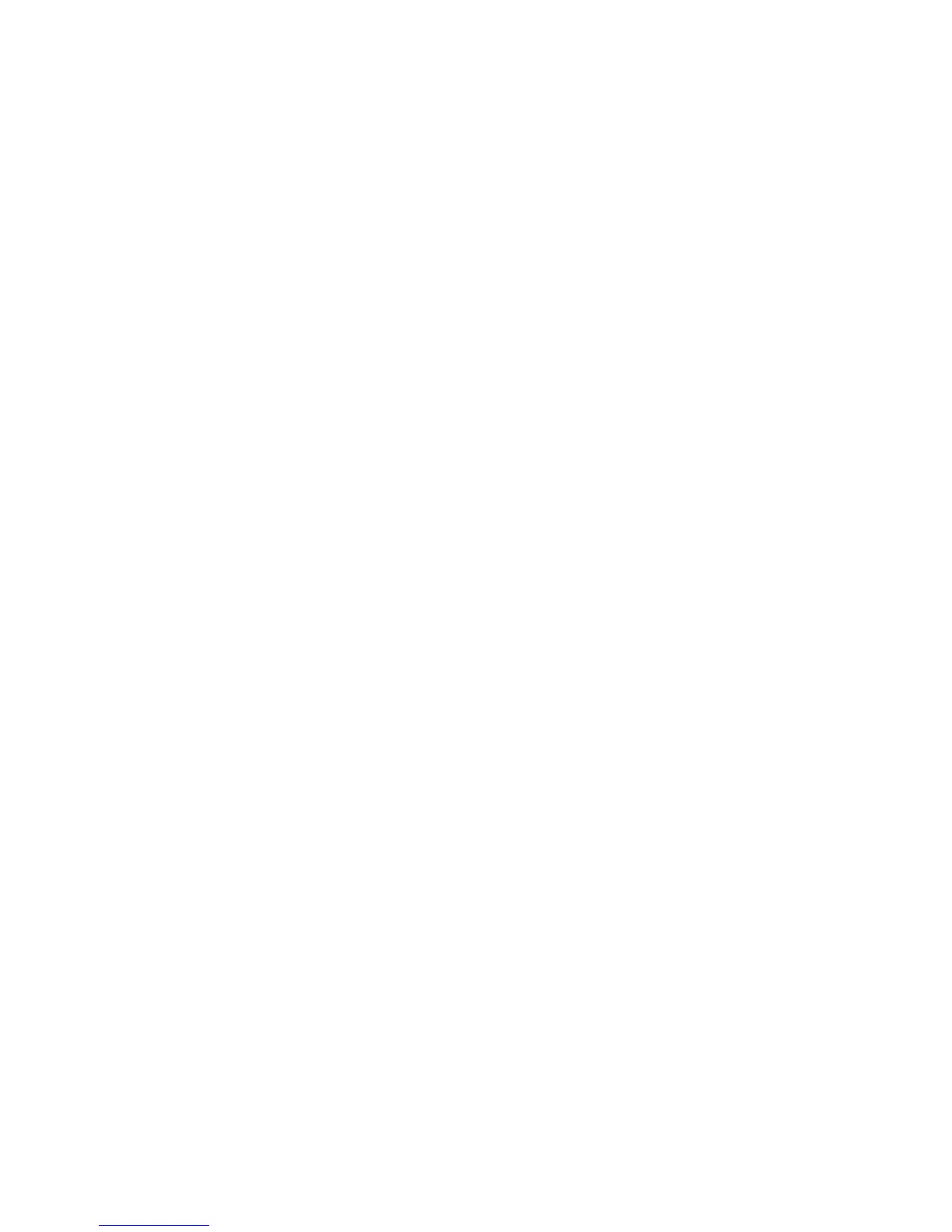Using Print From
ColorQube 9301/9302/9303 Multifunction Printer
User Guide
42
2. In the URL field, type http:// followed by the IP Address of the printer. For example: If the IP
Address is 192.168.100.100, type the following into the URL field: http://192.168.100.100.
3. Press Enter to view the Home page.
The CentreWare Internet Services options for your printer are displayed.
Note: To find out the IP address of your printer, print a Configuration Report. Refer to Machine
and Job Status on page 185.
4. Touch Jobs.
This screen shows the jobs currently in the printer list.
5. To access the list of Saved Jobs, touch the Saved Jobs tab.
6. Touch the folder that contains the job you want to print.
7. Touch the check box next to the job you want to print.
You may choose several jobs and specify how many copies you would like.
8. Touch Print Job from the drop-down menu and then touch Go.
9. Your selected job or jobs are printed at the printer using the saved print setting for each job.