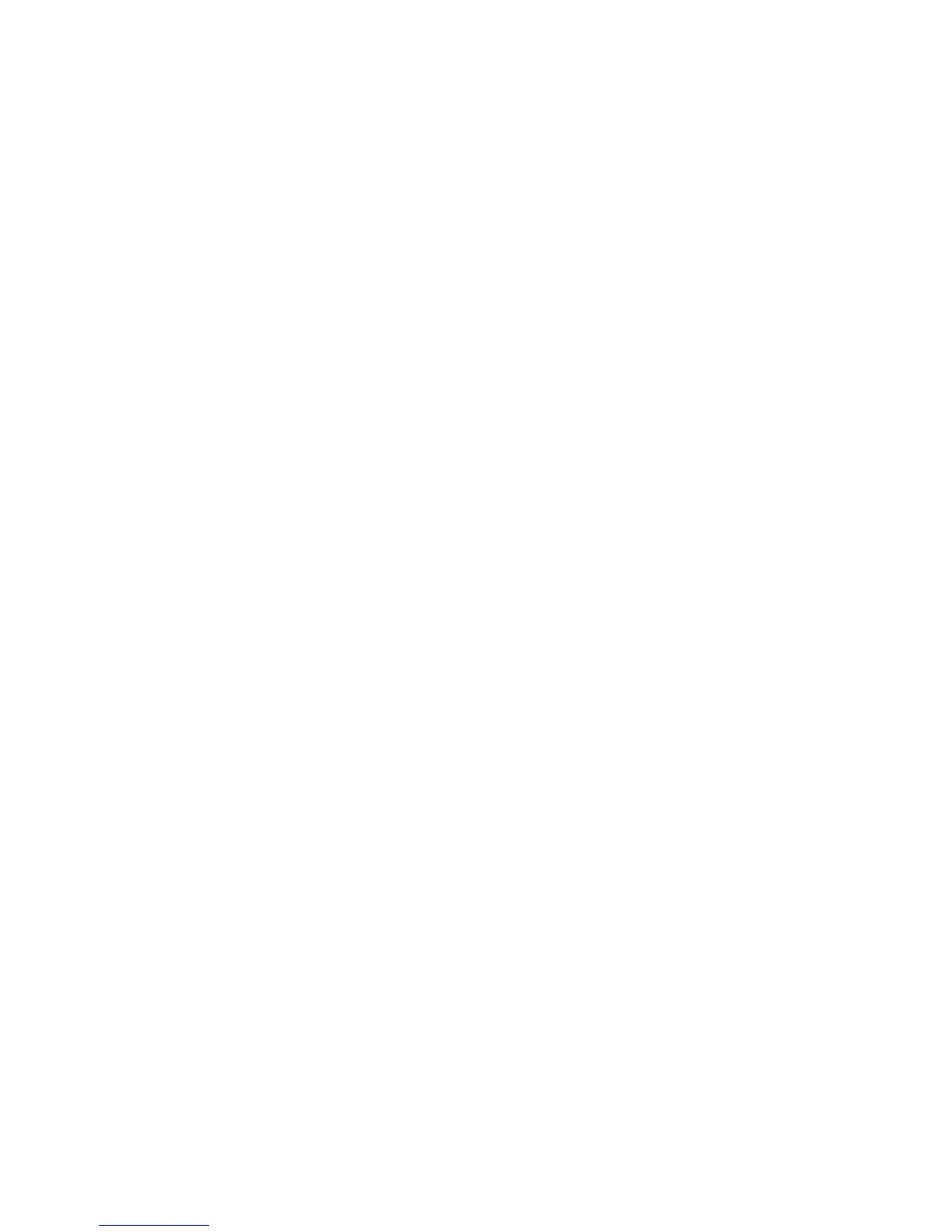Fax from PC Options
ColorQube 9301/9302/9303 Multifunction Printer
User Guide
73
Information
The Information tab is selected by default:
• Type the details of the sender to be included on the cover sheet:
•Sender Name
•Sender Organization
• Sender Email Address
• Sender Telephone Number
• Sender Fax Number
• From the Recipients drop-down list:
• Select Show Recipient to print the names of the recipients on the cover sheet.
• Select Hide Recipients if you do not want the recipient names to be printed on the cover
sheet.
• Select Show Custom Text to customize the cover sheet with your information.
Image
Select the Image tab to select an image or text to be included on the cover sheet:
• If you want to include a watermark:
1. Select Custom from the Watermark drop-down list.
2. From the next drop-down list, choose Text or Picture.
3. Select the desired angle and alignment respectively by using the rotate and position options for
the image or text.
4. From the Layering drop-down list, select Print in Background, Blend, or Print in Foreground.
5. From the drop-down list below the Preview on the right side of the screen, you can select the cover
sheet paper size, Letter (8.5 x 11") or A4.
6. If you want to save your customized watermark, select Save As from the Watermark drop-down
list.
• If you do not want to include a watermark, select None from the Watermark drop-down list.
Select OK to apply all your selection and close the Cover Sheet screen.
Options
On this screen, there are six fax transmission options that you may use to customize fax transmission.
Confirmation Sheet
You can choose to print a confirmation sheet that will confirm success or failure of the transmission.
Select Print a Confirmation Sheet from the drop-down menu.
