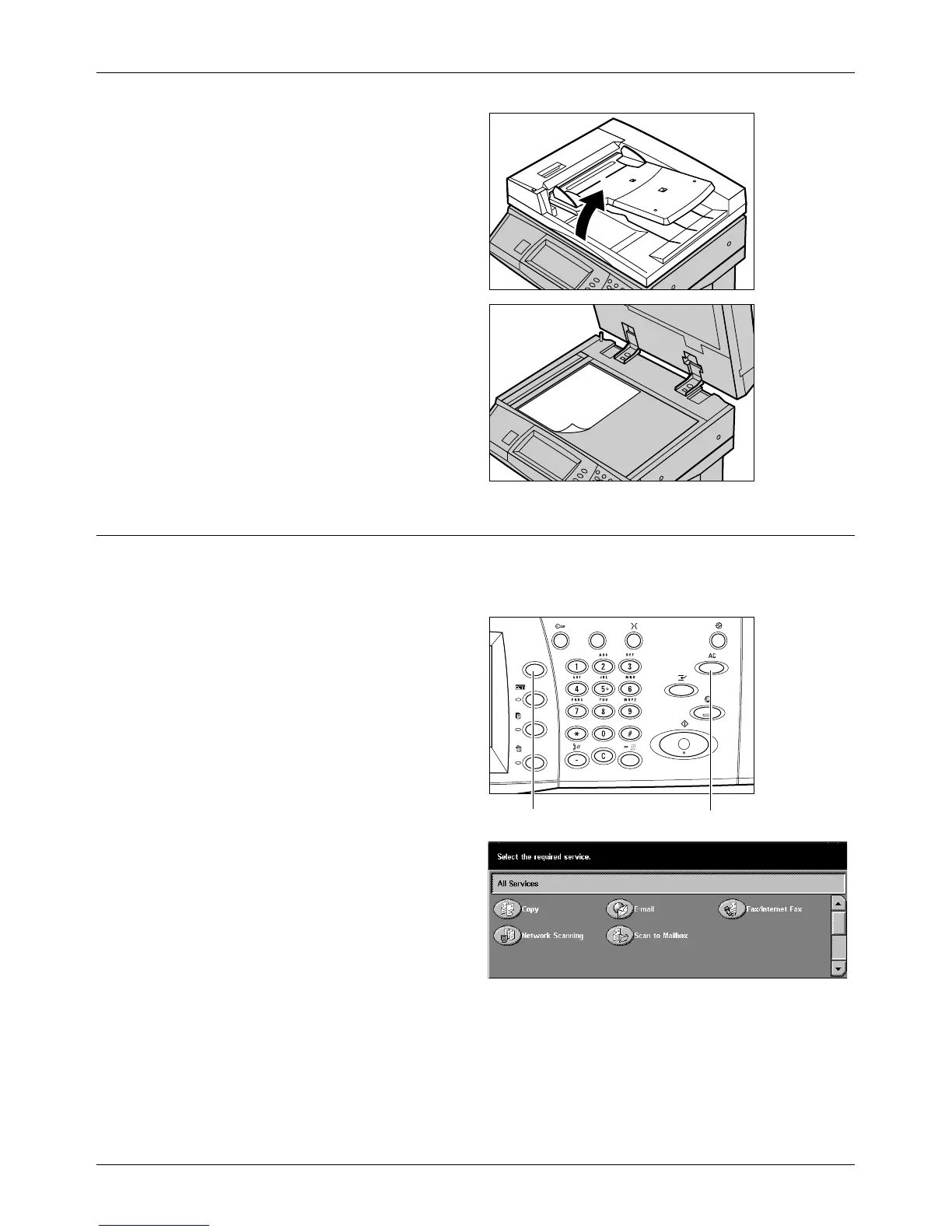Copying Procedure
Xerox CopyCentre/WorkCentre/WorkCentre Pro 123/128 Quick Reference Guide 41
1. Raise the document feeder or
the document glass cover.
2. Place the document face down
on the document glass, aligned
with the tip of the registration
arrow near the top left of the
document glass.
3. Lower the document feeder or
the document glass cover.
2. Select the Features
The features available on the [Basic Copying] screen are those used most often.
NOTE: Only those features relevant to the machine configuration will be available.
1. Press the <All Services> button
on the control panel.
2. Select [Copy] on the
[All Services] screen. Ensure
that the [Basic Copying] screen
is displayed.
NOTE: If the Authentication feature
is enabled, you may be required to
enter the user ID and password (if
one is set up). If you need assistance, contact the Key Operator.
3. Select the button for the feature required. If [More] is selected, select [Save] to
confirm the selected feature or [Cancel] to return to the previous screen.
<Clear All> button<All Services> button
