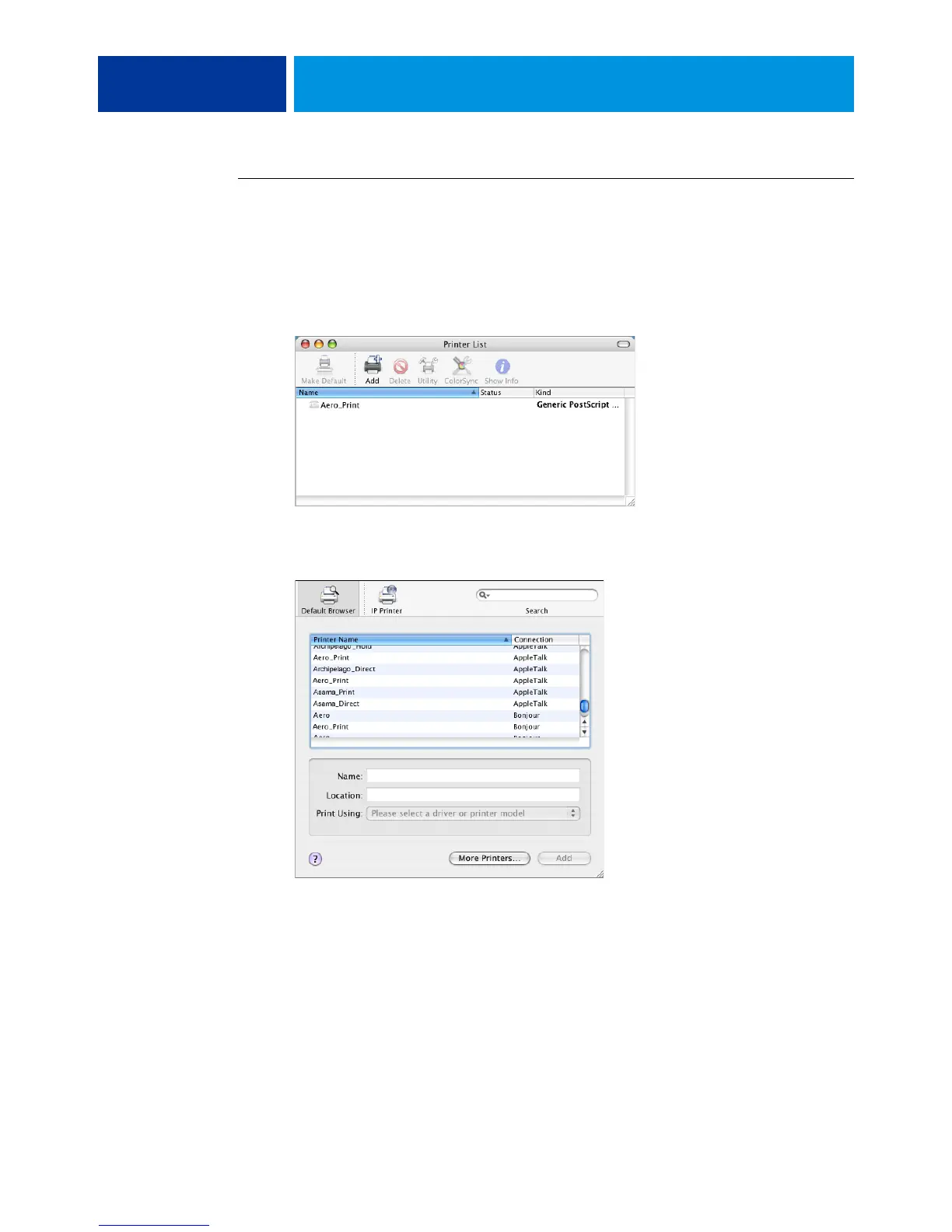SETTING UP PRINTING ON MAC OS X 11
TO SET UP THE EX PRINT SERVER WITH BONJOUR CONNECTION TYPE IN THE PRINTER SETUP UTILITY
NOTE: Bonjour printers are available to Mac OS X v10.4.x computers only if Bonjour is
enabled on the EX Print Server.
1 Choose Utilities from the Go menu and start Printer Setup Utility.
The Printer List dialog box appears.
2 Click Add.
3 Click Default Browser.
4 Select the printer with the Bonjour connection type from the Printer Name list.
5 Click Add.
6 Choose the installable options and click Continue.
The EX Print Server is added to the list of printers.
7 To create a desktop printer, select the EX Print Server, choose Printers > Create Desktop
Printer, specify a name and location for the icon, and then click Save.
You can now print a file to the EX Print Server by dragging the file to the EX Print Server
Desktop Printer icon.
