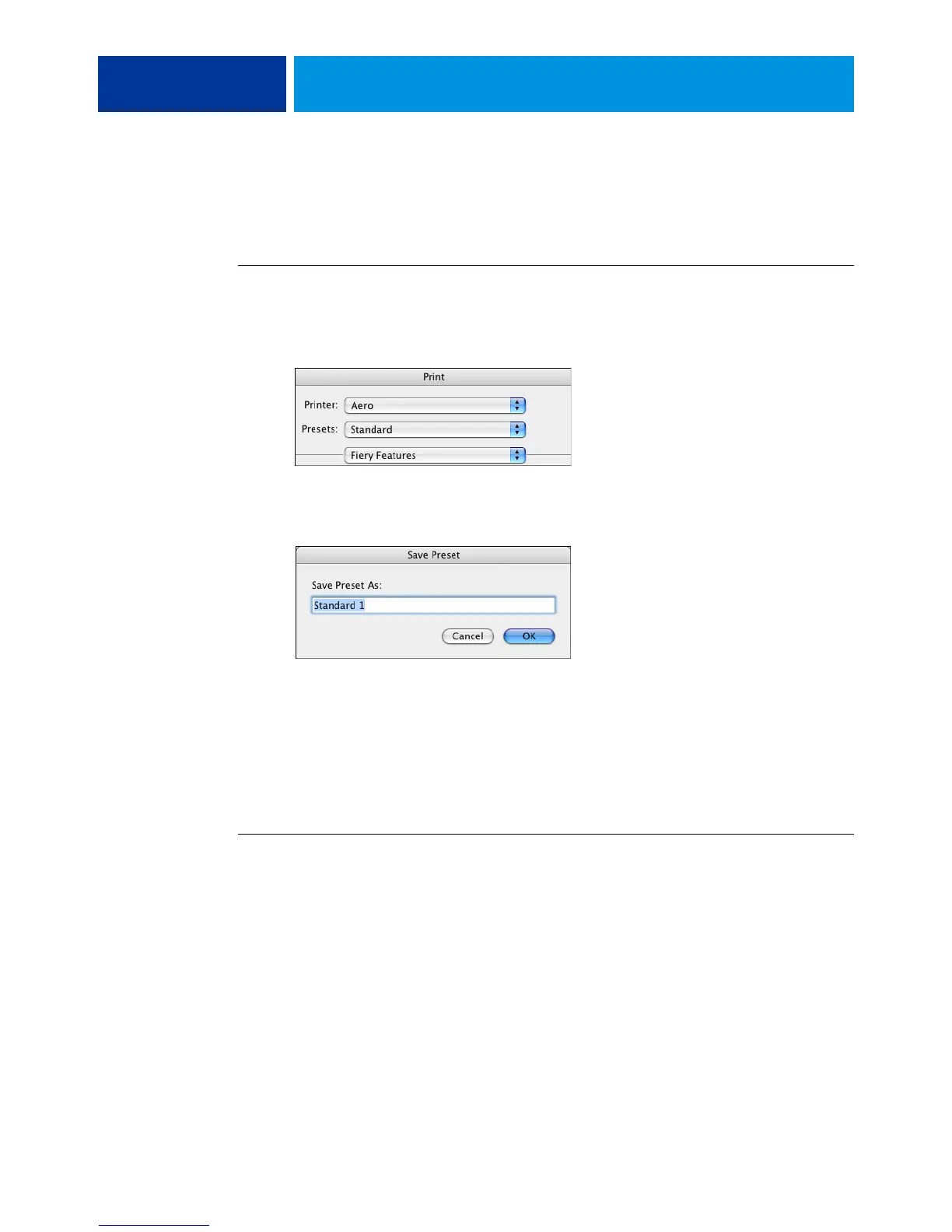PRINTING FROM MAC OS X 29
Using presets
Saving print option settings to your hard disk enables you to load specifically configured
settings for a particular job as a preset.
TO CREATE A PRESET
1 Open a file and choose Print from the application’s File menu.
2 Choose Fiery Features from the drop-down list.
3 Click Full Properties in the Basic window to adjust the print settings as desired.
4 Choose Save As from the Presets drop-down list.
5 Enter a descriptive name for the preset (a maximum of 32 characters) and click OK.
The preset is added to the list of available presets.
The presets are available any time you access the Print dialog box. They remain on your local
disk until you delete them.
6 Choose Save from the Presets drop-down list if you make changes to the print settings for the
specified Preset.
TO CHOOSE A PRESET FOR PRINT JOBS
1 Open a file and choose Print from the application’s File menu.
2 Choose a preset from the Presets drop-down list.
The preset is used until you select another one.
NOTE: When you select a preset from an application’s Print dialog box, the preset is used only
for the current application session.