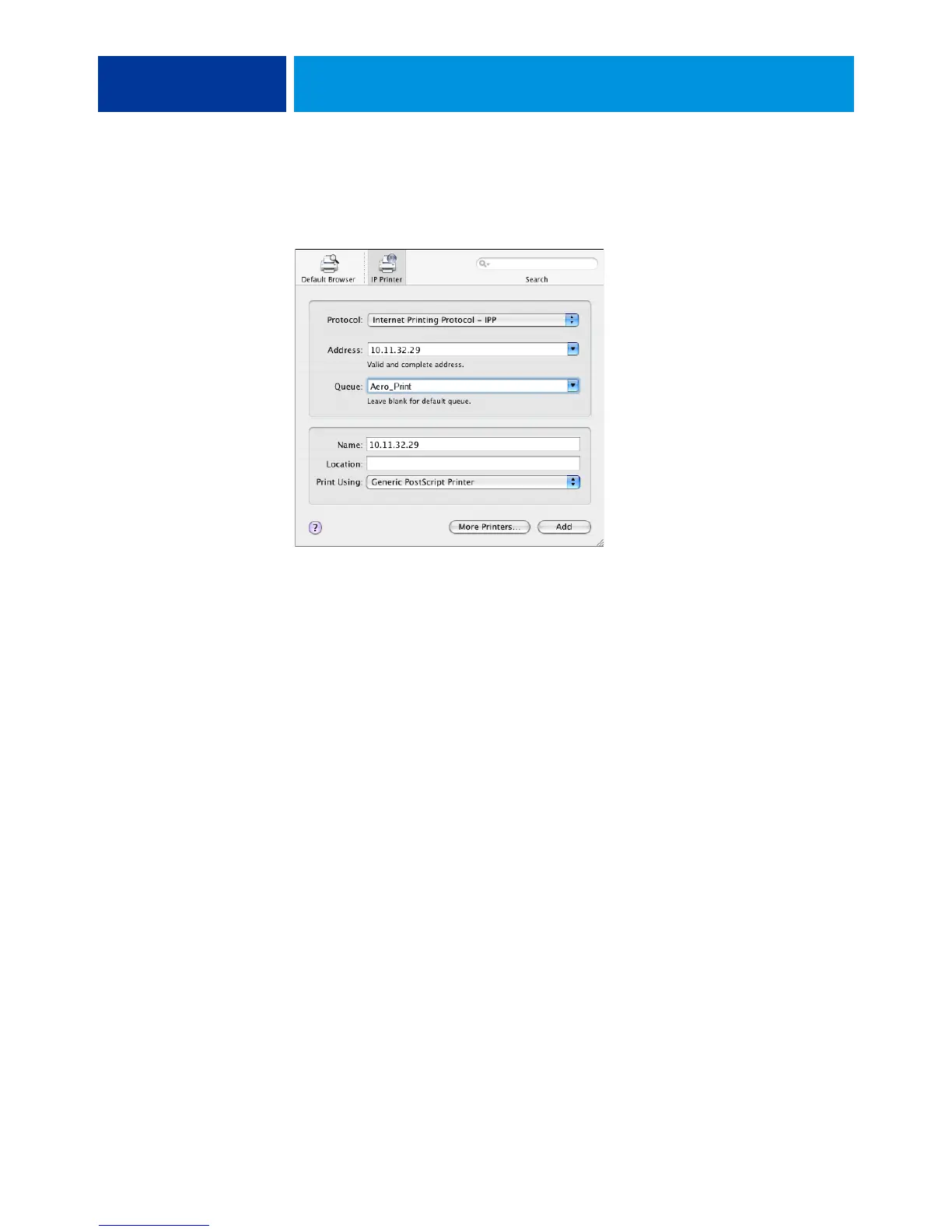SETTING UP PRINTING ON MAC OS X 14
For IP Printing, choose Internet Printing Protocol - IPP, type the IP address or DNS name of
the printer in the Address field, and the print connection (Print, Hold, or Direct) in the
Queue field. Proceed to step 5.
5 For Printer Model or Print Using, choose Xerox and the appropriate model, and then select the
file for the EX Print Server PPD.
6 Click Add.
7 Choose the installable options and click Continue.
The EX Print Server is added to the list of printers.
NOTE: If you want to change the configuration for the installable options, or choose
AppleTalk connection, see “To configure installable options” on page 15.
8 (Optional) To create a desktop printer, select the EX Print Server, choose Printers > Create
Desktop Printer, specify a name and location for the icon, and then click Save.
You can now print a file to the EX Print Server by dragging the file to the EX Print Server
Desktop Printer icon.