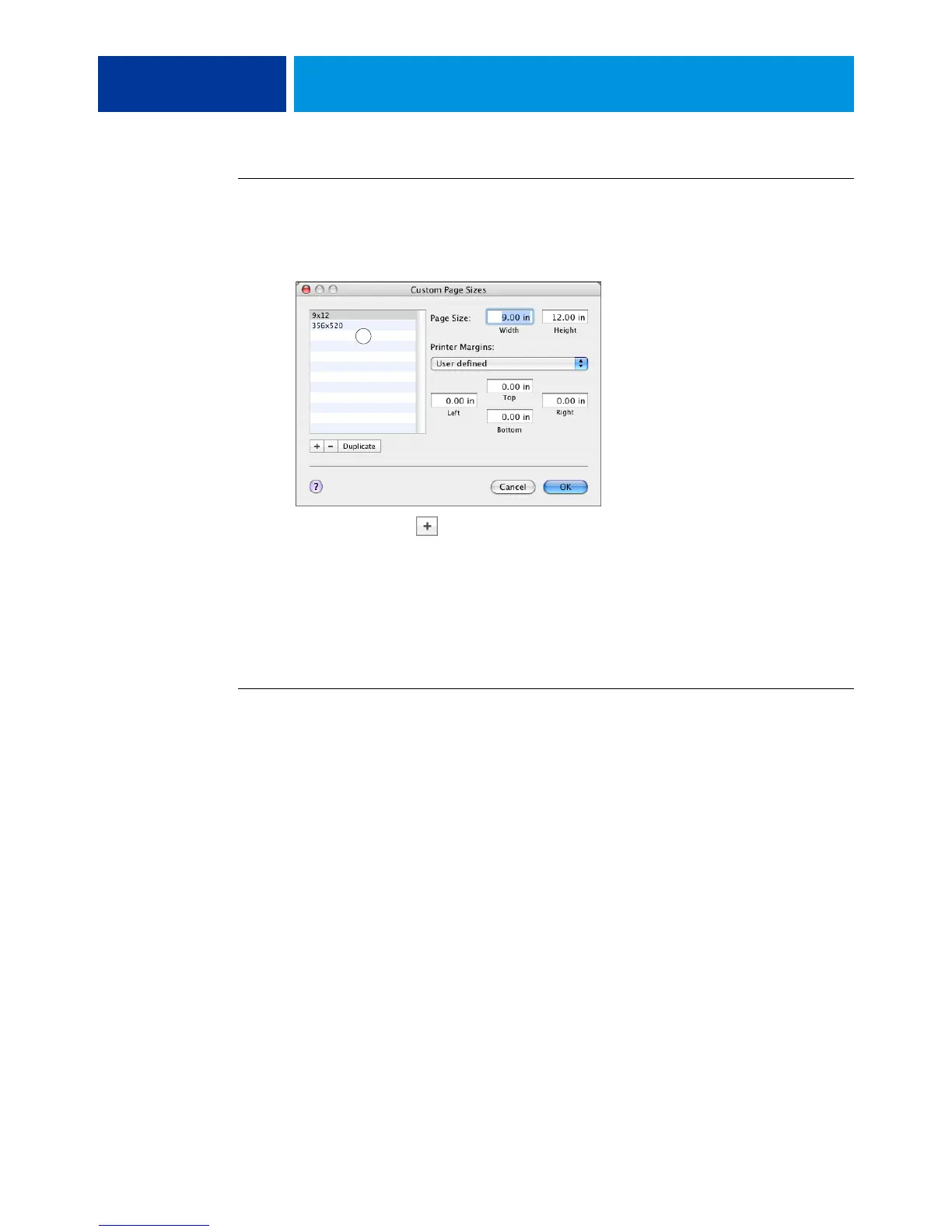PRINTING FROM MAC OS X 32
TO DEFINE A CUSTOM PAGE SIZE ON MAC OS X V10.4
1 Choose Page Setup from the application’s File menu.
2 Choose Manage Custom Sizes from the Page Size menu.
3 Click the plus sign
() to add a new custom page size.
4Double-click Untitled to type a name for the custom page size.
5 Enter the page dimensions and margins.
6 Click OK to exit.
The custom page size you defined is added to the list of Page Size selections in the Page Setup
dialog box.
TO EDIT A SAVED CUSTOM PAGE SIZE
1 Choose Page Setup from the application’s File menu.
2 Choose Custom Paper Size from the Settings menu.
For Mac OS X v10.4, choose Manage Custom Sizes from the Page Size menu.
3 Select the Custom Paper Size name.
4 Edit the page dimensions and margins.
5 Replace the existing Custom Page name by clicking it.
For Mac OS X v10.4, proceed to step 7.
6 Click Save.
7 Click OK to exit.
1 Custom page names
1