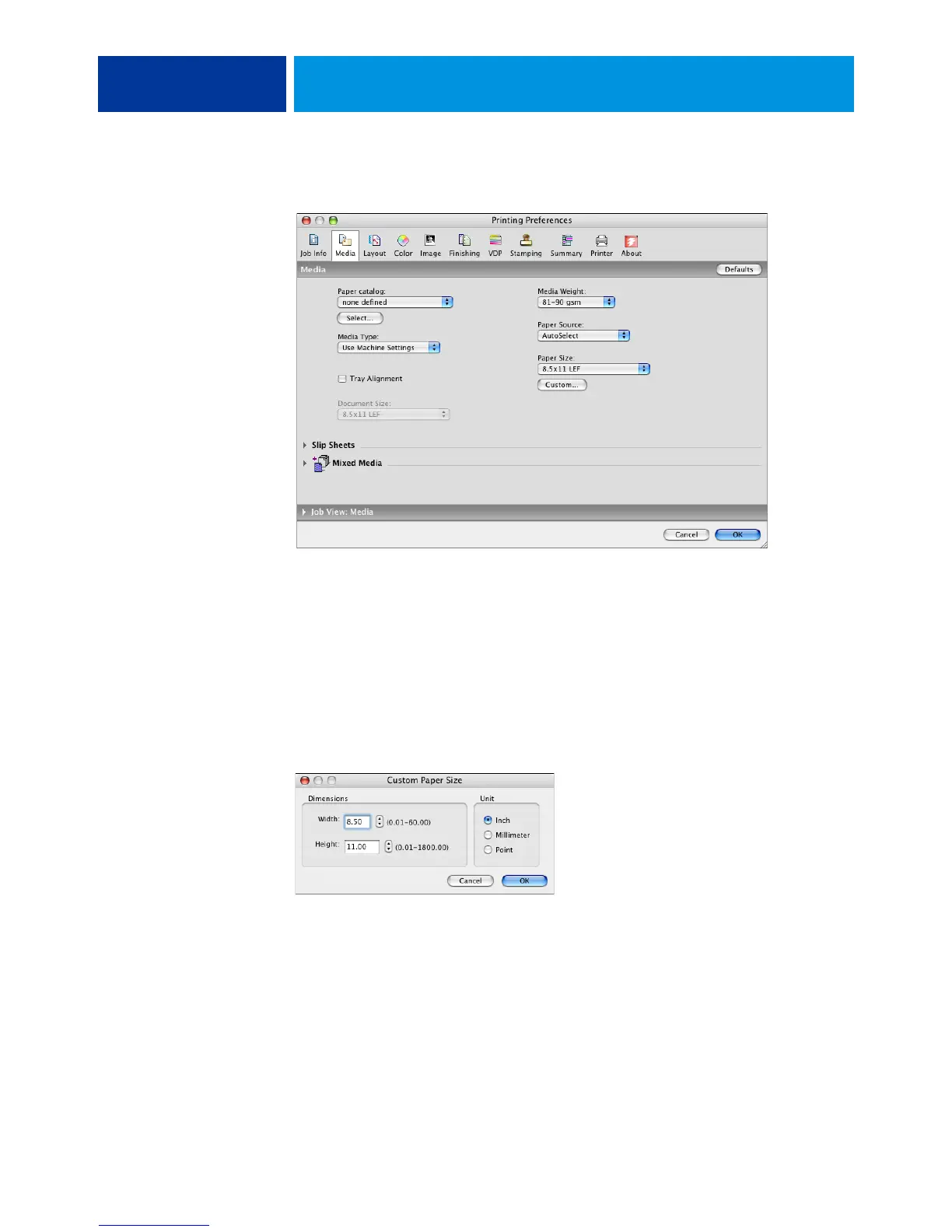PRINTING FROM MAC OS X 34
4 Click the Media icon.
NOTE: Document Size is the page size defined in your original application’s Print setup (or
Page Setup) dialog box. Paper size is the size of the actual sheet of paper on which your job
will print.
In cases when printing one document page per sheet of paper, Document size is usually the
same as the Paper size. However, it may differ when printing booklets or imposing multiple
document pages on a single sheet.
5 Click Custom.
The Custom Paper Size dialog box appears.
6 Specify options to define the custom page size.
Dimensions:
Specify the width and height of the print job.
Unit: Select a unit of measurement for the print job.
7 Click OK to close the Custom Paper Size dialog box.
8 Click OK to close the Printing Preferences dialog box.
You can now specify the custom page size from an application.