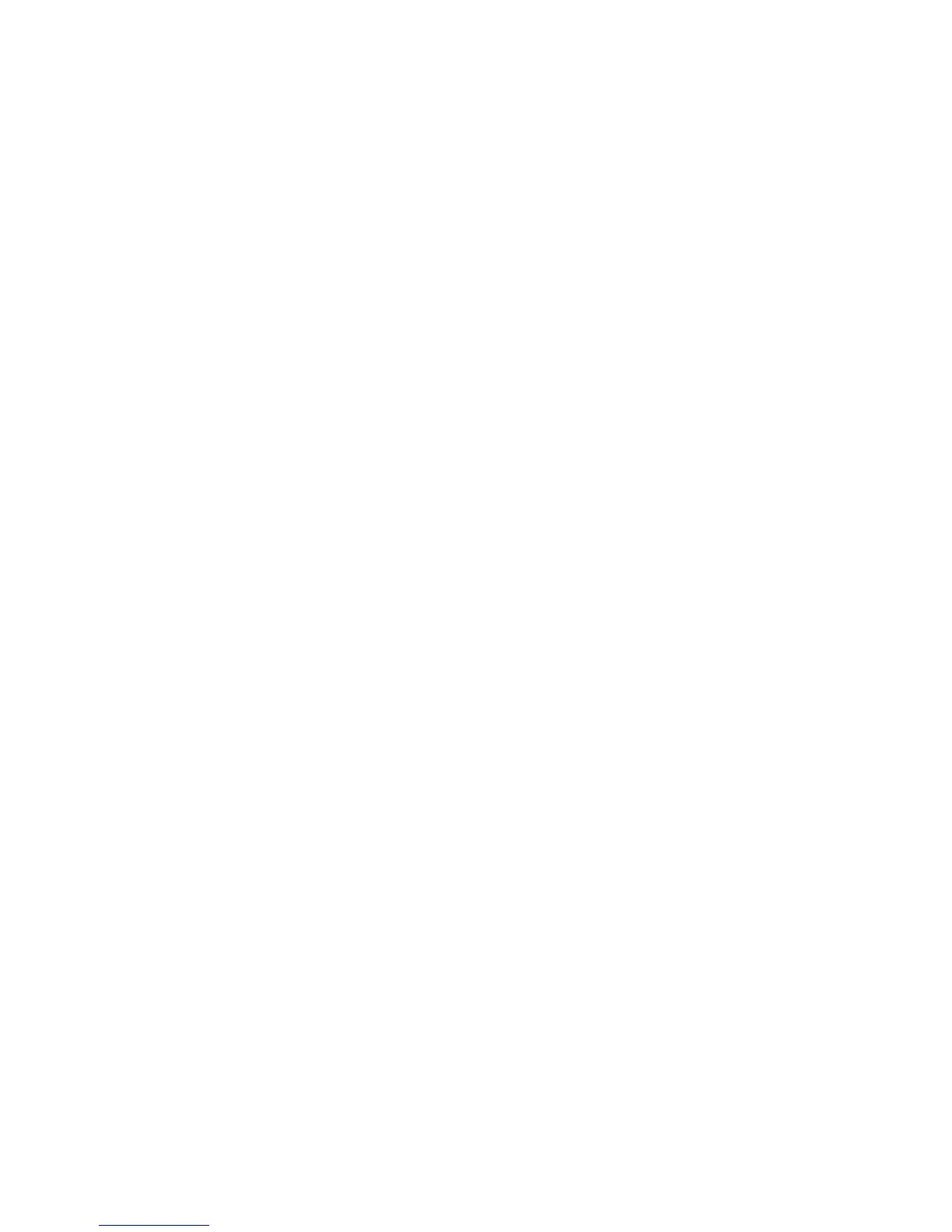Using the Xerox FreeFlow® Print Server IPS Manager
Xerox FreeFlow® Print Server
IBM® IPDS User Guide
3-13
6. Select [OK]. The Job Profile is saved.
To modify and save an existing Job Profile:
1. Select [System: IPS Manager]. The IPS Manager window appears.
2. Select [Manage Job Profile].
3. In the Current Profile pull-down menu, select the Job Profile to be modified.
4. The Job Profile appears. Modify the profile selections as required.
5. When finished, select [Save & Apply] to save your settings and apply them immediately or select
[Save] or [Save As] to store your changes in an existing or new Job Profile for future use.
Note Changing the loaded settings with Save & Apply or Save requires that the IPDS Gateway
inform the host regarding the changes. This should be done while the printer is not processing any
IPDS jobs. If changes are saved while an IPDS job is printing, the job will be interrupted and the
host will either restart the job or continue the job from the last checkpoint, which could result in
duplicated pages. This is expected behavior. Unless the job must be interrupted to make use of the
new settings, changes should only be made while the printer is idle.
Note Selecting Cancel causes the IPS GUI dialog to revert to the most recently saved settings and
to exit the IPS Profile Editor.
Open a Job Profile
This option opens saved Job Profiles so the profile selections can be viewed or modified.
To open a Job Profile:
1. Select [System: IPS Manager]. The IPS Manager window appears.
2. Select [Manage Job Profile].
3. In the Current Profile pull-down menu, select the Job Profile to be modified.
Note Only previously saved Job Profiles are displayed in the pull-down menu.
4. The Job Profile appears.
Delete a Job Profile
This option deletes the currently open Job Profiles.
To delete a Job Profile:
1. Select [System: IPS Manager]. The IPS Manager window appears.
2. Select [Manage Job Profile].
3. In the Current Profile pull-down menu, select the Job Profile to be deleted.
Note Only previously saved Job Profiles are displayed in the pull-down menu. Also, the currently
active Job Profile cannot be deleted.
4. The Job Profile appears.
5. Select [Delete]. A pop up message asks for confirmation. Select [OK]. The Job Profile is deleted.
