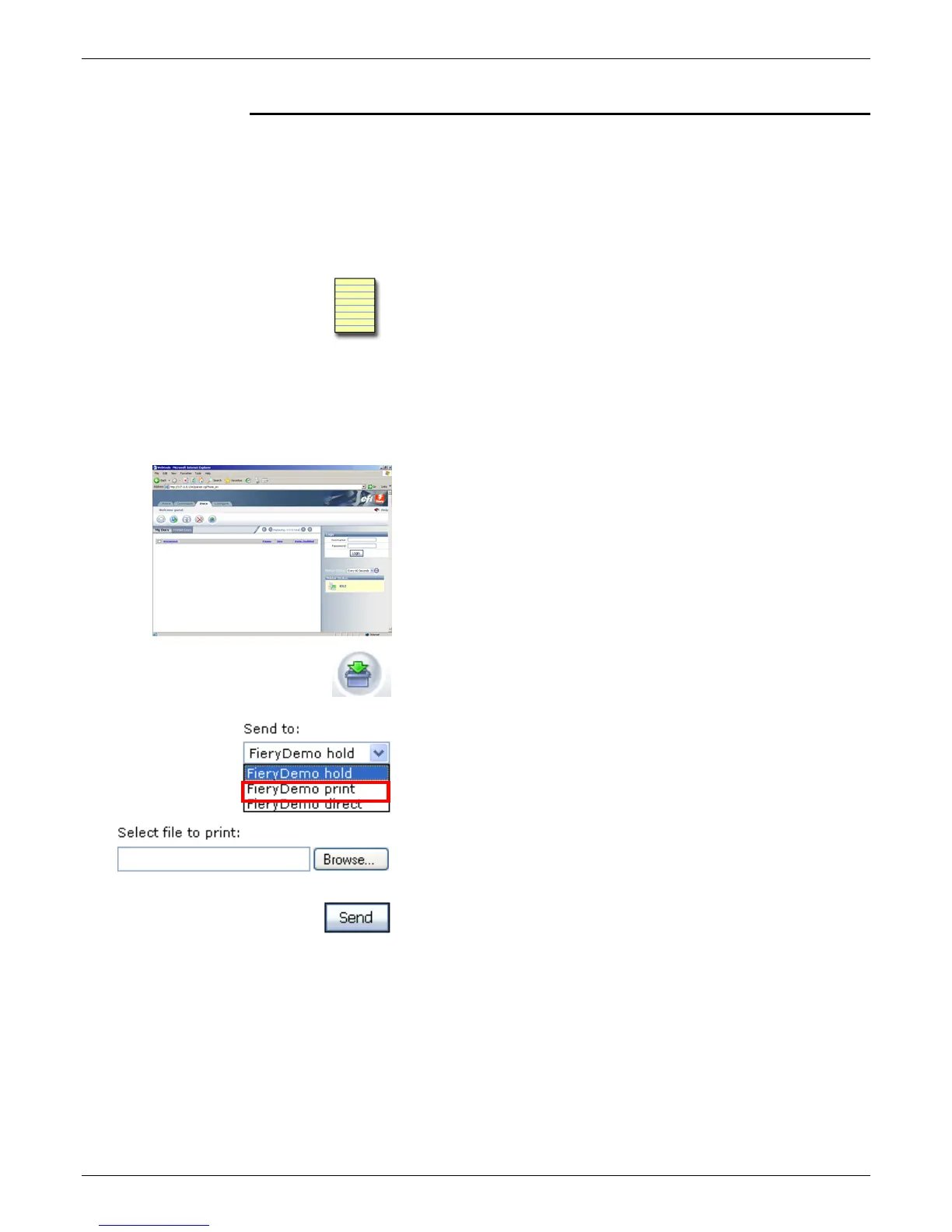Integrated Fiery Color Server SERVICING
CONFIGURATION TRAINING GUIDE 7/09 3-7
Isolating Printing Problems
If you are experiencing printing problems such as poor image
quality, the PS test file found on the Service/Training CD titled
“Color550ColorTest-Letter.ps” or “Color550ColorTest-A4.ps”
can be printed to both the Fiery and the internal Xerox Color 550
Production Printer Controller to assist in isolating printing issues.
Note: The test Color550ColorTest-Letter.ps will print on US
Letter LEF paper (Long Edge Feed). Please ensure that US
Letter paper is load accordingly.
Note: The test Color550ColorTest-A4.ps will print on A4 LEF
paper (Long Edge Feed). Please ensure that A4 is load
accordingly.
To print the PS Test file on the Fiery using WebTools:
1. Open Fiery WebTools and click the Docs Tab.
2. Enter the Username Admin and the password, enter the
Admin password (the password that Command WorkStation
Admin uses. The default password is Fiery.1) and click the
Login button
3. Click the Import icon in the Docs toolbar.
4. Pull down the Send to menu and select the Print queue.
5. Click the Browse button and locate and select the PS Test file
on the Service/Training CD and click the open button.
6. At the Docs page, click the Send button.
7. The PS Test file will print on the Fiery.
