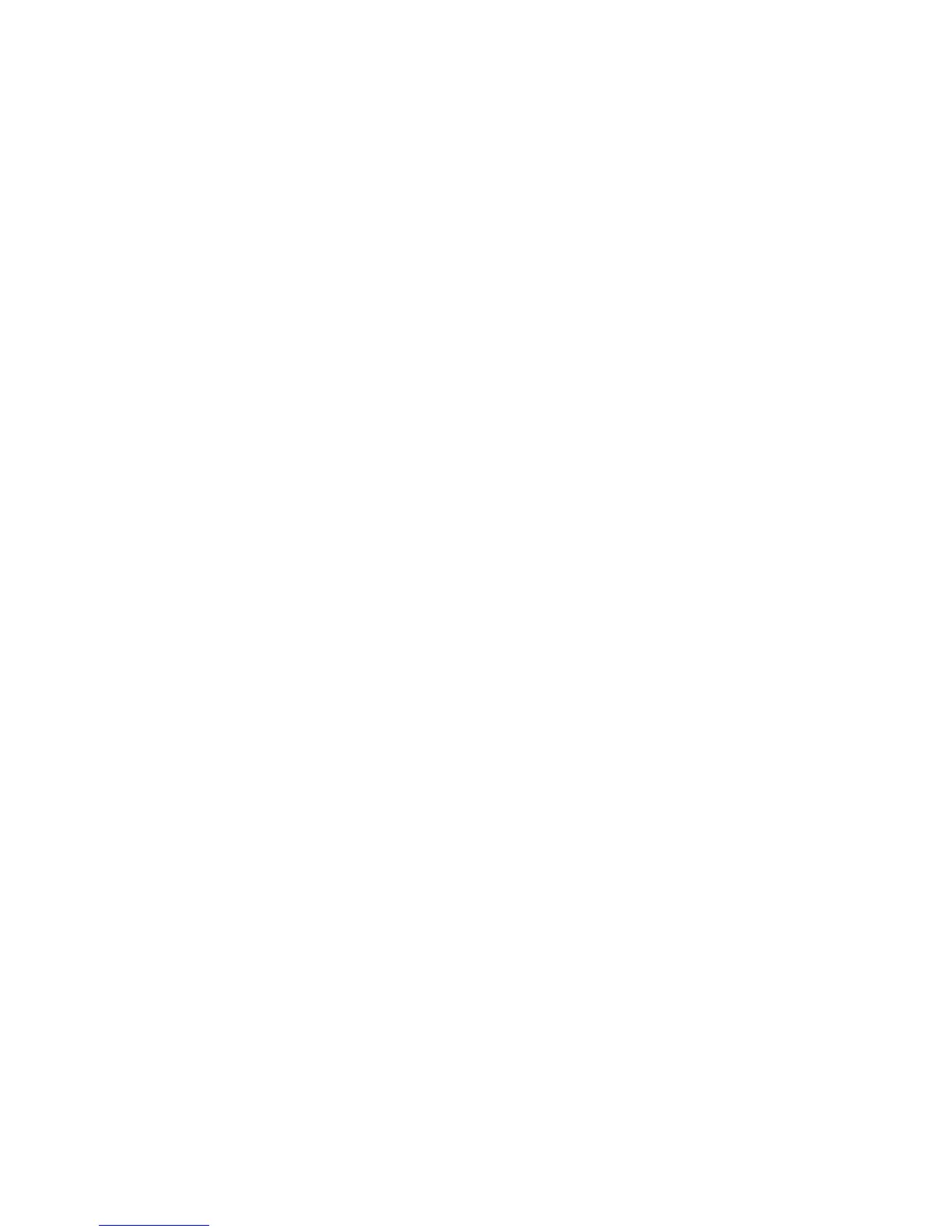Printer Settings
Phaser® 8560/8860 Printer
4-6
Changing the Power Saver Timeout
To save energy, the printer enters a Power Saver, low-energy consumption mode after a pre-
defined period of time since its last activity. In this mode, most printer electrical systems are
shut down. When a print job is sent to the printer, the printer enters Warmup mode. You can
also warm up the printer by pressing the OK button on the control panel.
If you find that the printer is going into Power Saver mode too often and you do not want to
wait while the printer warms up, increase the length of time before the printer goes into Power
Saver mode.
To change the Power Saver Timeout value, use one of the following options:
■ The printer’s control panel
■ CentreWare IS
Using the Control Panel
To change the Power Saver Timeout value on the control panel:
1. Select
Printer Setup, and then press the OK button.
2. Select
Printer Controls, and then press the OK button.
3. Select
Power Saver Timeout, and then press the Up Arrow or Down Arrow button to
select a Power Saver Timeout value from
30 to 240 minutes. Select a larger value if you
want to extend the length of time before the printer goes into Power Saver mode.
4. Press the OK button.
Using CentreWare IS
To change the Power Saver Timeout value using CentreWare IS:
1. Launch your web browser.
2. Enter your printer’s IP address in the browser’s Address field.
3. Click Properties.
4. Select the General folder on the left navigation panel, and then click Warmup.
5. Select a value from the Power Saver Timeout drop-down list.
6. Click the Save Changes button at the bottom of the page.
