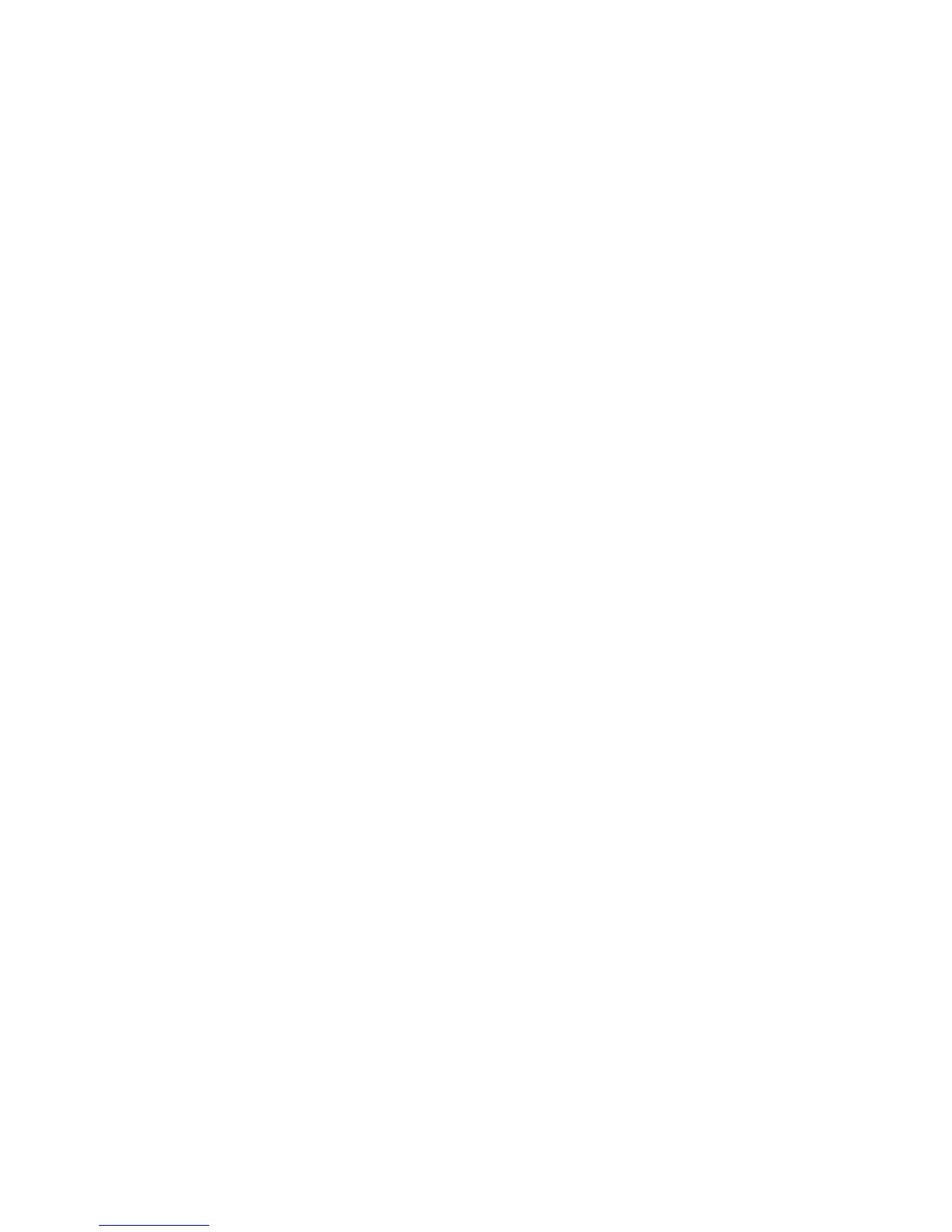How to Scan to E-mail
1. Load the original(s) face-up in the Duplex Automatic Document Feeder (DADF),
or place a single original face-down on the Document Glass.
2. Press the [Services Home] button on the Control Panel.
3. Select [Email] on the Touch Screen.
4. Add a new recipient’s email address
5. Press [Add]
6. Select any other required options from the Email, Advanced Settings, Layout
Adjustment, Email Options or Job Assembly tabs.
7. Press the [Start] button on the Control Panel.
How to scan to a folder
1. If necessary, press the [Services Home] button on the Control Panel, and then
select the [Workflow Scanning] tab on the Touch Screen.
2. Select the required template from the Templates Destinations section. This
template will be used for scanning the original.
3. Select any required options from the Advanced Settings, layout Adjustment,
Filing Options or Job Assembly tabs.
4. Press [Start] button on the control panel.
