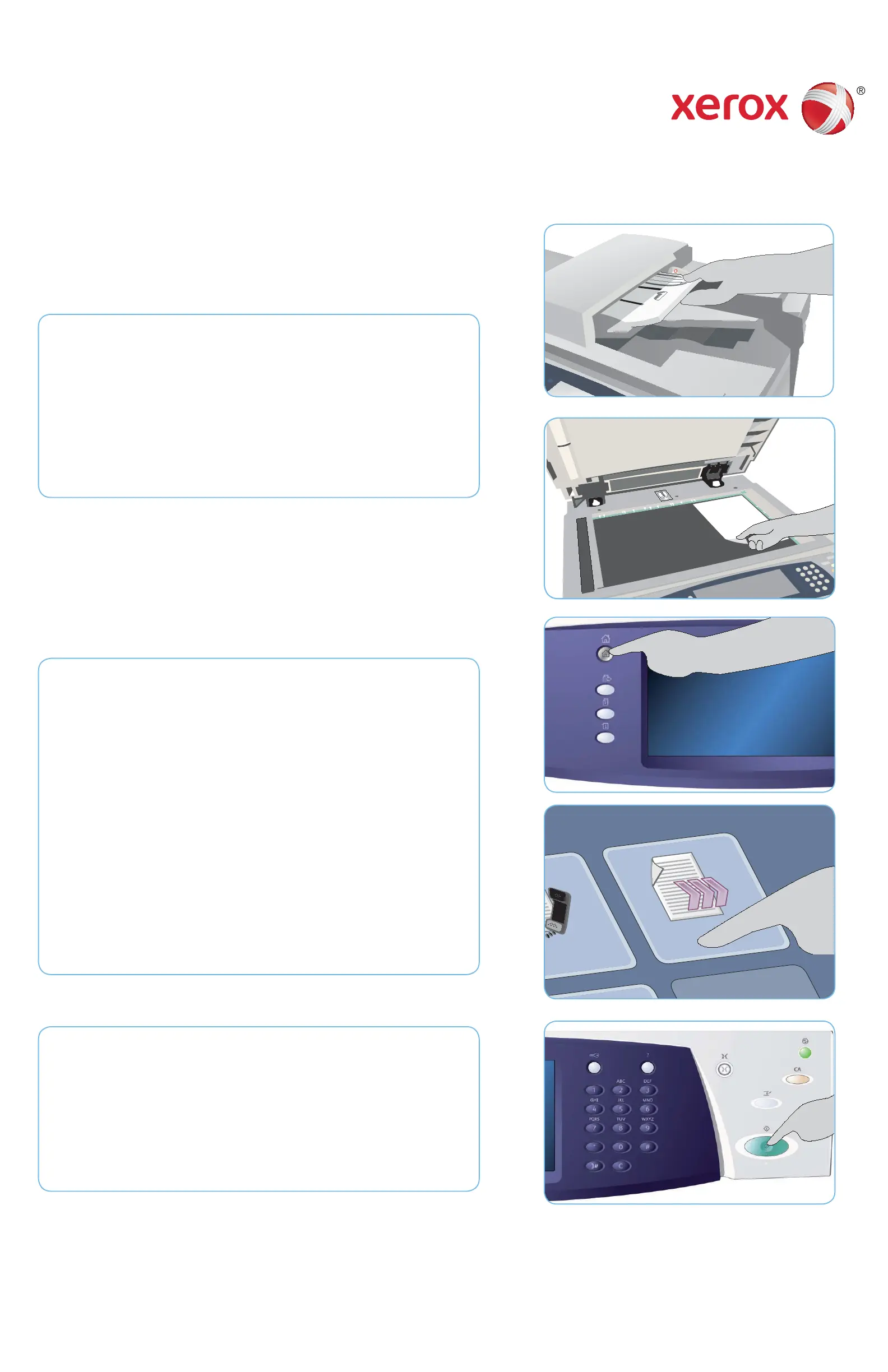3
1
6
5
1
2
3
4
6
7
8
9
0
C
#
*
*
A4
5.5"
A5
A4
5
1
2
3
4
6
7
8
9
0
C
#
*
*
A4
A
B
Xerox
®
WorkCentre™ 5735/5740/5745/
5755/5765/5775/5790
XEROX®, XEROX and Design® are trademarks of Xerox Corporation in the United States and/or other countries. ©2011 Xerox
Corporation. All rights reserved.
Preparation
Load your documents face up in the document feeder input tray or 1.
face down on the document glass.
Press the 2. Clear All (AC) button to cancel any previous screen
programing selections.
Scan
Press the 3. Services Home button and select the Workfl ow Scanning
option. The Workfl ow Scanning features are displayed.
Select a template for the job from the templates displayed in the 4.
list.
Select the required features for your scanning job using the touch 5.
screen.
Press 6. Start to scan the originals and process the job.
The scanned images are fi led to the location specifi ed on the template
ready for retrieval by the user.
More information
For more information, please refer to:
user guides - available to print via the • Machine Status button on the
control panel, or
http://www.support.xerox.com•
3
How to Scan to Your Network
1
