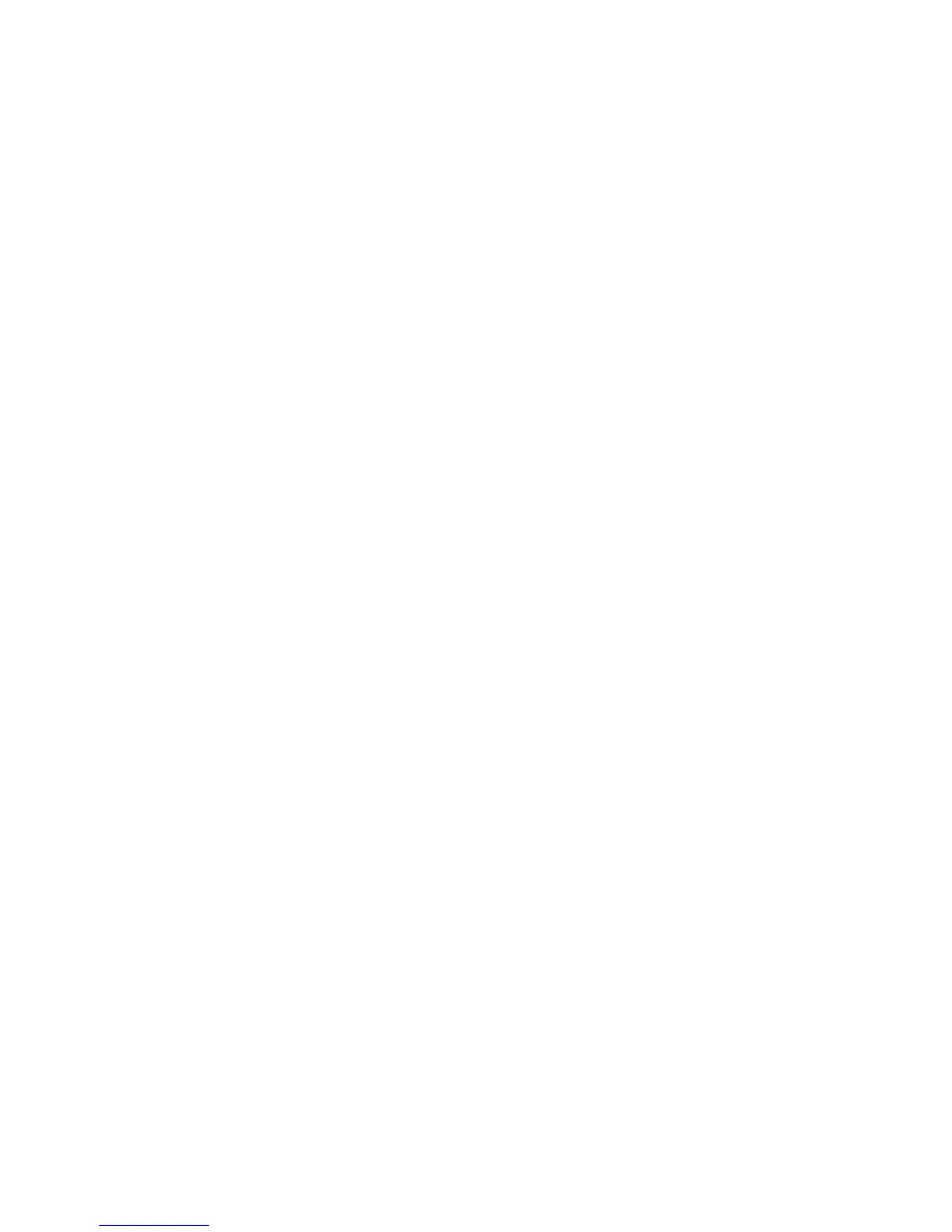Getting Started
52 WorkCentre
®
5845/5855/5865/5875/5890
Getting Started Guide
-If required, select the Organization entry box and use your keyboard to enter the
recipient’s company name.
-If required, select the Telephone Number entry box and use your keyboard to enter the
recipient’s telephone number.
-If required, select the E-mail Address entry box and use your keyboard to enter the
recipient’s e-mail address.
- If required, select the Mailbox entry box and use your keyboard to enter the recipient’s
mailbox number.
Note: The recipient’s details are saved on your computer’s hard drive, in your personal address
book.
- If required, select the fax recipient in the list and then select the Save button.
- Click the OK button.
Or
• Click the Add From Phonebook button to add a recipient stored in the address book.
- Select the option required.
- Personal Phonebook displays contacts you have added to the phonebook using
your print driver.
- Shared Phonebook lists contacts you have added, but also contacts added by other
people. This address book is usually saved on a network server and must be made
available by your System Administrator.
- LDAP Phonebook contains contacts listed in your LDAP (Lightweight Directory
Access Protocol) address book. LDAP address books are usually maintained by IT
teams as they are often used as company address books and for network
authentication and authorization.
- Select the contact required from the list.
• If the contact list is long, click in the Search... entry box and use your keyboard to enter the
contact details.
• Click the OK button to see the search results.
- Select the Add button.
- Click the OK button.
7. If required, select more than one recipient from the Recipients list by clicking the first recipient,
pressing and holding the Ctrl button on a PC or the Command button on a Mac and then clicking
each additional recipient. Release the Ctrl or Command button once all recipients have been
selected.
8. If you want to add a cover sheet to your fax job, click the Cover Sheet tab.
9. Select Print a Cover Sheet from the Cover Sheet Options menu.
• Select the Information tab. This is usually the active tab when the Cover Sheet options box
opens.
-If required, select the Sender Name entry box and use your keyboard to enter your
name.
-If required, select the Sender Organization entry box and use your keyboard to enter
your company name.
-If required, select the Sender Telephone Number entry box and use your keyboard to
enter your telephone number.
